The VARA function in Excel estimates the variance of a sample of data, and is capable of evaluating text and logical values. This step by step tutorial will assist all levels of Excel users in the usage and syntax of the VARA function.
 Figure 1. Final result: Excel VARA function
Figure 1. Final result: Excel VARA function
Final formula: =VARA(B3:B8)
Syntax of the VARA Function
=VARA(number1,[number2],...])
- number1 – any number, array or cell reference representing a sample of a population whose variance we want to calculate
- Only number1 is required; succeeding numbers are optional
Setting up the Data
We have here a list of Scores in column B. We leave cell B8 empty for now. In cell E2, the variance of the scores is calculated using the VAR function, which is 7.30. In cell E3, we want to calculate the variance by using the VARA function, and differentiate the two functions: VAR and VARA.
 Figure 2. Sample data to calculate variance using VARA function
Figure 2. Sample data to calculate variance using VARA function
Calculate variance using VARA function
In this example, we will learn how to calculate variance using the VARA function, and show the difference between VARA and VAR functions. Let us follow these steps:
Step 1. Enter the text string “text” in cell B8.
Step 2. Select cell E3
Step 3. Enter the formula: =VARA(B3:B8)
Step 4. Press Enter
The range B3:B8 contains our data. Note that the VAR formula ignores the text we have entered in cell B8, and returns the same value for variance.
 Figure 3. VAR function ignores the text value in cell B8
Figure 3. VAR function ignores the text value in cell B8
On the other hand, the VARA function evaluates the text as a zero “0” and calculates the variance.
As a result, the variance in cell E3 is 1343.87.
 Figure 4. Output: Calculate variance using VARA function
Figure 4. Output: Calculate variance using VARA function
Notes:
- VARA function evaluates logical values {TRUE or FALSE} and text values
- Arguments containing TRUE are evaluated as 1, while those that contain text values or the logical value FALSE are evaluated as zero “0”
- We use VARA or VAR when we have a sample of the data; if our data represents the entire population, we use VARP
- Below table shows the comparison of VAR, VARA and VARP
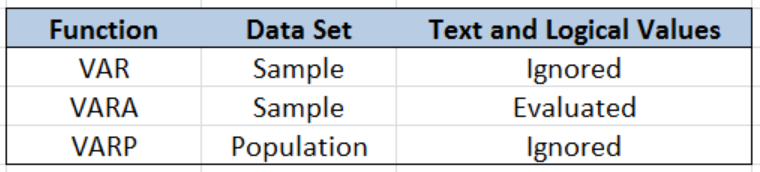 Figure 5. Comparison: VAR, VARA and VARP
Figure 5. Comparison: VAR, VARA and VARP
Most of the time, the problem you will need to solve will be more complex than a simple application of a formula or function. If you want to save hours of research and frustration, try our live Excelchat service! Our Excel Experts are available 24/7 to answer any Excel question you may have. We guarantee a connection within 30 seconds and a customized solution within 20 minutes.














Leave a Comment