The MEDIAN function is one of the measures of central tendency in Excel. The median of a set of numbers is defined as the middle number. This tutorial will assist all levels of Excel users in using the MEDIAN function.
 Figure 1. Final result of the MEDIAN function
Figure 1. Final result of the MEDIAN function
Syntax of the MEDIAN Function
Returns the median of the given numbers
Syntax:
=MEDIAN(number1, [number2], ...)
- Number1, number2 – any number, reference to a number, or array that contains numbers; only number1 is required while the succeeding numbers are optional
Setting up our Data
Our data consists of three rows and three columns. Note that cell C5 is blank, cell D5 contains a letter “A” and cell E4 contains the character “!”. In column H, we want to determine the median of Row 1, Column 2 and the Overall median.
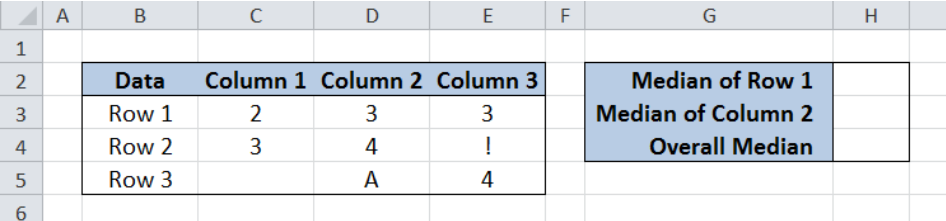 Figure 2. Sample data for calculating the median
Figure 2. Sample data for calculating the median
Calculate the Median
Median of Row 1
The parameter for the median function could be any number or range of cells containing numbers. To determine the median of the 1st row, follow these steps:
Step 1. Select H2
Step 2. Enter the formula: =MEDIAN(C3:E3)
Step 2. Press ENTER
The result in cell H2 is the median 3, which means that half of the numbers in row 1 have values below 3, and half the numbers have values above 3.
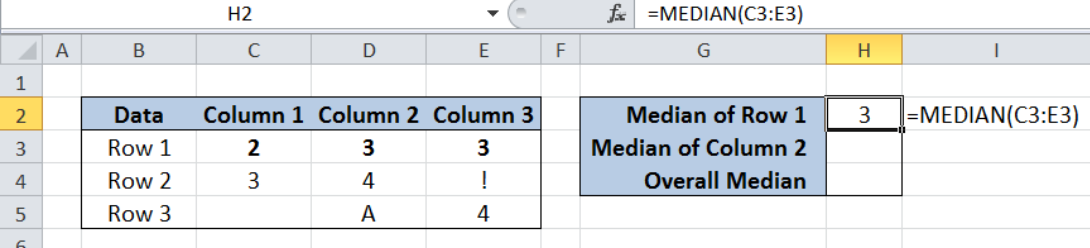 Figure 3. Calculating the median of row 1
Figure 3. Calculating the median of row 1
Median of Column 2
To determine the median of the 2nd column, follow these steps:
Step 1. Select H3
Step 2. Enter the formula: =MEDIAN(D3:D5)
Step 2. Press ENTER
The result in cell H3 is the median 3.5. Note that the MEDIAN function ignores cells that contain text (cell D5).
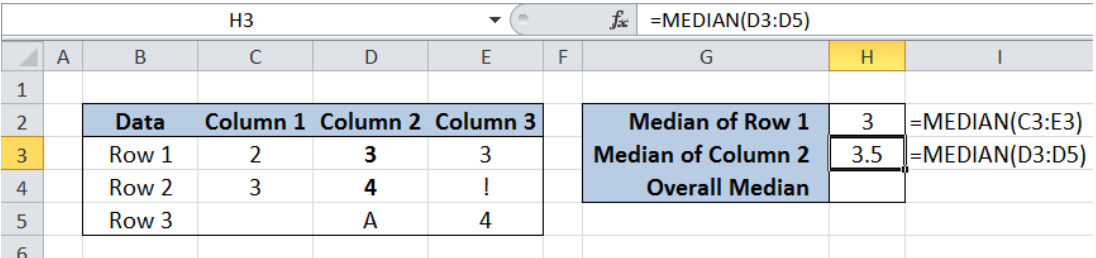 Figure 4. Calculating the median of column 2
Figure 4. Calculating the median of column 2
Overall Median
To determine the overall median of our data set, follow these steps:
Step 1. Select H4
Step 2. Enter the formula: =MEDIAN(C3:E5)
Step 2. Press ENTER
The result in cell H4 is the median 3. Note that the MEDIAN function ignores cells that have values other than numbers (cells D5 and E4), and cells that are empty (cell C5).
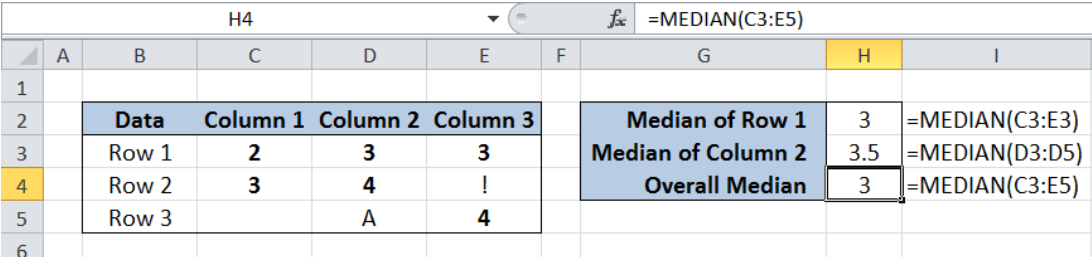 Figure 5. Calculating the overall median
Figure 5. Calculating the overall median
Notes
- When the total number of arguments is odd, the MEDIAN function determines the median as the middle number in the group.
- When the total number of arguments is even, the MEDIAN function calculates the median as the average of the two numbers in the middle.
- MEDIAN returns an error when there are cells containing error values or values that cannot be converted into numbers
- The MEDIAN function ignores cells that contain text, logical values, or cells that are empty
Most of the time, the problem you will need to solve will be more complex than a simple application of a formula or function. If you want to save hours of research and frustration, try our live Excelchat service! Our Excel Experts are available 24/7 to answer any Excel question you may have. We guarantee a connection within 30 seconds and a customized solution within 20 minutes.












Leave a Comment