We can use the excel COUNTIF Function to count cells in a range that meet a criteria. We can count cells with dates, numbers, and text that match the specified criteria. This function supports logical operators like >, <, <>, = but not wildcards like * and ? where partial matching is required. This steps below will walk through the process.
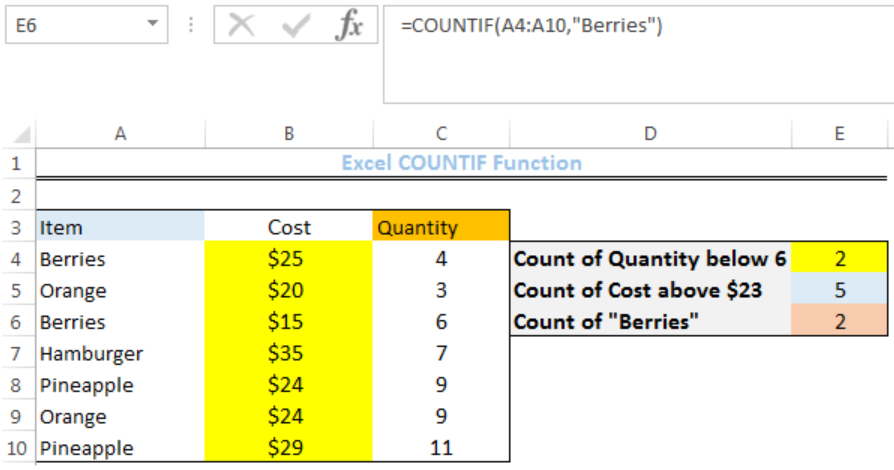 Figure 1: How to Use the COUNTIF Function
Figure 1: How to Use the COUNTIF Function
Syntax
=COUNTIF(range,criteria)
- Range is the range of values where we want a count
- Criteria is the VALUE which the COUNTIF FUNCTION returns a count for.
Formula
- Count of quantity below 6:
=COUNTIF(C4:C10,"<6")
- Count of cost above $23:
=COUNTIF(B4:B10,">$23")
- Count of Berries:
=COUNTIF(A4:A10,"Berries")
Setting up the Data
We have items that have been bought, including the cost for each and the quantity. We will count the quantity below 6, cost above $23, and the number of times berries appear.
- We will input the ITEMS in Column A
- We will input the COST in Column B
- We will input the QUANTITY in Column C
- COLUMN E is where we want the COUNTIF FUNCTION to return the results
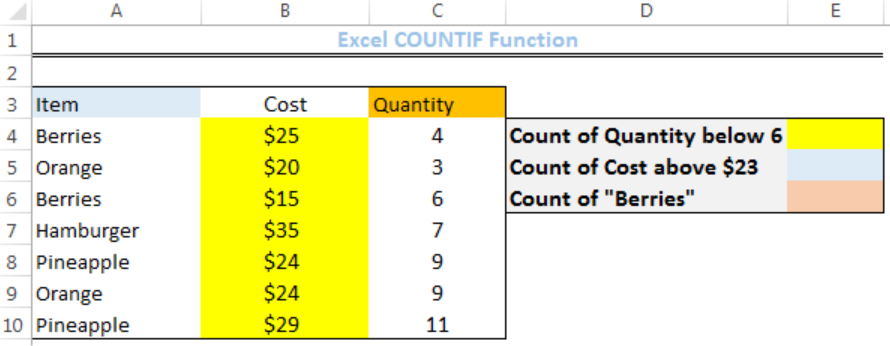 Figure 2: Setting up the Data
Figure 2: Setting up the Data
Count of Quantity Below 6
- We will click on Cell E4
- We will insert the formula below into the cell
=COUNTIF(C4:C10,"<6") We will press the enter key
 Figure 3: Count of Quantity Below 6
Figure 3: Count of Quantity Below 6
Count of Cost above $23
- We will click on Cell E5
- We will insert the formula below into the cell
=COUNTIF(B4:B10,">$23") We will press the enter key
 Figure 4: Count of Cost above $23
Figure 4: Count of Cost above $23
Count of Berries
- We will click on Cell E6
- We will insert the formula below into the cell
=COUNTIF(A4:A10,"Berries") We will press the enter key
 Figure 5: Count of Berries
Figure 5: Count of Berries
Notes
- Wildcard characters such as ‘?’ and ‘*’ can also be used as a criteria. In this case, a question mark is used to match any single character while an asterisk is used to match any sequence of characters within cells.
- To find a question mark or asterisk with a literal meaning, use a tilde ‘~’ in before the question mark or asterisk (example ~? or ~*).
Instant Connection to an Expert through our Excelchat Service
Most of the time, the problem you will need to solve will be more complex than a simple application of a formula or function. If you want to save hours of research and frustration, try our live Excelchat service! Our Excel Experts are available 24/7 to answer any Excel question you may have. We guarantee a connection within 30 seconds and a customized solution within 20 minutes.














Leave a Comment