We can use the Excel ROUND function then subtract to round price to end in .99 value. This post provides a clear guide on how this is done.
 Figure 1: Using ROUND function to get values that end in .99
Figure 1: Using ROUND function to get values that end in .99
General syntax of the formula
=ROUND (price, 0) – 0.01
Explanation
The excel ROUND function is fundamental when we want to round price values to the nearest .99. in the figure above, the formula in cell B2 is =ROUND (A2,0) -0.01
Given that the value in cell A2 is $34.75, the value is solved in the following way;
=ROUND (A2,0) -0.01
=ROUND ($34.75,0) -0.01
=$35-0.01
=$34.99
Notice that when we use the ROUND function and a zero, the function will round our value to the nearest whole number. Then 0.01 is subtracted from the whole number to get a value ending in .99
Example
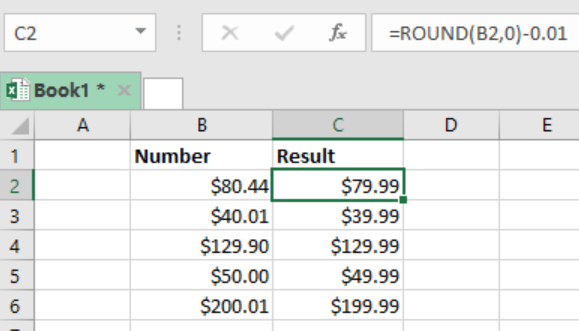 Figure 2: Example of how ROUND function is used t get values ending in .99
Figure 2: Example of how ROUND function is used t get values ending in .99
In this example, we want to round the prices in column B to get a result that ends in .99 in column C. to do this, we proceed as follows;
Step 1: Prepare your data, with Number and Result column.
Step 2: In cell C2, enter the formula as =ROUND (B2,0)-0.01
Step 3: Press Enter to get the result
Step 4: Copy down the formula to the other cells to get their results
Instant Connection to an Expert through our Excelchat Service
Most of the time, the problem you will need to solve will be more complex than a simple application of a formula or function. If you want to save hours of research and frustration, try our live Excelchat service! Our Excel Experts are available 24/7 to answer any Excel question you may have. We guarantee a connection within 30 seconds and a customized solution within 20 minutes.














Leave a Comment