When we repeatedly work on a given file, we make many changes with as far as the row and column sizes are concerned. The easiest way to know whether or not a given worksheet has been worked on multiple times is to see if it is unorganized or not. A sheet that has been repeatedly worked on will be unorganized, given that the rows and columns sizes will not be of the same size. In this we shall look at the steps to follow in order to make all cells same size in Excel.
Step 1: Open the sheet with cells to resize
Double-click on the sheet to open it. Ensure that the sheet you are opening is the one for which you want to make all rows and columns same height.
Step 2: select the entire worksheet
The next thing to do is to select the whole worksheet. You can simply press Ctrl + A to select all the cells to make same size. Alternatively, you can on the icon between rows and columns.
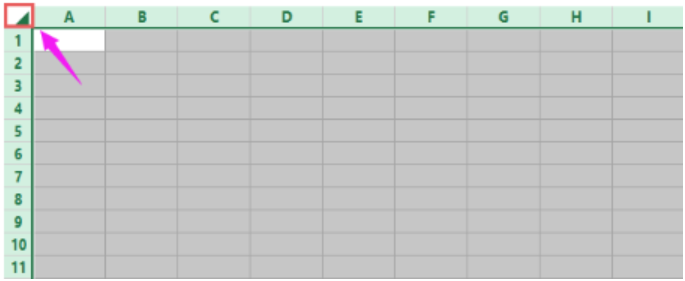 Figure 1: Select the whole sheet
Figure 1: Select the whole sheet
Step 3: Set all rows same size
The next thing we need to do is set all the rows to be of same size. To do this, we need to click the Home tab in the ribbon, then Format. Under Format, click on Row Height.
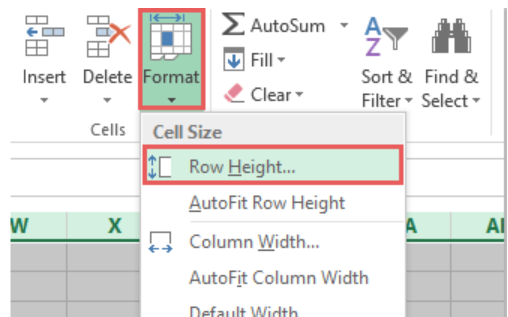 Figure 2: Set rows same size
Figure 2: Set rows same size
When you click on the Row Height, you will be presented with a dialog box. In the dialog box, enter the number of row height that you wish. Then click Ok.
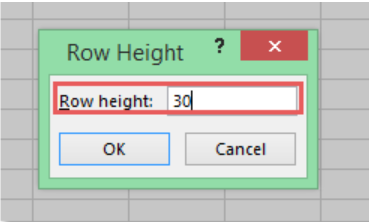 Figure 3: Row height dialog box
Figure 3: Row height dialog box
Setting columns same width in Excel
To make all columns the same width, instead of clicking on Row Height in step 3, click on Column Height. You will then be asked to enter the column width you wish in the dialog box that appears. Then click ok and all the columns will have same height.
Instant Connection to an Expert through our Excelchat Service
Most of the time, the problem you will need to solve will be more complex than a simple application of a formula or function. If you want to save hours of research and frustration, try our live Excelchat service! Our Excel Experts are available 24/7 to answer any Excel question you may have. We guarantee a connection within 30 seconds and a customized solution within 20 minutes.














Leave a Comment