Outlook Clean up contacts is an effective tool for finding and merging all duplicate contacts.
We do not have to browse hundreds of emails and contacts to merge our Outlook duplicate contacts.
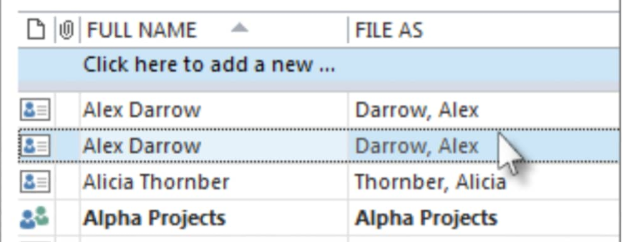 Figure 1. of Duplicate Contacts in Outlook
Figure 1. of Duplicate Contacts in Outlook
Often times, we come across the challenge of removing duplicate contacts in Outlook.
The issue of duplicated contact information can lead to problems with storage as well as reduced performance. It overloads Microsoft Outlook and may result in your application crashing.
How to Remove Duplicate Contacts in Outlook
If you’ve ever had to import contacts from various sources or inherited someone’s list of contacts, you likely have duplicate Outlook contacts stored.
Outlook is a strict business-oriented professional emailing client for emailing, contact management and calendaring. It has no alternatives and workarounds.
There isn’t any automated process to clean up Outlook contacts.
We can however, export all of our contacts into a file, and then re-import them to Outlook and also take advantage of its default duplicate checking feature.
If we have only a few duplicate Outlook contacts, we can sort our list of contacts and then delete them manually.
To get this done we will first have to find duplicate contacts in Outlook by following these simple steps:
- Open Outlook and Click on “People”
![]() Figure 2. of People Icon in Outlook
Figure 2. of People Icon in Outlook
- On the control ribbon, inside the “current view” group, click on the bottom right hand corner of the “view” dialogue box, and then select “Phone”;
 Figure 3. of Current View in Outlook
Figure 3. of Current View in Outlook
This gives the most straightforward view to use for scanning our contacts list to find and clean up Outlook contacts;
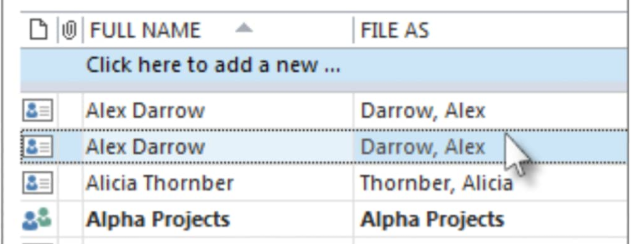 Figure 4. of Contact View in Outlook
Figure 4. of Contact View in Outlook
- While our contacts list is open, hold down the “Ctrl” keyboard button and select each Outlook contact duplicate that we want to delete and then press “Delete” or “Ctrl+D”.
How to Combine Contacts in Outlook
In cases where we have a larger amount of outlook duplicate contacts, manually deleting these duplicates can turn out to be a time-consuming and tedious process.
The quickest way to delete such large numbers of duplicate contacts in Outlook is by exporting them onto a file, and then importing them to a new folder.
We can then utilize the Outlook duplicate detection feature during the import process as demonstrated in the following steps;
- Click on “People”
![]() Figure 5. of People Icon in Outlook
Figure 5. of People Icon in Outlook
- Right-click on our current Contact folder and then select “New Folder”;
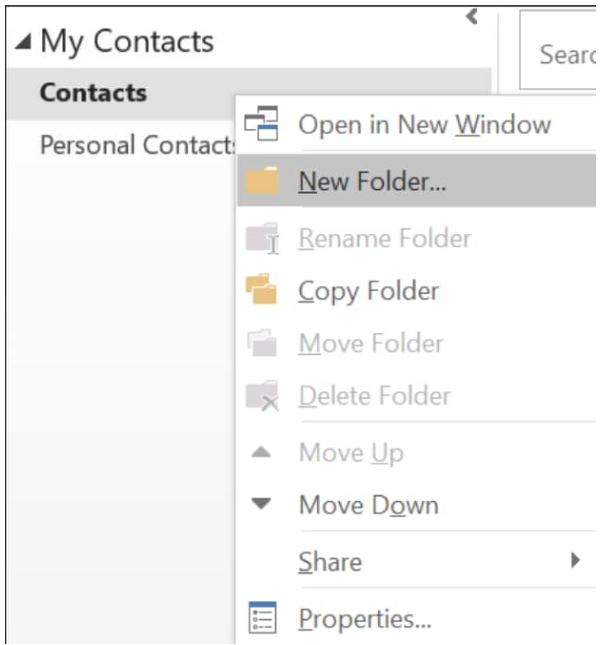 Figure 6. of New Contacts Folder Option in Outlook
Figure 6. of New Contacts Folder Option in Outlook
- Name our new contacts folder, e.g. “Duplicates”
- Return to the primary contacts folder by clicking on “Back”
- Select all contacts by pressing “Ctrl+A”
- We can now either use “Ctrl+Shift+V” keyboard shortcut to open the “Move to” folder dialog box and then select all our duplicate contacts in Outlook, or drag and drop all our contacts onto the “Duplicates” folder;
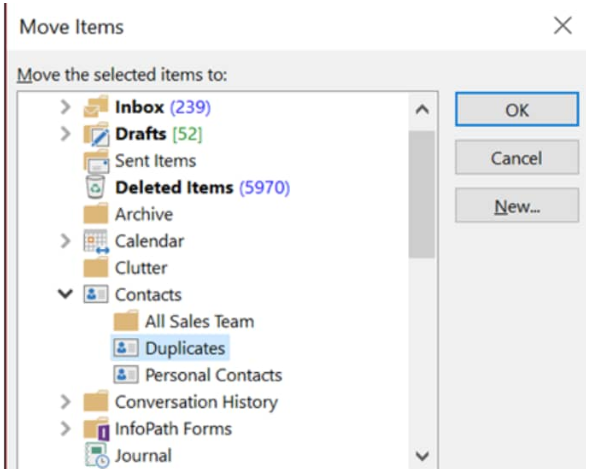 Figure 7. of Move Duplicate Contacts in Outlook
Figure 7. of Move Duplicate Contacts in Outlook
Our primary contacts folder must now be empty.
- Select “File” and then “Open & Export” > “Import/Export”;
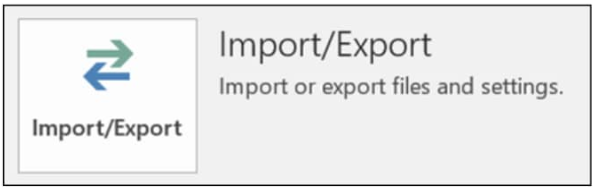 Figure 8. of Import/Export Contacts in Outlook
Figure 8. of Import/Export Contacts in Outlook
- Select the “Export to a File” option
- Next, select the “Comma Separated Values” option
- We can now select the new “Duplicates” folder we created in Step #3:
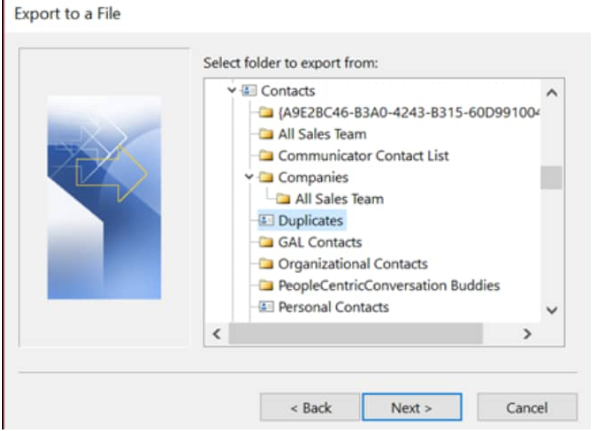 Figure 9. of Combine Duplicate Contacts in Excel
Figure 9. of Combine Duplicate Contacts in Excel
- Save our file somewhere we will be able to locate it again and Click on “Finish”.
- Import your contact list back into Outlook
- Select the “Do not import duplicate items” option
- Copy the contact list from our “Duplicates” folder back to our primary contacts folder
- Select the “Update” option;
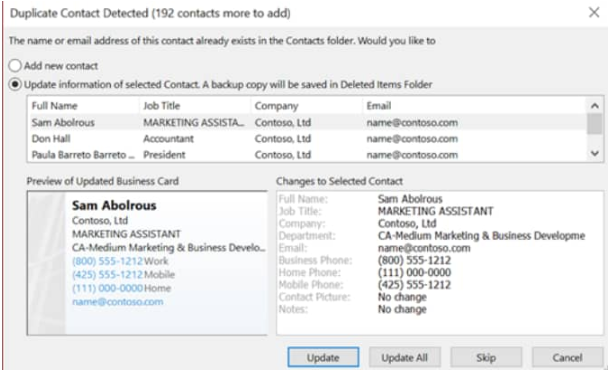 Figure 10. of Update Contacts in Outlook
Figure 10. of Update Contacts in Outlook
- When the moving process is finished, we can then delete our “Duplicates” folder.














Leave a Comment