Excel allows us to get a random number from a range using the RANDBETWEEN function. This step by step tutorial will assist all levels of Excel users to learn how to use the Excel RANDBETWEEN function.
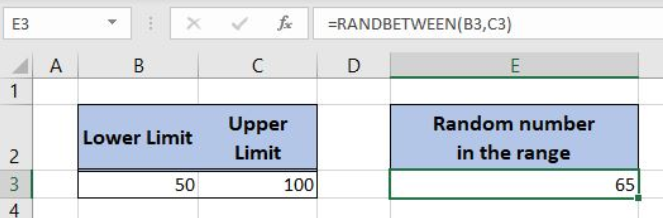 Figure 1. The final result of the RANDBETWEEN formula
Figure 1. The final result of the RANDBETWEEN formula
Syntax of the RANDBETWEEN formula
=RANDBETWEEN(bottom, top)
The parameters of the RANDBETWEEN function are:
- bottom – a value from which we want to get a random value
- top – a value to which we want to get a random value
Setting up Our Data for the RANDBETWEEN Formula
In the cell B3 we have the lower limit (50) and in C3 we have the upper limit (100). The result will be in the cell E3.
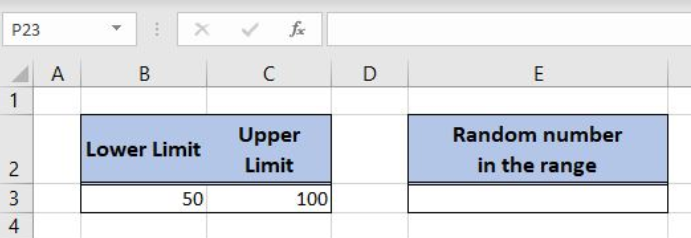 Figure 2. Data that we will use in the RANDBETWEEN example
Figure 2. Data that we will use in the RANDBETWEEN example
Get a Random Number from the Range
In the cell E3, we want to get the random number from the range 50-100.
The formula looks like:
=RANDBETWEEN(50, 100)
The parameter bottom is 50, while the top is 100.
To apply the formula, we need to follow these steps:
- Select cell E3 and click on it
- Insert the formula:
=RANDBETWEEN(50, 100) - Press enter.
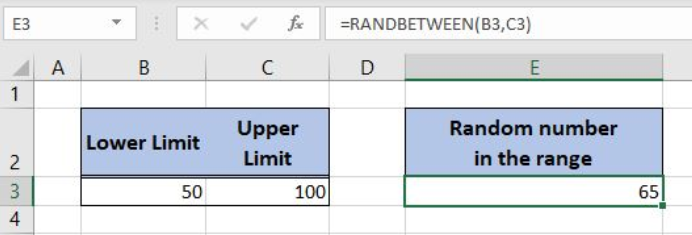 Figure 3. Using the formula to get a random number from the range
Figure 3. Using the formula to get a random number from the range
As you can see in Figure 3, the function returns 65 in the cell E3, which is the number between 50 and 100.
Most of the time, the problem you will need to solve will be more complex than a simple application of a formula or function. If you want to save hours of research and frustration, try our live Excelchat service! Our Excel Experts are available 24/7 to answer any Excel question you may have. We guarantee a connection within 30 seconds and a customized solution within 20 minutes.














Leave a Comment