We can print a workbook by using the file option and select print. However, if we have multiple sheets and we want to print the entire workbook, then we would need to edit the parameters in the print section before printing the multiple tab sheets. This tutorial will teach us how to print multiple sheets.
 Figure 1: Print Entire Workbook
Figure 1: Print Entire Workbook
Print worksheets on Separate Pages
- By default, Excel sets the print option to print the active worksheet. To print worksheets on separate pages, we will simply open the workbook and press Ctrl + P.
How to print all Tabs
- We will open our workbook, which contains multiple sheets
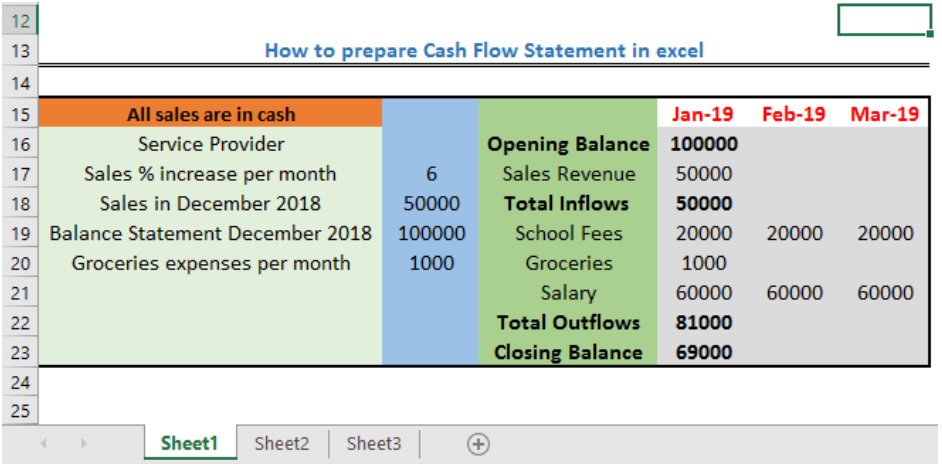 Figure 2a: Sheet 1
Figure 2a: Sheet 1
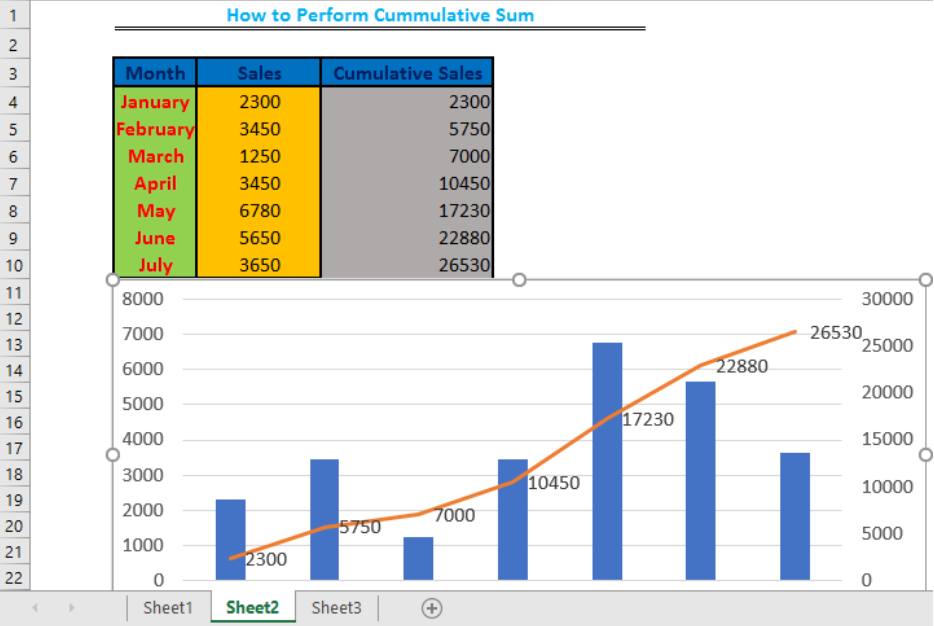 Figure 2b: Sheet 2
Figure 2b: Sheet 2
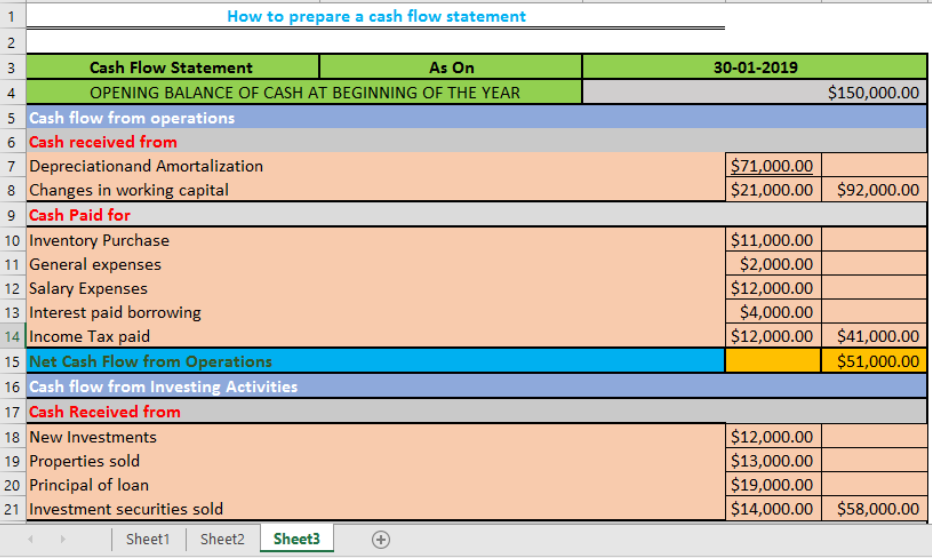 Figure 2c: Sheet 3
Figure 2c: Sheet 3
- We will now go to file, select print option and under the settings, we will change the option from print active sheet to print entire workbook
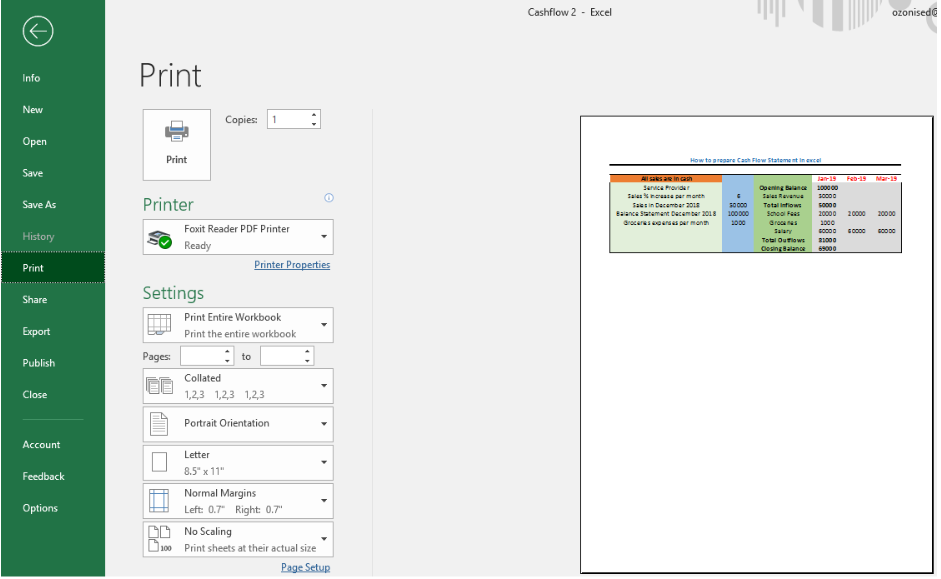 Figure 3: Print Entire workbook
Figure 3: Print Entire workbook
Instant Connection to an Expert through our Excelchat Service
Most of the time, the problem you will need to solve will be more complex than a simple application of a formula or function. If you want to save hours of research and frustration, try our live Excelchat service! Our Excel Experts are available 24/7 to answer any Excel question you may have. We guarantee a connection within 30 seconds and a customized solution within 20 minutes.














Leave a Comment