We can use a PivotTable to GROUP A SET OF DATA by MONTHS. This enables us to analyze, summarize, calculate, and visualize trends, comparisons, and patterns in our data. The steps below will walk through the process of Grouping Pivot Table Data by Month.
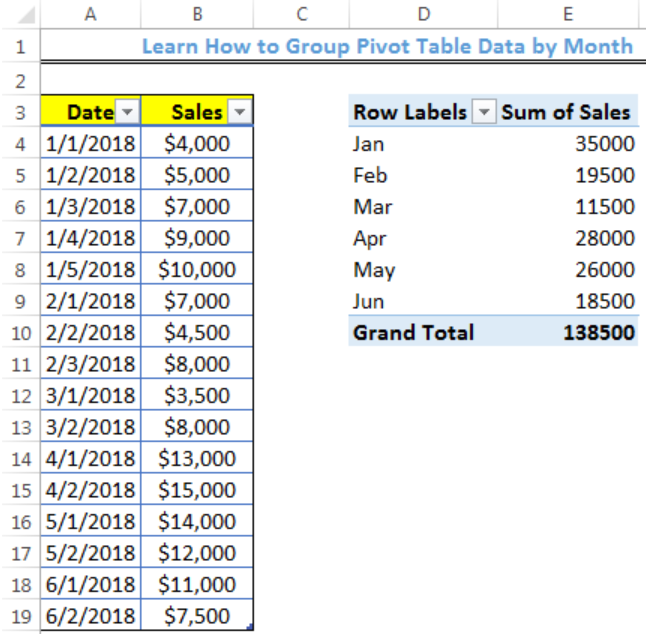 Figure 1- How to Group Pivot Table Data by Month
Figure 1- How to Group Pivot Table Data by Month
Setting up the Data
- We will create a Pivot Table with the Data in figure 2.
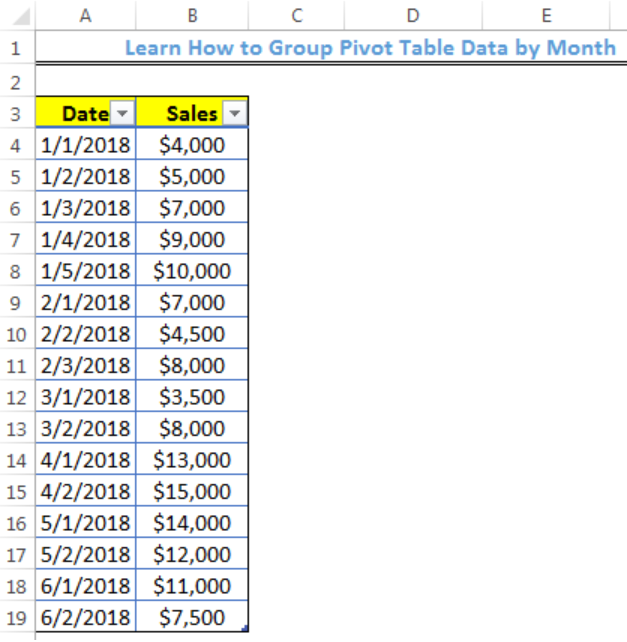 Figure 2 – Setting up the Data
Figure 2 – Setting up the Data
Note that we have put the data in a table form by doing the following:
- We clicked on anywhere on the table, click on the Insert tab, and click on Table as shown in figure 3
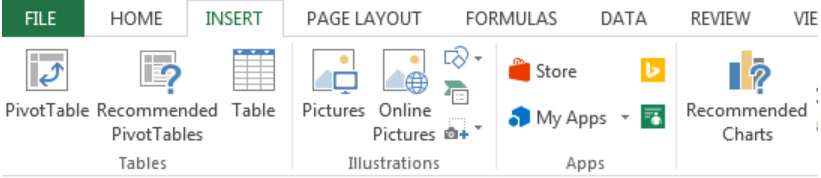 Figure 3- Putting the data in a Table
Figure 3- Putting the data in a Table
- We will click on OK on the dialog box that appears
Creating the Pivot Table
- We will click on anywhere on the table
- We will click on the Insert tab and click on Pivot Table as shown in figure 3
 Figure 4- Creating the Pivot Table
Figure 4- Creating the Pivot Table
- We will click on existing worksheet and specify the Location where the Pivot table will start from (Sheet1!$D$3)
- We will click on OK
- We will select the fields we want to add to the Pivot Table (Dates and Sales)
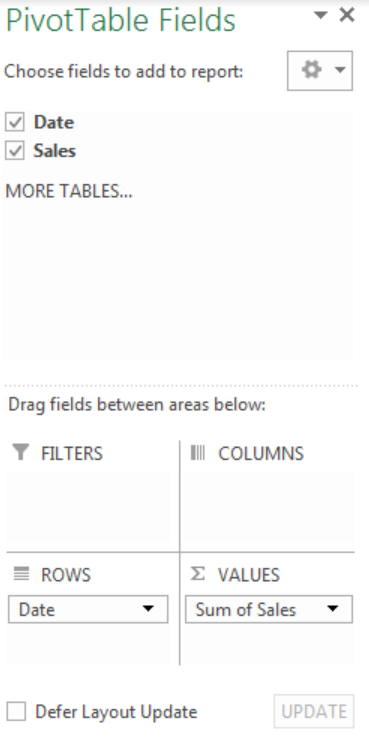 Figure 5- Created Pivot Table
Figure 5- Created Pivot Table
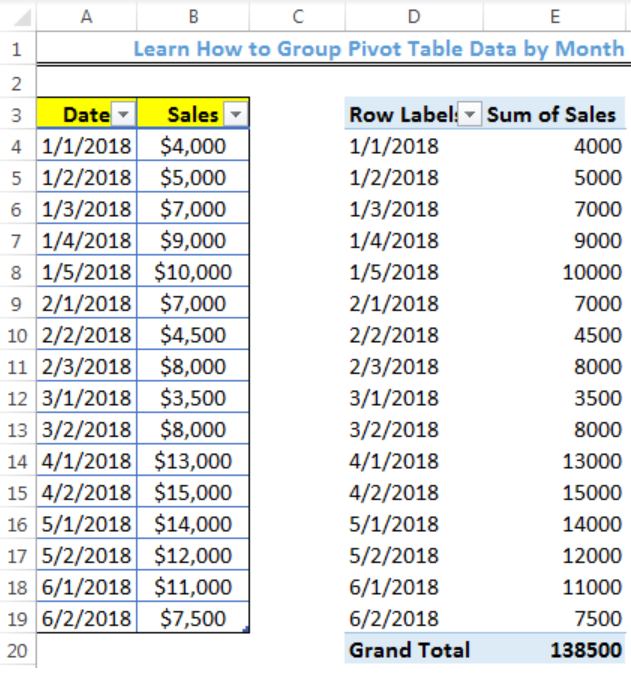 Figure 6- Pivot Table
Figure 6- Pivot Table
Grouping the Pivot Table Data by Month rather than Date
- We will click on any cell within the Pivot Table
- We will right-click and click on GROUP
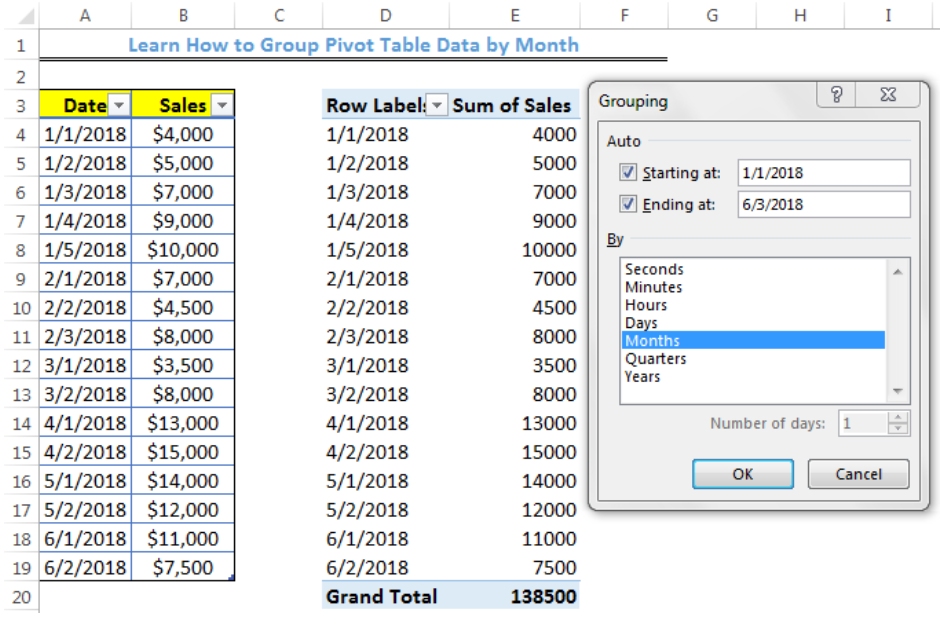 Figure 7- Grouping Dialog box
Figure 7- Grouping Dialog box
- We will click on OK
 Figure 8- Pivot Table Grouped by Months
Figure 8- Pivot Table Grouped by Months
Note
- You can also right-click to UNGROUP the data and group the data by quarter
 Figure 9- Pivot Table Grouped by Quarter
Figure 9- Pivot Table Grouped by Quarter
Instant Connection to an Expert through our Excelchat Service
Most of the time, the problem you will need to solve will be more complex than a simple application of a formula or function. If you want to save hours of research and frustration, try our live Excelchat service! Our Excel Experts are available 24/7 to answer any Excel question you may have. We guarantee a connection within 30 seconds and a customized solution within 20 minutes.














Leave a Comment