Excel allows a user to get a percent of sold products using the simple division. This step by step tutorial will assist all levels of Excel users in getting a percent sold from a total.
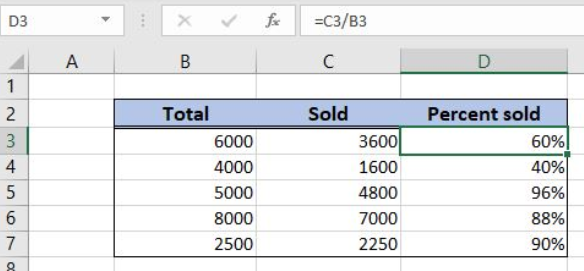 Figure 1. The result of the formula
Figure 1. The result of the formula
Syntax of the Formula
The generic formula is:
=total / sold
The parameters of the formula are:
- total – a total amount
- sold – a sold amount from total
Setting up Our Data for the Formula
Let’s look at the structure of the data we will use. In column B (“Total”), we have a total amount and in column C (“Sold”) we have a sold amount. In the column D (“Percent sold”), we want to get a percentage of the sold amount.
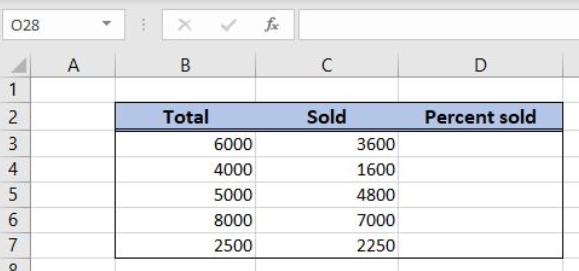 Figure 2. Data that we will use in the example
Figure 2. Data that we will use in the example
Get a Percentage of a Sold Amount
In our example, we want to get a percentage of a sold amount (3600). The result will be in the cell D3.
The formula looks like:
=B3/C3
The parameter total is the cell B3, while the parameter sold is C3.
To apply the formula, we need to follow these steps:
- Select cell D3 and click on it
- Insert the formula:
=B3/C3 - Press enter
- Drag the formula down to the other cells in the column by clicking and dragging the little “+” icon at the bottom-right of the cell.
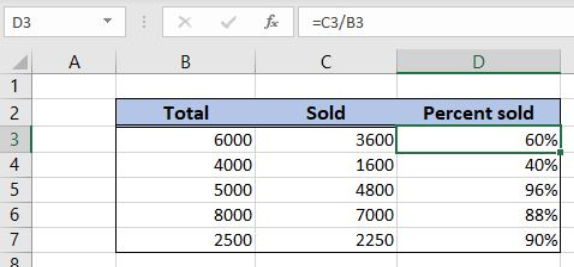 Figure 3. Using the formula to get a percentage of a sold amount
Figure 3. Using the formula to get a percentage of a sold amount
Finally, the result in the cell D3 is 60%.
Most of the time, the problem you will need to solve will be more complex than a simple application of a formula or function. If you want to save hours of research and frustration, try our live Excelchat service! Our Excel Experts are available 24/7 to answer any Excel question you may have. We guarantee a connection within 30 seconds and a customized solution within 20 minutes.














Leave a Comment