Apart from the regular copy and paste, we can also Excel paste shortcut to paste special attributes such as formulas, values, comments, or formatting in a worksheet.
We are allowed to use the Paste Special hotkey options for this.
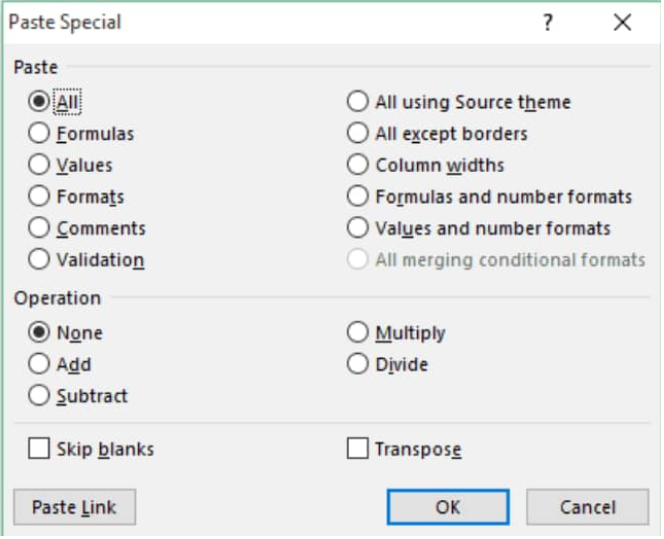 Figure 1. Paste Special Options in Excel
Figure 1. Paste Special Options in Excel
Copying and Pasting values are very common actions in Excel. There’s a lot more to copying and pasting than the regular Control+C and Control+V. Each spreadsheet also features useful Excel Paste Special Shortcuts that allow for quicker formatting process.
Paste Special hotkeys in Excel make our cell formatting operations smoother by allowing us to specify which formats (destination or source) to save, delete, or by pasting only the formulas and values.
How to Use Access the Excel Shortcut Keys for Paste Special
When we copy cell values in excel and then paste them elsewhere, everything is copied; not just the cell’s content, but also its format which includes font color, background color, and borders.
We will now demonstrate how we can make of use the shortcut keys for paste special in Excel to specify which cell contents to copy.
- We begin by selecting the cells containing the values we want and then copying them.
- Once copied we select the destination for the copying and then click on “Home” on our Excel spreadsheet ribbon > “Clipboard” > “Paste” > “Paste Special”. This will open an Excel Paste Special menu box.
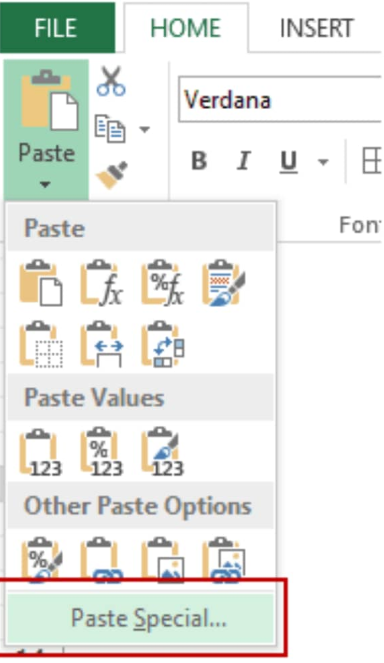 Figure 2. Paste Special Menu Box
Figure 2. Paste Special Menu Box
- We can also use the Excel keyboard shortcut for pasting special values > Alt+E+S+V, or right click inside the cell where we want to paste the value, and then click on the “paste special” button;
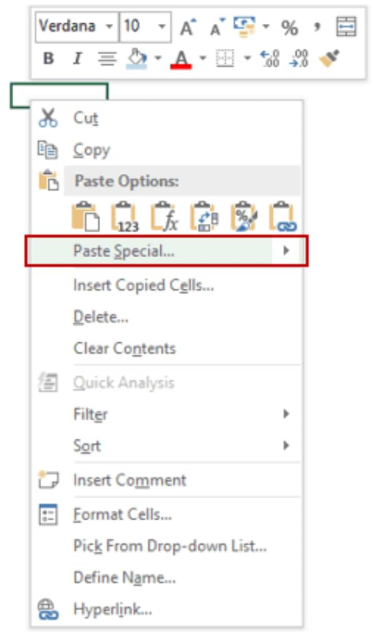 Figure 3. Paste Special Button in Excel
Figure 3. Paste Special Button in Excel
Clicking on the “Paste Special” button will open a Paste Special values dialogue box (see below);
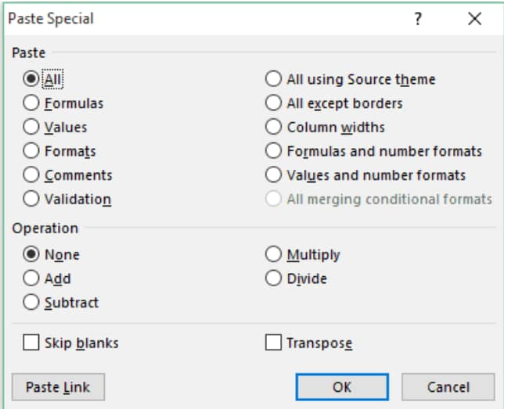 Figure 4. Paste Special Dialogue Box
Figure 4. Paste Special Dialogue Box
We can then select which format options we want to be copied from the source cell to the destination cell.
Instant Connection to an Excel Expert
Most of the time, the problem you will need to solve will be more complex than a simple application of a formula or function. If you want to save hours of research and frustration, try our live Excelchat service! Our Excel Experts are available 24/7 to answer any Excel question you may have. We guarantee a connection within 30 seconds and a customized solution within 20 minutes.














Leave a Comment