The basic function of Excel is to manipulate the numbers to perform different calculations using different mathematical operations. We will learn how to multiply in Excel in the following examples:
- How to multiply the cells in Excel
- How to multiply the columns in Excel
- How to multiply a column by a constant in Excel
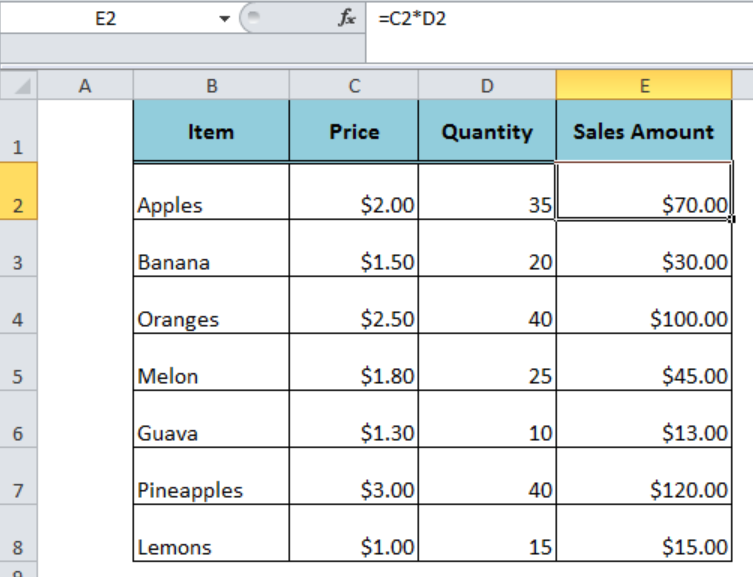 Figure 1. How to Multiply in Excel and Google Sheets
Figure 1. How to Multiply in Excel and Google Sheets
How to Multiply the Cells in Excel
We supply the cell references separated by the multiplication symbol (*) in the formula to multiply two cells in Excel, such as;
=C2*D2
Press Enter to get the result and copy the formula down to other cells where data exists.
 Figure 2. Multiplying the Cells
Figure 2. Multiplying the Cells
How to Multiply Columns in Excel
There are a number of ways to multiply the columns in Excel and Google Sheets.
Multiplying One Column By Another
By using the multiplication symbol in Excel (*) we can easily multiply one column by another in Excel. Suppose we have listed the items’ prices in column C and quantities in column D and we can multiply columns C and D to get the Sales amount of each item in column E. Follow these steps;
- Insert the symbol = in column D, say row 2, and separate the column C from column D by multiplication symbol (*) to perform multiplication, such as
=C2*D2 - Copy the formula down the column till the last cell with data.
 Figure 3. Multiplying One Column By Another
Figure 3. Multiplying One Column By Another
Multiplying Columns with PRODUCT Function
Using the PRODUCT function we can easily multiply columns in Excel and Google Sheets. In order to get the total Sales amount of price and quantity in column C and D, we use the PRODUCT function in column E, such as;
- Insert the formula
=PRODUCT(C2:D2)in column E at row 2 - Copy this formula down to column till the last cell with data.
 Figure 4. Multiplying Columns with PRODUCT Function
Figure 4. Multiplying Columns with PRODUCT Function
Multiplying Columns with an Array Formula
We can also multiply columns in Excel and Google Sheets with the help of an array formula. In our example, we can multiply the column C and D to get the Sales amount in column E with an array formula in the following steps;
- Select the range of cells in column E, say E2: E8, where we need to multiply columns C and D
- In the formula bar, enter the formula to multiply two columns in Excel, such as
=C2:C8*D2: D8 - Press keys Ctrl+Shift+Enter instead of just Enter to make this formula as an array formula.
 Figure 5. Multiplying Columns with an Array Formula
Figure 5. Multiplying Columns with an Array Formula
How to Multiply a Column By a Constant in Excel
We often need to multiply a column in Excel by a constant number or percentage value to perform calculations. We can supply the constant in the multiplication formula in Excel as a direct number or cell reference. Suppose we need to calculate VAT Amount by multiplying the Sales amount with 10% (constant) in column F.
- In column F, cell F2, enter the formula
=E2*10%, where 10% is a constant to multiply column E. - Copy the formula down to column E till the last cell with data
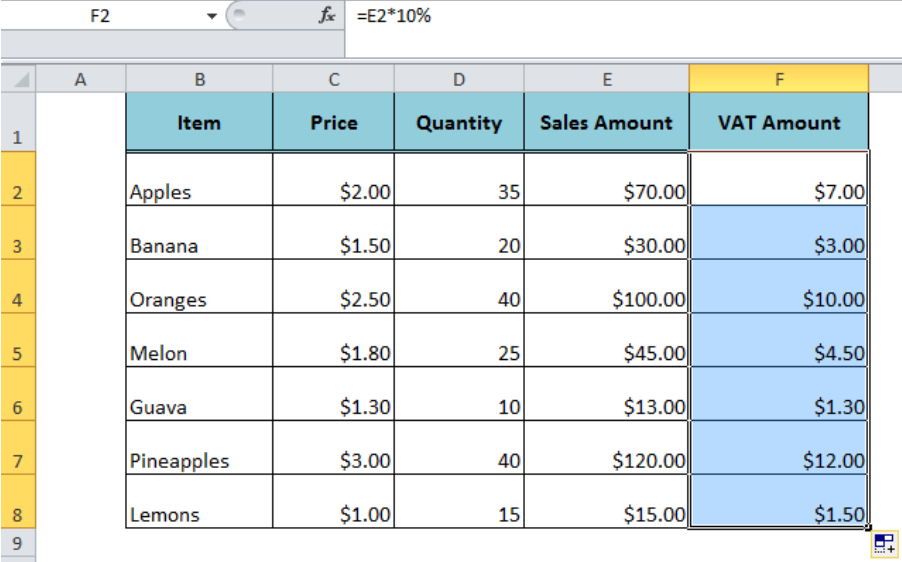 Figure 6. Multiplying a Column By a Constant
Figure 6. Multiplying a Column By a Constant
Most of the time, the problem you will need to solve will be more complex than a simple application of a formula or function. If you want to save hours of research and frustration, try our live Excelchat service! Our Excel Experts are available 24/7 to answer any Excel question you may have. We guarantee a connection within 30 seconds and a customized solution within 20 minutes.














Leave a Comment