We can use the TRANSPOSE function in combination with the IF Function to flip the orientation of a given range without having the zero snag. The steps below will walk through the process.
 Figure 1- How to convert rows to columns in a table without zeros using the TRANSPOSE and IF function
Figure 1- How to convert rows to columns in a table without zeros using the TRANSPOSE and IF function
General Formula
{=TRANSPOSE(IF(rng="","",rng))}
Formula
=TRANSPOSE(IF(B5:I6="","",B5:I6))
Setting up the Data
We will prepare a spreadsheet in a horizontal orientation. Our objective is to use the TRANSPOSE and IF functions to flip the table into a vertical orientation.
- We will type the items in the rows from Cell B5 to Cell H5
- We also type in the quantities for each item in the rows from Cell B6 to Cell H6
- Cell I5 and Cell I6 are left blank
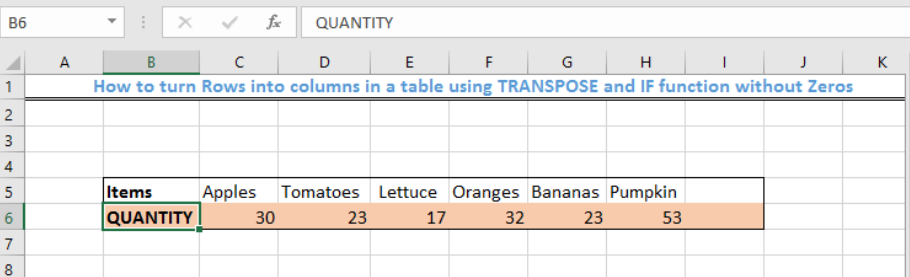 Figure 2 – Setting up the Data
Figure 2 – Setting up the Data
Applying the TRANSPOSE and IF function
- We have 2 rows and 8 columns, therefore, we should highlight 16 cells as shown in figure 3
 Figure 3- Highlighted 16 blank cells
Figure 3- Highlighted 16 blank cells
- We will type the formula below into the fx column
=TRANSPOSE(IF(B5:I6="","",B5:I6))
 Figure 4- Applying the TRANSPOSE and IF Function
Figure 4- Applying the TRANSPOSE and IF Function
- Because this is an array formula, we will PRESS and HOLD the CTRL BUTTON + SHIFT BUTTON + ENTER Key.
 Figure 5 – Result of converting rows to column with TRANSPOSE and IF function
Figure 5 – Result of converting rows to column with TRANSPOSE and IF function
Explanation
=TRANSPOSE(IF(B5:I6="","",B5:I6))
- TRANSPOSE function
The TRANSPOSE function changes the orientation of data. If there is an empty or blank cell, TRANSPOSE will “fix” the problem by placing zeros in these cells.
Without the IF Function, the array will look like this:
{“item”,”apples”,”tomatoes”,lettuce”,”oranges”,”bananas”,”pumpkin”,0;Qty”,30,23,17,32,23,53,0}
- IF function
The IF function is used to remove the zeros from the blank cells. This is done with this character: =””,””.After applying the IF and TRANSPOSE function, the array will look like this:
{“item”,”apples”,”tomatoes”,lettuce”,”oranges”,”bananas”,”pumpkin”,””;Qty”,30,23,17,32,23,53,””}
Instant Connection to an Expert through our Excelchat Service
Most of the time, the problem you will need to solve will be more complex than a simple application of a formula or function. If you want to save hours of research and frustration, try our live Excelchat service! Our Excel Experts are available 24/7 to answer any Excel question you may have. We guarantee a connection within 30 seconds and a customized solution within 20 minutes.














Leave a Comment