We can find the SQUARE ROOT of a number with either the SQRT function or the POWER function with the corresponding power argument (1/2). The steps below will walk through the process.
 Figure 1: How to Find the Square Root of a Number
Figure 1: How to Find the Square Root of a Number
Formula
SQRT function: =SQRT(cell containing the number or the number)
POWER function: =POWER(cell containing the number or the number,1/2)
Setting up the Data
- We will set up the data as shown in figure 2
- The numbers whose square root we intend to find are in Cell A4 to Cell A10
- The results will be returned in Column B
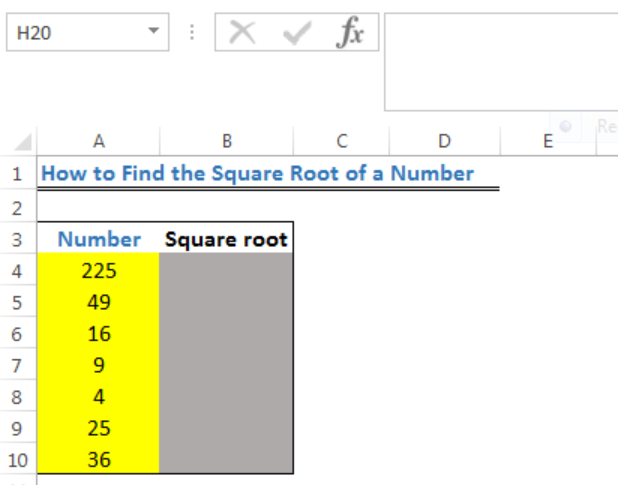 Figure 2: Setting up the Data
Figure 2: Setting up the Data
Find the Square Root of a Number
- We will click on Cell B4
- We will insert the formula below:
=SQRT(A4) - We will press the enter key to get the result
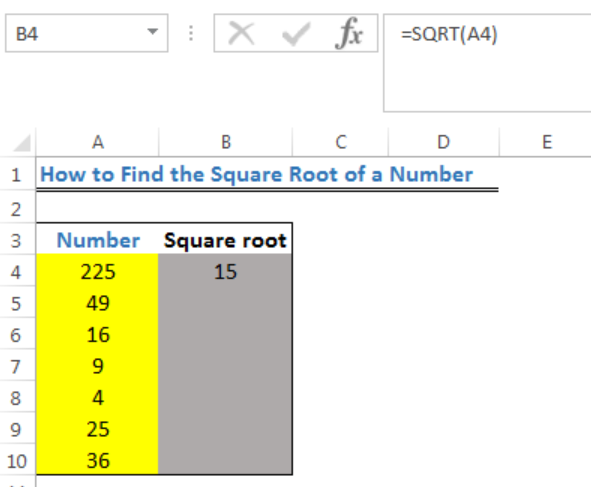 Figure 3: Square Root for the Value in Cell A4
Figure 3: Square Root for the Value in Cell A4
- We will use the fill handle to copy the formula into the other cells
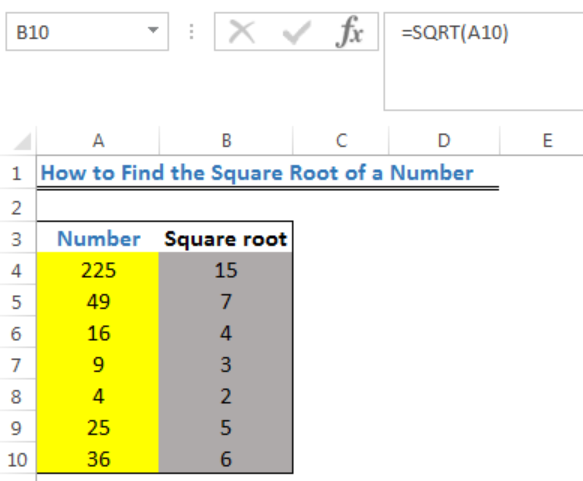 Figure 4: Square Root of the Numbers in Column A
Figure 4: Square Root of the Numbers in Column A
Note
To use the POWER FUNCTION, enter the formula below into Cell B4 and repeat the process above.
Formula: =POWER(A4,1/2)
Instant Connection to an Expert through our Excelchat Service
Most of the time, the problem you will need to solve will be more complex than a simple application of a formula or function. If you want to save hours of research and frustration, try our live Excelchat service! Our Excel Experts are available 24/7 to answer any Excel question you may have. We guarantee a connection within 30 seconds and a customized solution within 20 minutes.














Leave a Comment