While working with Excel, we are able to distribute a certain amount across a period of time based on some given conditions by using the AND function. This step by step tutorial will assist all levels of Excel users in splitting payment across months.
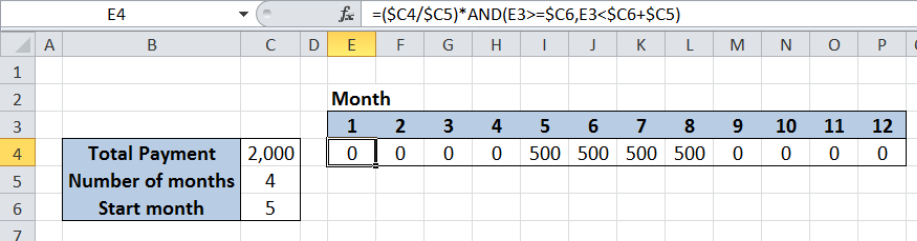 Figure 1. Final result: Split payment across months
Figure 1. Final result: Split payment across months
Final formula: =($C4/$C5)*AND(E3>=$C6,E3<$C6+$C5)
Syntax of AND Function
AND function evaluates all logical tests and returns a TRUE if all arguments are TRUE; FALSE if one or more arguments is FALSE
=AND(logical1, [logical2], ...)
The parameters are:
- logical1– the first condition that we want to test
- only logical1 is required; succeeding conditions are optional
Setting up our Data
Our data consists of three cells containing the details of the payment. The total payment is $2,000 in cell C4. We want to split the payment in 4 months (cell C5) starting from the fifth month (cell C6). A second table is prepared in cells E3:P4.
The corresponding splitted payment per month will be recorded in cells E4:P4.
 Figure 2. Sample data to split payment across months
Figure 2. Sample data to split payment across months
Split payment across four months
In order to split payment across four months starting from the fifth month, we will use the AND function and some logical tests. Let us follow these steps:
Step 1. Select cell E4
Step 2. Enter the formula: =($C4/$C5)*AND(E3>=$C6,E3<$C6+$C5)
Step 3. Press ENTER
Step 4: Copy the formula in cell E4 to cells F4:P4 by clicking the “+” icon at the bottom right-corner of cell E4 and dragging it to the right
The dollar symbols “$” in the formula fix the cells so that we can easily copy and paste the formula to other cells.
 Figure 3. Entering the formula using AND function
Figure 3. Entering the formula using AND function
Our formula has two parts. The first part $C4/$C5 simply divides total payment by the number of months, in order to determine the splitted payment per month. The second part AND(E3>=$C6,E3<$C6+$C5) determines which months should the payment be made. The start month is cell C6 while the end month is the sum of the start month (C6) and the number of months (C5).
The AND function returns TRUE if both conditions are satisfied:
- Greater than or equal to start month
- Less than the end month
As a result, our formula returns a zero “0” value for FALSE, and returns the splitted payment for TRUE. As shown below, the splitted payment of 500 is recorded in four months, starting from the fifth month up to the eighth month.
 Figure 4. Output: Split payment across four months starting from 5th month
Figure 4. Output: Split payment across four months starting from 5th month
Most of the time, the problem you will need to solve will be more complex than a simple application of a formula or function. If you want to save hours of research and frustration, try our live Excelchat service! Our Excel Experts are available 24/7 to answer any Excel question you may have. We guarantee a connection within 30 seconds and a customized solution within 20 minutes.














Leave a Comment