Many at times we may need to leave a comment in a formula without disrupting or affecting the operation of the formula. While this can be hard for most people, here is a step by step guide on how to do so.
Note that for documentation purposes, you will need to leave comments in formula while working with excel spreadsheets. This is important as the comments will help you know what the functions are for, or specific instructions regarding the formula. Below is how this is done:
Formula
=Formula+ N(“comment”)
The N function can be used to leave a comment in a formula which returns a numeric result. In our formula above, the N() allows us to leave an in-cell comment.
It is important to remember that the N function will only work if you use a numeric value, as it will return a number. But if you use a text value, then the function will return a zero as the result.
When the cell in which the formula has been applied is selected, the comment shall be seen in the formula bar.
Example 1
Step 1: Have your data
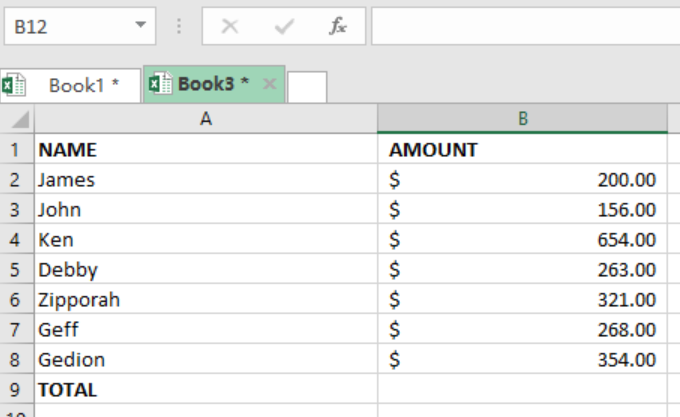
Figure 1. Setting up data
Step 2: Enter your formula
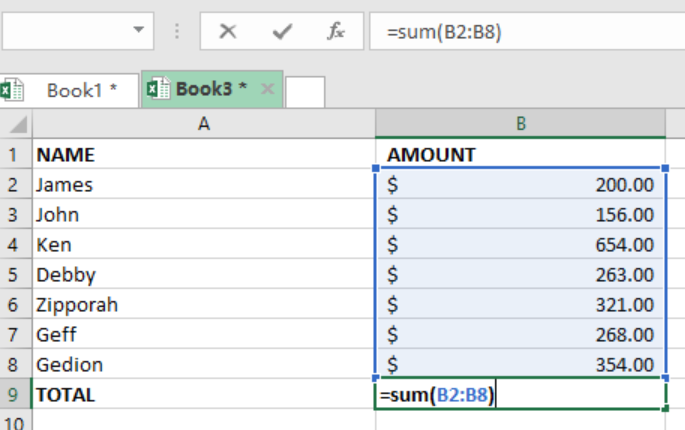
Figure 2. Input formula
Step 3: Add the N() Function
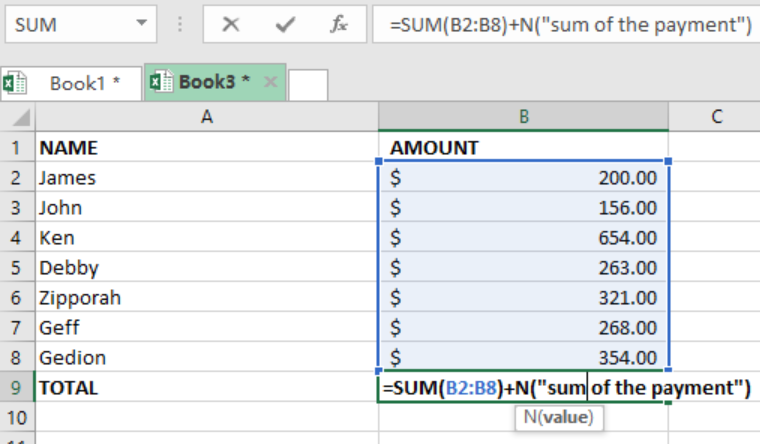
Figure 3. Add the N() Function
Note:
You must remember to use the quotation marks inside the N() function for you to get the correct result.
Most of the time, the problem you will need to solve will be more complex than a simple application of a formula or function. If you want to save hours of research and frustration, try our live Excelchatservice! Our Excel Experts are available 24/7 to answer any Excel question you may have. We guarantee a connection within 30 seconds and a customized solution within 20 minutes.














Leave a Comment