A workbook may contain multiple worksheets to add various data sets in the current workbook. We can easily insert new worksheet in a workbook when we want to maintain a separate set of data like Products, Customers or Sales by months, etc. There are different ways to insert a new worksheet in a workbook.
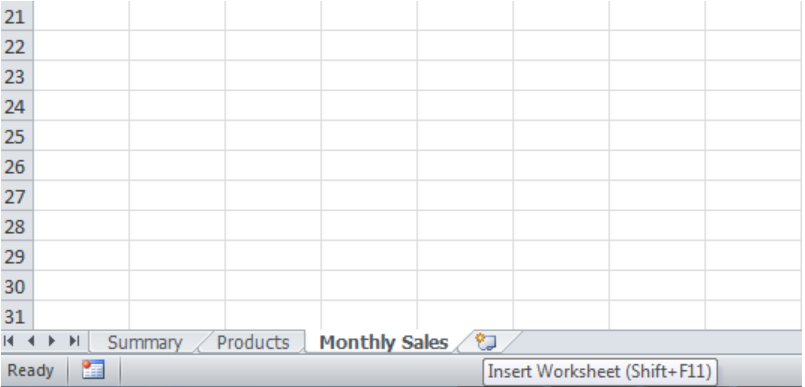 Figure 1. Insert a New Worksheet
Figure 1. Insert a New Worksheet
How to Insert a New Worksheet
We can quickly add a worksheet in a workbook to enter a different set of data by using any of the described below;
Using the New sheet Icon
On the bottom of the workbook, there is a + sign or New sheet icon. Press this icon to insert a new worksheet.
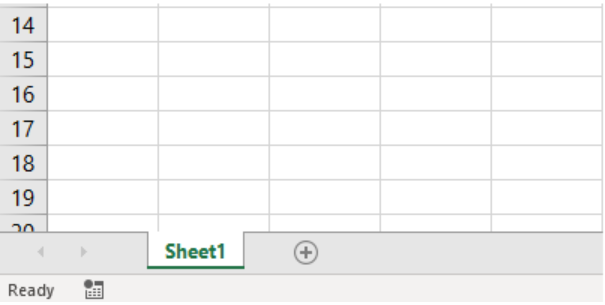 Figure 2. Press + Icon
Figure 2. Press + Icon
Right-Click on Existing Sheet
We can insert a new worksheet by right-clicking on the existing sheet.
- On any existing sheet just right-click and select the Insert option.
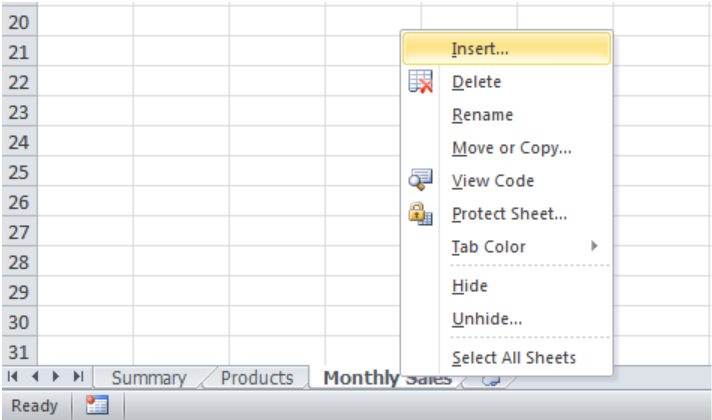 Figure 3. Right-click on Existing Sheet
Figure 3. Right-click on Existing Sheet
- Select Worksheet and press OK button. Excel adds a new sheet on the left of the selected worksheet.
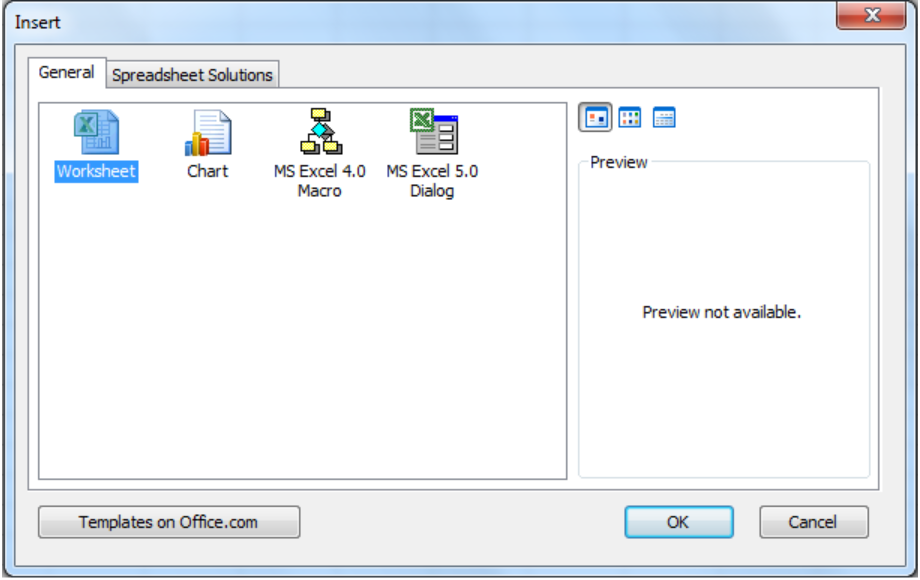 Figure 4. Select Worksheet
Figure 4. Select Worksheet
Using INSERT Option in the Ribbon
Using the Insert option on the Home tab in the Excel Ribbon bar we can insert new sheet in the workbook.
- Simply go to the Home tab, in the Cells group, click on the Insert option and select New Sheet.
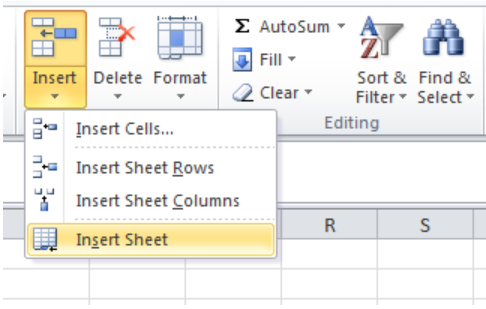 Figure 5. Select the Insert Option
Figure 5. Select the Insert Option
Using Windows Shortcut Keys
In Windows, we use Shift + F11 shortcut of keyboard keys to insert a new worksheet.
- Press Shift Keyboard key, hold it and then press the F11 function key to add a new worksheet.
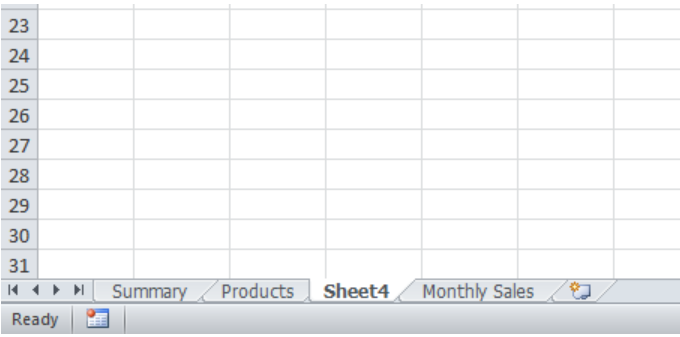 Figure 6. Using Shift + F11 Shortcut
Figure 6. Using Shift + F11 Shortcut
Instant Connection to an Expert through our Excelchat Service
Most of the time, the problem you will need to solve will be more complex than a simple application of a formula or function. If you want to save hours of research and frustration, try our live Excelchat service! Our Excel Experts are available 24/7 to answer any Excel question you may have. We guarantee a connection within 30 seconds and a customized solution within 20 minutes.














Leave a Comment