We may need to move or copy a worksheet as a backup. In this scenario, we can move or copy the sheet to another workbook or create a duplicate sheet in the same workbook. There are some quick methods to achieve this task.
 Figure 1. How to Copy a Sheet
Figure 1. How to Copy a Sheet
How to Duplicate a Sheet
Method 1. Drag and Drop
We usually move a sheet from one place to another place in the same workbook with the drag and drop method. However, we can use this method to also copy or duplicate sheets within the same workbook. We just need to select a sheet, press Ctrl button, and drag and drop to the right of the sheet. Excel will create a duplicate or copy of the selected sheet.
 Figure 2. Drag and Drop Method
Figure 2. Drag and Drop Method
Method 2. Right Clicking the Sheet
In this method, we right-click the selected sheet to duplicate the sheet in the same workbook using the Move or Copy dialog.
- Just right-click the selected sheet and select Move or Copy option.
 Figure 3. Select Move or Copy Option
Figure 3. Select Move or Copy Option
- In the Before Sheet section of Move or Copy dialog, select the location of the sheet to place the duplicate sheet.
- Select Create a Copy checkbox and press the OK button. Excel creates a duplicate sheet in the same workbook
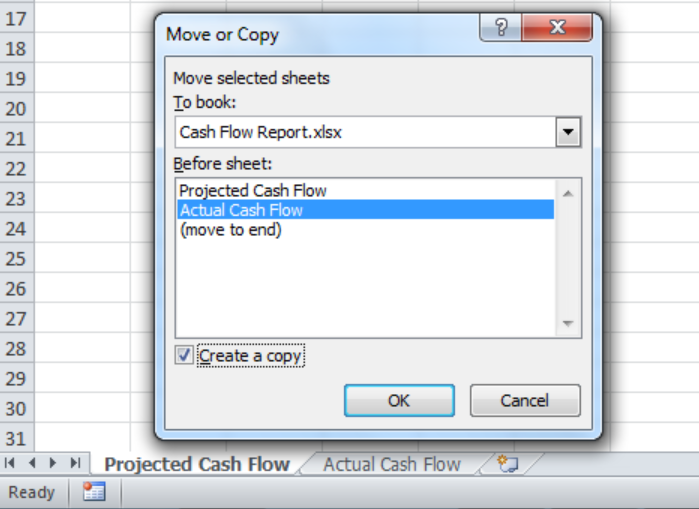 Figure 4. Move or Copy Dialog
Figure 4. Move or Copy Dialog
How to Copy a Sheet to Another Workbook
We can move or copy worksheet to another workbook by using the Move or Copy option easily. In this way, we can create a backup of one worksheet to another workbook. To do this we need to follow these steps;
- Right-click the sheet and select Move or Copy option as mentioned above.
- From Move or Copy dialog, select the targeted workbook from “To book” drop-down where we need to copy selected sheet.
 Figure 5. Select To Book
Figure 5. Select To Book
- Select the location where we want to move this sheet to another workbook from the Before Sheet section.
- Select the Create a Copy checkbox and press the OK button
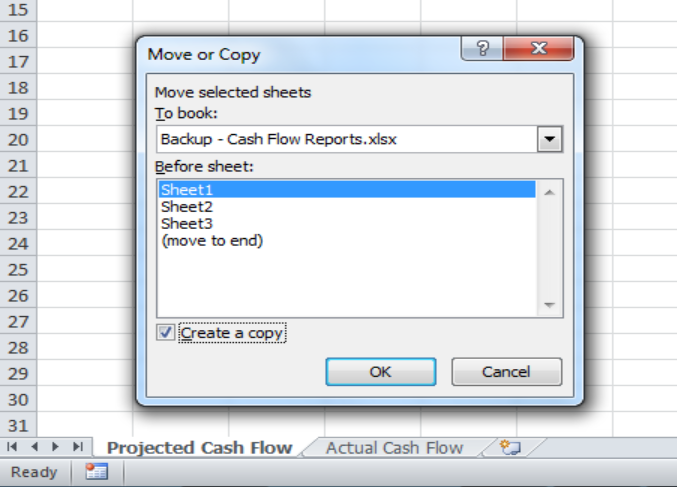 Figure 6. Copying Sheet to Another Workbook
Figure 6. Copying Sheet to Another Workbook
- Copy worksheet to another workbook as a backup sheet.
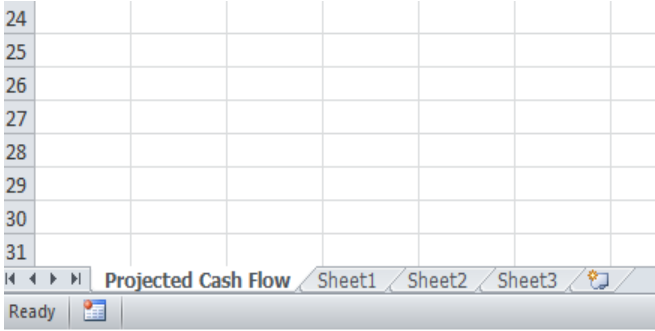 Figure 7. Copy Worksheet to Another Workbook
Figure 7. Copy Worksheet to Another Workbook
Instant Connection to an Expert through our Excelchat Service
Most of the time, the problem you will need to solve will be more complex than a simple application of a formula or function. If you want to save hours of research and frustration, try our live Excelchat service! Our Excel Experts are available 24/7 to answer any Excel question you may have. We guarantee a connection within 30 seconds and a customized solution within 20 minutes.














Leave a Comment