We can find the TANGENT of an angle by using the TAN function and the RADIANS function. This can also be done by using the TAN and PI function.
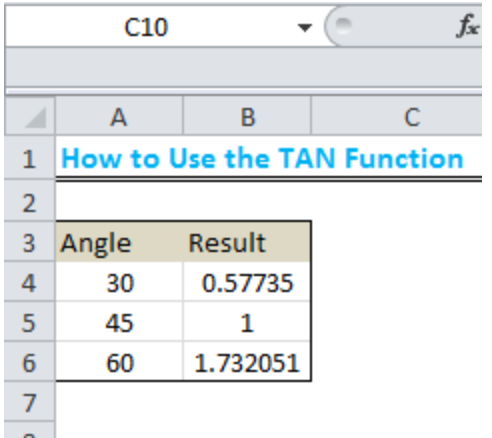 Figure 1: Result of the TAN function for 30, 45, and 60 degrees
Figure 1: Result of the TAN function for 30, 45, and 60 degrees
Using the TAN and RADIANS function
The TAN function returns the tangent of an angle that is in RADIANS. Hence, for us to use the TAN function here, we must first convert the angle to RADIANS.
Syntax
=TAN(RADIANS(ANGLE))
Setting up the Data
We will find the tangent of the following angles by using the TAN function; 30, 45 and 60 degrees.
- We will place the angles in Column A
- Our formula will be placed in Column B to display the result
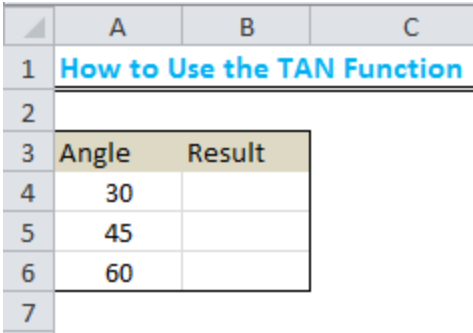 Figure 2: How to use the TAN function
Figure 2: How to use the TAN function
The Result
- We will input the formula below into Cell B4:
=TAN(RADIANS(A4))
 Figure 3: How to use the TAN function
Figure 3: How to use the TAN function
- We will now press ENTER to obtain the result
 Figure 4: Result of the TAN function using Radians
Figure 4: Result of the TAN function using Radians
- We will use the drop-down feature to get the results for 45 and 60 degrees
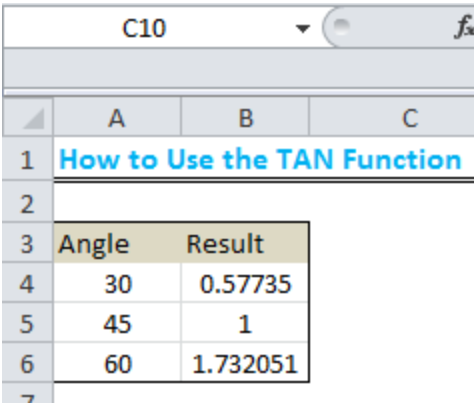 Figure 5: Result of the TAN function for 30, 45, and 60 degrees
Figure 5: Result of the TAN function for 30, 45, and 60 degrees
Using the PI function
We can also use the PI function to tackle this. The formula with the PI function is given below:
=TAN(A4*PI()/180)
 Figure 6: Using the PI function for 30 degrees
Figure 6: Using the PI function for 30 degrees
As done before, we will use the drop-down arrow to get the result for 45 and 60 degrees.
 Figure 7: Result of the TAN function with the PI function for 30, 45, and 60 degrees
Figure 7: Result of the TAN function with the PI function for 30, 45, and 60 degrees
Instant Connection to an Expert through our Excelchat Service
Most of the time, the problem you will need to solve will be more complex than a simple application of a formula or function. If you want to save hours of research and frustration, try our live Excelchat service! Our Excel Experts are available 24/7 to answer any Excel question you may have. We guarantee a connection within 30 seconds and a customized solution within 20 minutes.














Leave a Comment