We use the Excel ODD function, which is a built-in function to round up a given number and return the next odd integer. With this function, we round up numbers such that positive numbers become larger and negative numbers become smaller. This article will walk through the process.
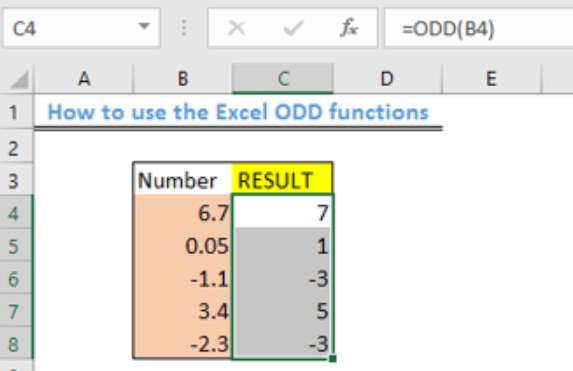 Figure 1 – How to use the Excel ODD function
Figure 1 – How to use the Excel ODD function
General Formula
=ODD(num)
Formula
=ODD(B4)
Setting up the Data
We will prepare our table as shown in figure 2.
- We will place the numbers to be rounded up in Cell B4 to Cell B8
- We will label Column C as “result.”
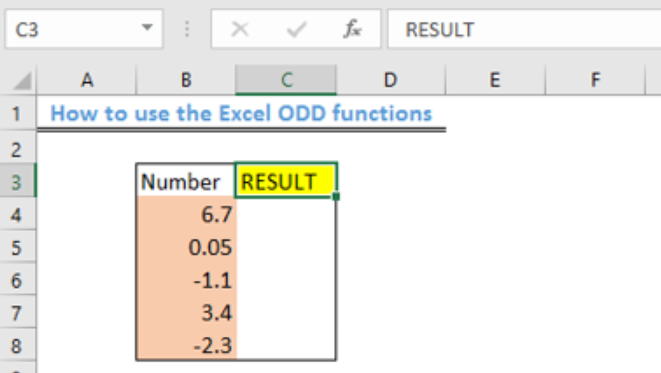 Figure 2 – Setting up Data
Figure 2 – Setting up Data
Applying the ODD function
- We will click on Cell C4
- We will insert the formula below into Cell C4
=ODD(B4)
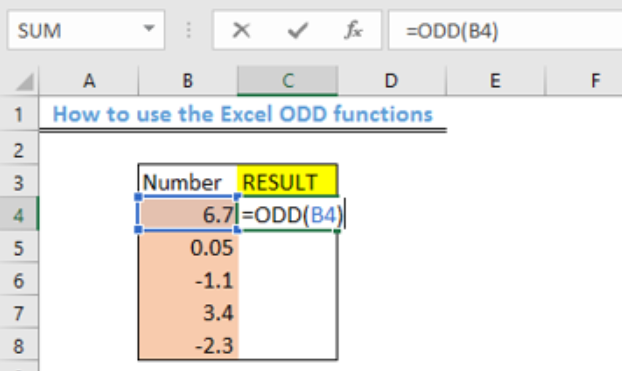 Figure 3 – Applying the ODD function
Figure 3 – Applying the ODD function
- We will press the enter key to display the result
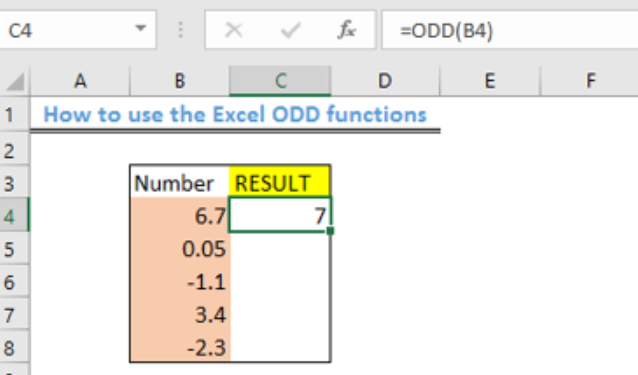 Figure 4 – The Excel ODD function
Figure 4 – The Excel ODD function
- Using the fill handle, we will copy the formula to the other cells.
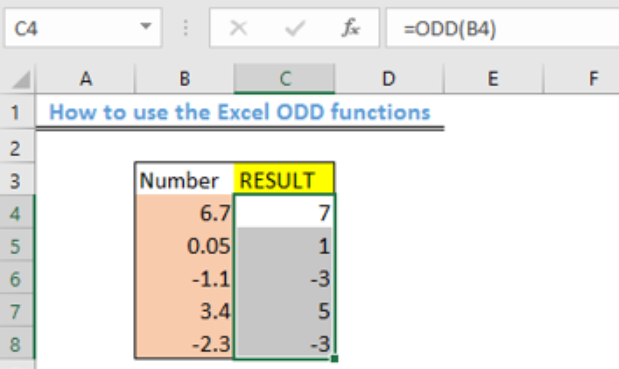 Figure 5 – Result of using the ODD function
Figure 5 – Result of using the ODD function
Explanation
The ODD function always rounds up numbers to the next odd integer while skipping the even integers. When you use the ODD function with negative numbers, the value it returns with is rounded away from zero to become more negative.
Instant Connection to an Expert through our Excelchat Service
Most of the time, the problem you will need to solve will be more complex than a simple application of a formula or function. If you want to save hours of research and frustration, try our live Excelchat service! Our Excel Experts are available 24/7 to answer any Excel question you may have. We guarantee a connection within 30 seconds and a customized solution within 20 minutes.














Leave a Comment