We use the MROUND function to round off a given set of numbers either up or down to the nearest specified multiple. The steps below will walk through the process.
 Figure 1- Result of rounding off numbers using the MROUND function
Figure 1- Result of rounding off numbers using the MROUND function
General formula
=MROUND(num,multiple)
Formula
=MROUND (B5,C5)
Setting up the Data
The objective is to round off each number using the multiples as shown in figure 2
- We will input the numbers in the range B5:B10 and titled them as “Number.”
- We will put the multiples in C5:C10 and title them as “Multiple.”
- Column D will contain the results after applying the MROUND function
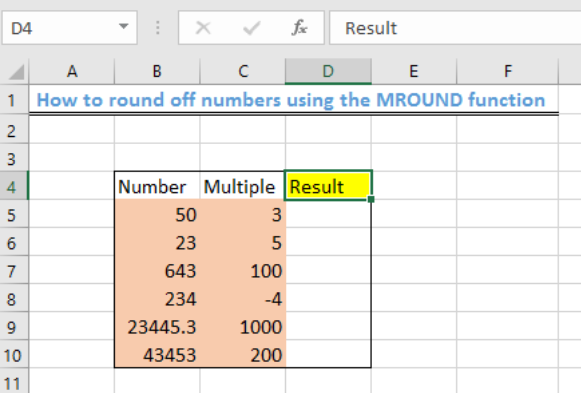 Figure 2- Setting up the Data
Figure 2- Setting up the Data
Applying the MROUND function
- We will click on Cell D5
- We will insert the formula: =MROUND (B5,C5) into Cell D5
 Figure 3 – Applying the MROUND function
Figure 3 – Applying the MROUND function
- We will press the Enter key
 Figure 4- How to round off numbers using MROUND function
Figure 4- How to round off numbers using MROUND function
- Using the fill handle, we will copy the formula to the other cells of the Result column
 Figure 5 – Result of rounding off numbers using the MROUND function
Figure 5 – Result of rounding off numbers using the MROUND function
Explanation
=MROUND (num,multiple)
The MROUND function rounds off numbers (“num”) to the nearest multiple that is specified. The MROUND function always rounds away from zero and the rounding will occur if the remainder from the left when dividing the number by the multiple is greater than or equal to half of the multiple values. Multiple must also have the same sign as the number. If the numbers and multiples do not have the same sign, then the #NUM error will be displayed as shown in figure 4, Cell D8.
Instant Connection to an Expert through our Excelchat Service
Most of the time, the problem you will need to solve will be more complex than a simple application of a formula or function. If you want to save hours of research and frustration, try our live Excelchat service! Our Excel Experts are available 24/7 to answer any Excel question you may have. We guarantee a connection within 30 seconds and a customized solution within 20 minutes.














Leave a Comment