While working with Excel, we are able to convert a Roman numeral into its Arabic numeral form by using the ARABIC function. This step by step tutorial will assist all levels of Excel users in the syntax and usage of ARABIC function.
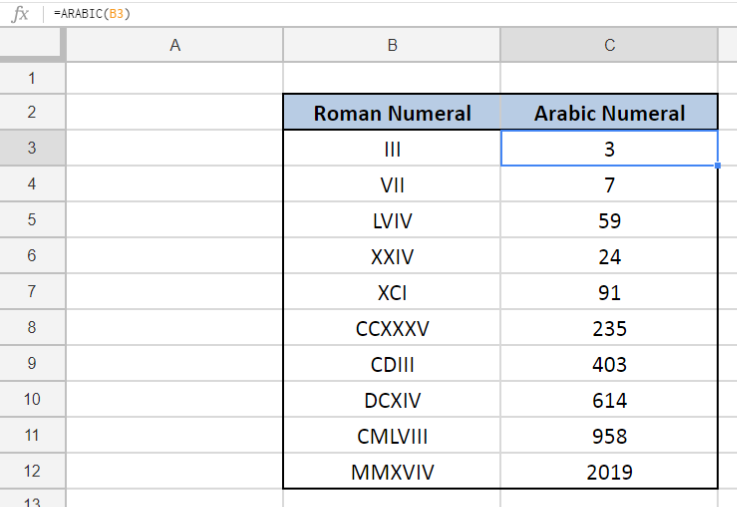 Figure 1. Final result: Excel ARABIC function
Figure 1. Final result: Excel ARABIC function
Syntax of ARABIC Function
ARABIC returns the value of a Roman numeral; converts a Roman numeral into an Arabic numeral
=ARABIC(roman_numeral)
- roman_numeral – the Roman numeral we want to convert to an Arabic number; can be a string enclosed in quotation marks, or a cell reference
- ARABIC function performs the opposite of the ROMAN function
Below table shows the Roman numeral symbols and their corresponding values.
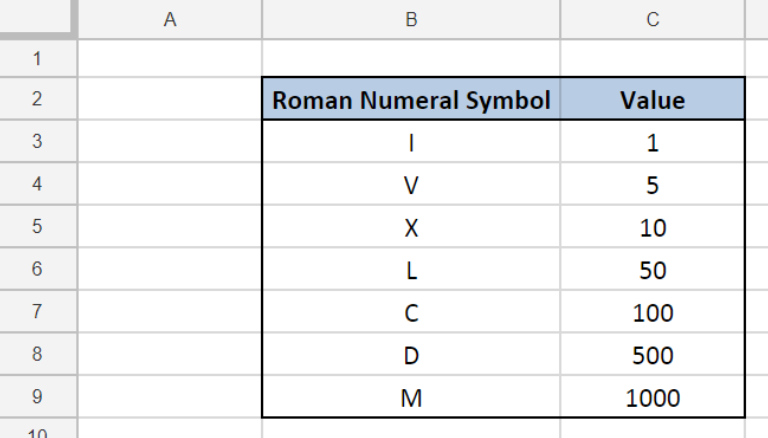 Figure 2. Roman numeral symbols and values
Figure 2. Roman numeral symbols and values
Setting up our Data
Our data consists of two columns: Roman Numeral (column B) and Arabic Numeral (column C). We want to convert the Roman numeral into its Arabic numeral form. The results will be recorded in column C.
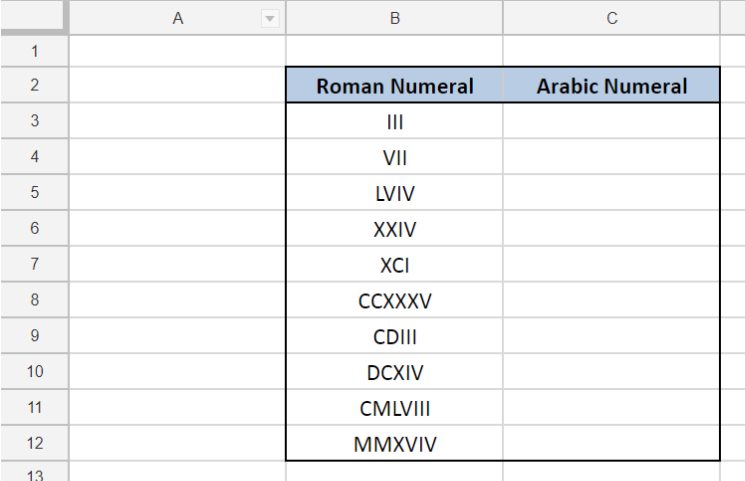 Figure 3. Sample data to convert to Arabic numeral
Figure 3. Sample data to convert to Arabic numeral
Convert to Arabic numeral
In order to convert a Roman numeral into an Arabic numeral, let us follow these steps:
Step 1. Select cell C3
Step 2. Enter the formula: =ARABIC(B3)
Step 3. Press ENTER
Step 4: Copy the formula in cell C3 to cells C4:C12 by clicking the “+” icon at the bottom-right corner of cell C3 and dragging it down
 Figure 4. Using the ARABIC function to convert from Roman to Arabic numeral
Figure 4. Using the ARABIC function to convert from Roman to Arabic numeral
The corresponding Arabic numeral value of B3 “III” is “3”, as shown in cell C3.
For the succeeding examples, the Roman numerals are converted to their corresponding Arabic numeral forms in cells C4 to C12.
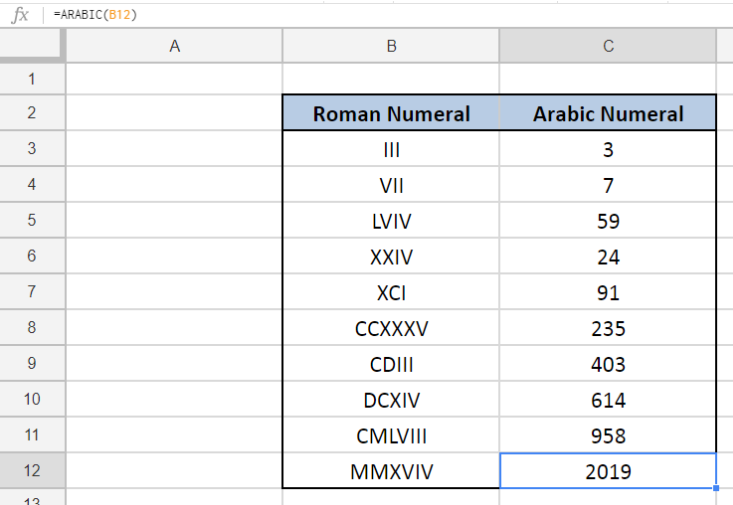 Figure 5. Output : Roman Numeral converted to ARABIC numeral
Figure 5. Output : Roman Numeral converted to ARABIC numeral
The ARABIC function can be used to convert any Roman numeral, as long as the argument is a valid representation of a Roman numeral.
Notes:
- ARABIC function is not case-sensitive
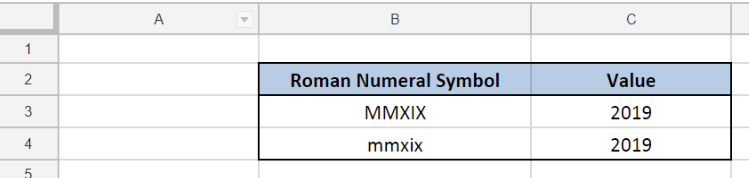 Figure 6. ARABIC function is not case-sensitive
Figure 6. ARABIC function is not case-sensitive
- If the input value is an empty string “”, ARABIC function returns a zero “0”
- ARABIC returns the error #VALUE! when the argument for Roman numeral is invalid; Examples of invalid input values are:
- Dates
- Numbers
- Characters that are not symbols for Roman numerals (e.g. “A”)
- Values with space in between the symbols
 Figure 7. Examples of invalid input values for ARABIC function
Figure 7. Examples of invalid input values for ARABIC function
Most of the time, the problem you will need to solve will be more complex than a simple application of a formula or function. If you want to save hours of research and frustration, try our live Excelchat service! Our Excel Experts are available 24/7 to answer any Excel question you may have. We guarantee a connection within 30 seconds and a customized solution within 20 minutes.














Leave a Comment