We can find the sum of a range with the INDEX function. The steps below will walk through the process.
 Figure 1: Result of the SUM of a Range (THE ROWS) with the INDEX Function
Figure 1: Result of the SUM of a Range (THE ROWS) with the INDEX Function
Setting up the Data
We will set up the data following the scheme in figure 2.
- Cell A4 to Cell A7 will contain the different Branches
- Cell B3, Cell C3, and Cell D3 will contain the profits from 2018 to 2016
- Cell E3 will be titled as TOTAL
- Cell B4 to Cell D7 will contain the profits for each year for the branches
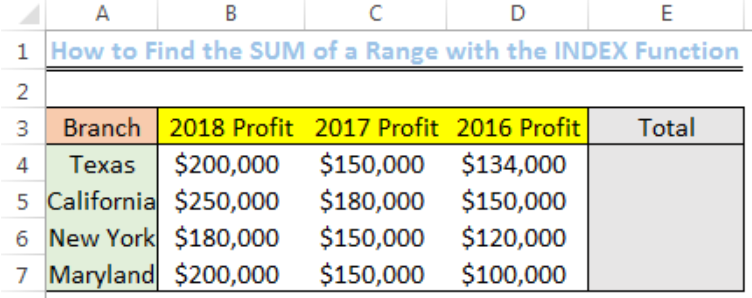 Figure 2: How to Find the SUM of a Range with the INDEX Function
Figure 2: How to Find the SUM of a Range with the INDEX Function
General Formula
=SUM(INDEX(array,column_number,row_number,))
Array refers to the range in the spreadsheet that we intend to sum.
SUM of a Range (ROW) with the INDEX Function
Let us sum the profit for the three years of Texas branch
- We will click on Cell E4 and input the formula below
=SUM(INDEX(B4:D7,1,0))
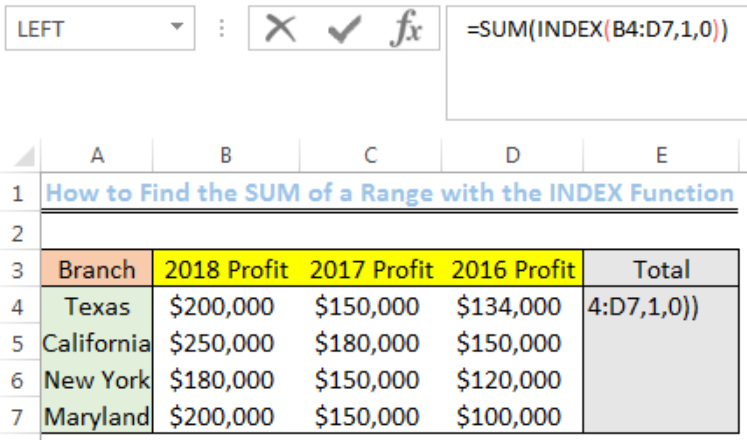 Figure 3: SUM of a Range with the INDEX Function
Figure 3: SUM of a Range with the INDEX Function
- We will press Enter
 Figure 4: SUM of a Range with the INDEX Function
Figure 4: SUM of a Range with the INDEX Function
- We will use the drop-down feature to get the sum of the other branches
 Figure 5: Result of the SUM of a Range (THE ROWS) with the INDEX Function
Figure 5: Result of the SUM of a Range (THE ROWS) with the INDEX Function
Explanation
Formula: =SUM(INDEX(B4:D7,1,0))
In this formula, the INDEX function returns the row number contained in the range. This happens such that the formula changes in this pattern when the drop-down is used:
=SUM(INDEX(B4:D7,1,0))
=SUM(INDEX(B5:D8,1,0))
=SUM(INDEX(B6:D9,1,0))
=SUM(INDEX(B7:D10,1,0))
After the INDEX function returns the values in the row of the range, the SUM function adds the values and the result is displayed.
Note
If we want to sum columns rather than rows, we will alter the position of the zero and one in the formula.
The formula becomes:
=SUM(INDEX(B4:D7,0,1))
Instant Connection to an Expert through our Excelchat Service
Most of the time, the problem you will need to solve will be more complex than a simple application of a formula or function. If you want to save hours of research and frustration, try our live Excelchat service! Our Excel Experts are available 24/7 to answer any Excel question you may have. We guarantee a connection within 30 seconds and a customized solution within 20 minutes.














Leave a Comment