We can create and use a LOOKUP TABLE in excel for sorting large amount of data. The LOOKUP TABLE allows us to evaluate cells and input an associated comment or remark. The steps below will walk through the process.
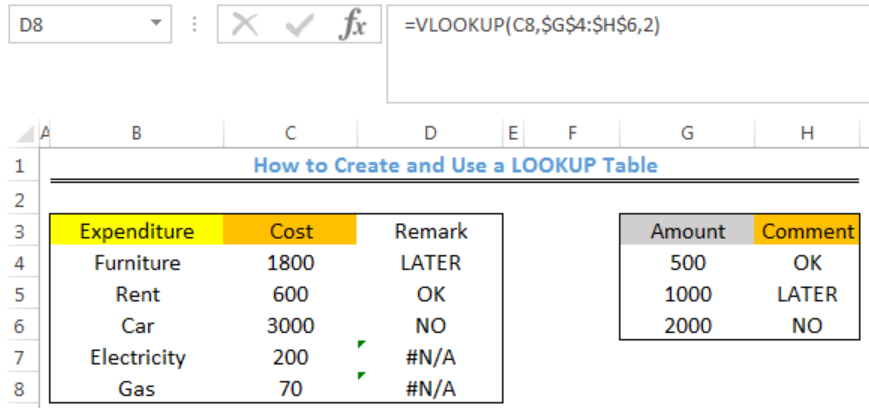 Figure 1- How to Create and Use a LOOKUP Table in Excel
Figure 1- How to Create and Use a LOOKUP Table in Excel
Syntax
=VLOOKUP(lookup_value,table_array,col_index_num,[range_lookup])
- Lookup_value: This is the value to search for
- Table_array: This is the range to search for the lookup value
- Col_index_num: This number specifies the column where we want the value to be returned from
- Range_lookup: This is used to specify if we want and approximate or exact match of the lookup value. If omitted, VLOOKUP assumes an approximate match
Formula
=VLOOKUP(C4,$G$4:$H$6,2)
Setting up the Data
We will use the LOOKUP TABLE to ascertain based on the comment in Column H if we will proceed with the stated expenditure in COLUMN C as shown in figure 2.
- We will enter the expenditure into Column B
- We will enter the cost into Column C
- Column D contains the Remarks where the results will be returned by VLOOKUP
 Figure 2 – Setting up the Data
Figure 2 – Setting up the Data
Using the VLOOKUP Function in the LOOKUP TABLE
- We will click on Cell D4
- We will insert the formula below into Cell D4
=VLOOKUP(C4,$G$4:$H$6,2) - We will press the enter key
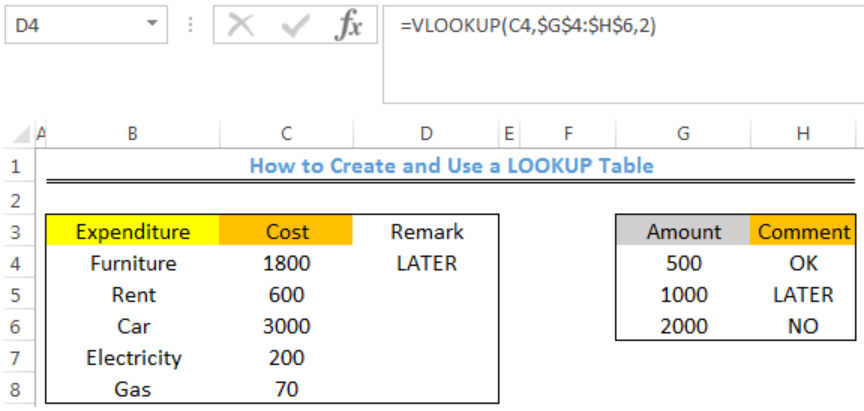 Figure 3- VLOOKUP result for Remarks about the Furniture Expenditure
Figure 3- VLOOKUP result for Remarks about the Furniture Expenditure
- We will click on Cell D4 again
- We will double click on the fill handle tool which is the small plus sign you see at the bottom right of Cell D4. Select and drag down to copy the formula to Cell D8
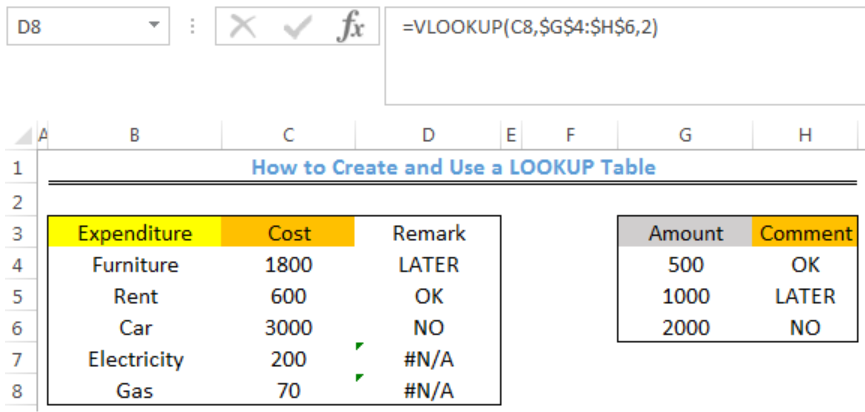 Figure 4- VLOOKUP results for Remarks about all Expenditure
Figure 4- VLOOKUP results for Remarks about all Expenditure
Note
- The VLOOKUP function assumes that the lookup table is sorted in ascending order
- If the lookup_value is greater than every value in the lookup table, the LOOKUP function matches the last value
- If the lookup_value is less than all values in the lookup table, the VLOOKUP function returns the #N/A error
Instant Connection to an Expert through our Excelchat Service
Most of the time, the problem you will need to solve will be more complex than a simple application of a formula or function. If you want to save hours of research and frustration, try our live Excelchat service! Our Excel Experts are available 24/7 to answer any Excel question you may have. We guarantee a connection within 30 seconds and a customized solution within 20 minutes.














Leave a Comment