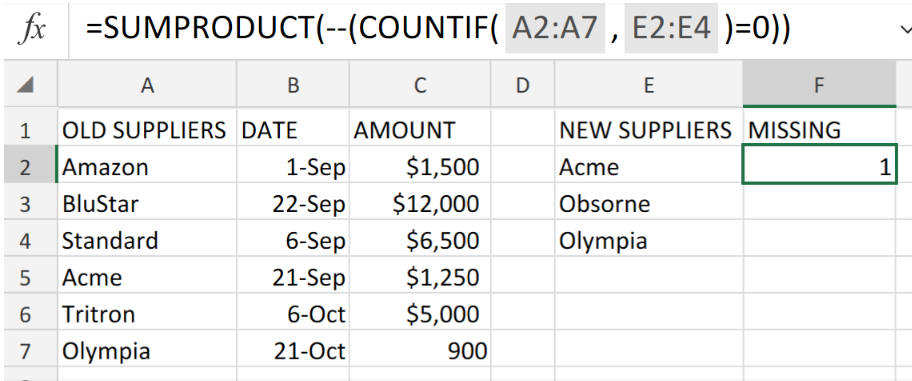 Figure 1. of Count Missing Values in Excel.
Figure 1. of Count Missing Values in Excel.
In the event that we are required to the data values available in a list, but happen to be missing/omitted from a separate list, we can utilize a formula syntax which is based on the following two Excel Functions – SUMPRODUCT and COUNTIF Functions. This tutorial will step through the process.
Generic Formula
=SUMPRODUCT(--(COUNTIF(list1,list2)=0))
How to Use the SUMPRODUCT and COUNTIF Functions in Excel.
The COUNTIF Function in Excel references data values in a range against specified criteria.
We will utilize the SUMPRODUCT Function in Excel to add up the data values in our range and determine any missing data values.
We can achieve this by following four simple steps.
- Arrange our total set of data value which we want to check out for missing items, in one column.
In the example illustrated below, we have labeled the column as OLD SUPPLIERS.
Our purposes here is to check out the listed suppliers for a retail store against a fresh list of suppliers.
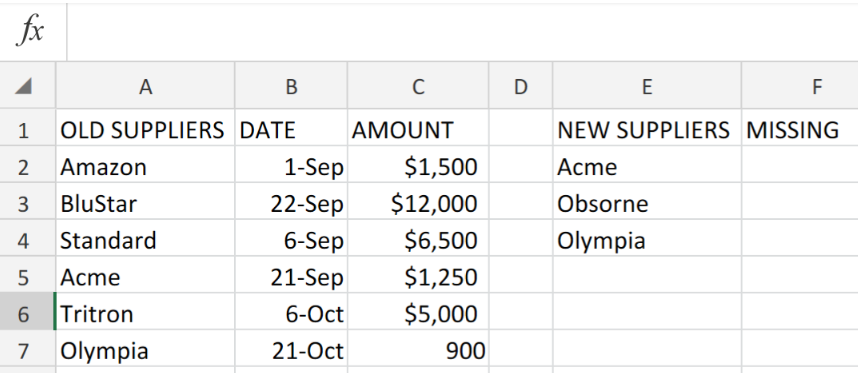 Figure 2. of List of Data values in Excel.
Figure 2. of List of Data values in Excel.
- Be sure to make provision for a column in our worksheet where Excel can return items found or not found. In the example illustrated above, we have labeled this column as MISSING.
- Enter the following formula syntax into the formula bar for cell F2 of our worksheet;
=SUMPRODUCT(--(COUNTIF(A2:A7,E2:E4)=0))
 Figure 3. of Count Missing Values in Excel.
Figure 3. of Count Missing Values in Excel.
Excel returns 1 data value (Osborne) as missing from our list1.
- Copy the formula syntax in cell F2 above and enter it into the remaining cells in column F (MISSING) to get our desired results.
Note
Our total range (list1) of data values in the example illustrated above, is A2:A7
Our list of data values to be checked for missing items (list2) in the example illustrated above, is E2:E4
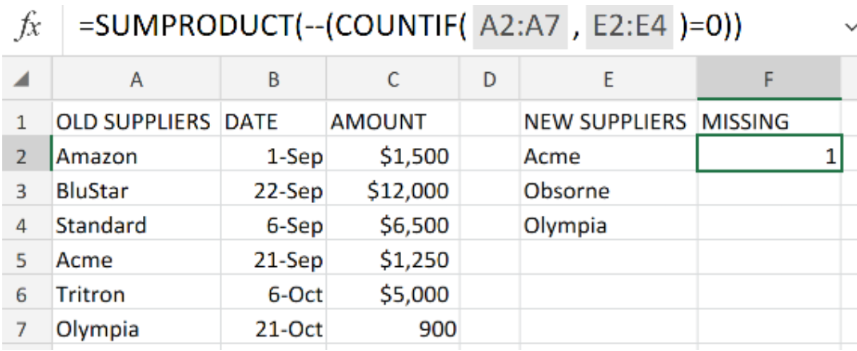 Figure 4. of Final Result.
Figure 4. of Final Result.
Instant Connection to an Expert through our Excelchat Service:
Our live Excelchat Service is here for you. We have Excel Experts available 24/7 to answer any Excel questions you may have. Guaranteed connection within 30 seconds and a customized solution for you within 20 minutes.














Leave a Comment