We can use the Excel ROWS function to count the number of rows in a specified array or reference. In easy steps, we will walk through the process of checking an array reference and count the number of rows in that reference.
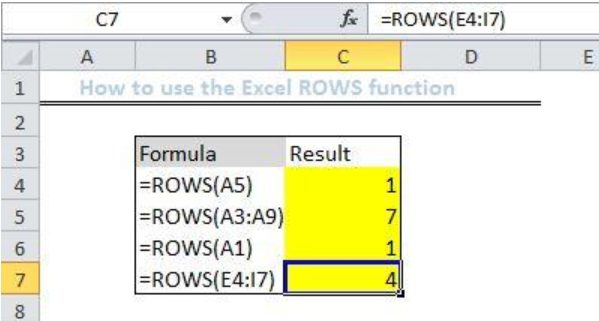 Figure 1: Results of using the Excel ROWS function
Figure 1: Results of using the Excel ROWS function
General Formula
=ROWS(array)
Formula
=ROWS(A5)
Setting up the Data
- We will set up a hypothetical list of arrays called Formula in column B
- Convert formula to text to see only the formula by right clicking on the cell and selecting “format text”.
- Column C will contain our results after we input the array formula extracted from each cell in Column B
 Figure 2: Setting up the Data
Figure 2: Setting up the Data
Using the Excel ROWS function
- We will click on Cell C4 and enter the array as displayed in Cell B4.
=ROWS(A5) - We will press the enter key
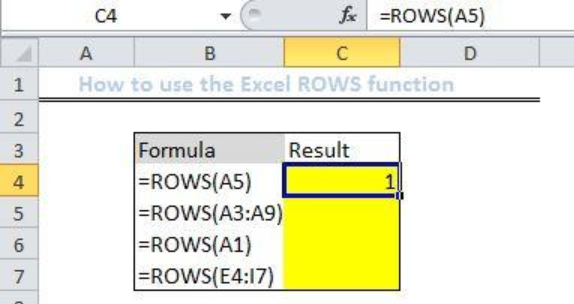 Figure 3: Applying the ROWS function
Figure 3: Applying the ROWS function
- Next, we will select Cell C5
- We will enter the array displayed in Cell B5 into Cell C5
=ROWS(A3:A9) - We will press the enter key
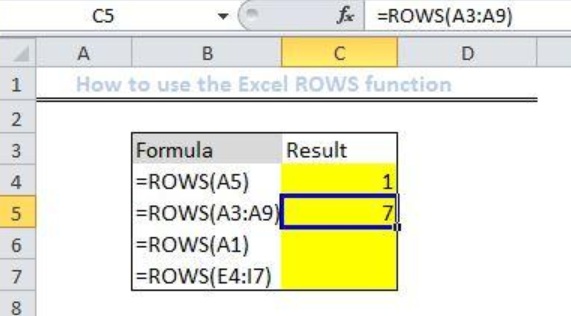 Figure 4: Applying the ROWS function
Figure 4: Applying the ROWS function
- We will follow the steps above to find the results for the remaining cells.
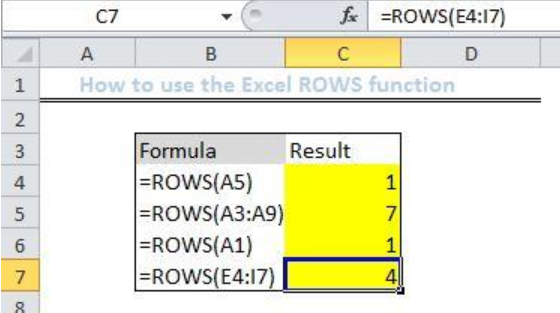 Figure 5: Results of using the Excel ROWS function
Figure 5: Results of using the Excel ROWS function
Explanation
The Excel ROWS Function will count the number of rows in the given reference. For instance, the Cell B5 contains ROWS(A3:A9), when we apply the ROWS function to this cell, it will return with seven because the range contains seven rows.
Instant Connection to an Expert through our Excelchat Service
Most of the time, the problem you will need to solve will be more complex than a simple application of a formula or function. If you want to save hours of research and frustration, try our live Excelchat service! Our Excel Experts are available 24/7 to answer any Excel question you may have. We guarantee a connection within 30 seconds and a customized solution within 20 minutes.














Leave a Comment