Selecting a value from any list can be done by using the CHOOSE function This step by step tutorial will assist all levels of Excel users in the usage and syntax of the CHOOSE function.
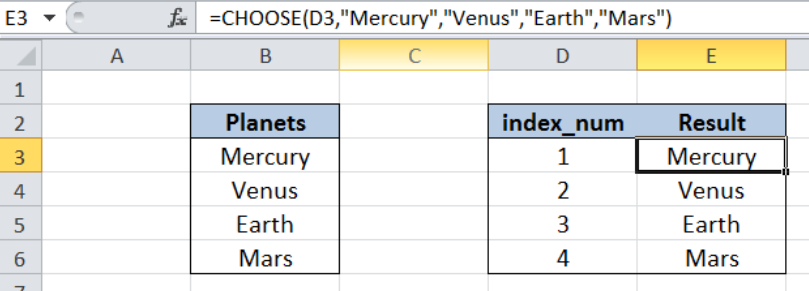 Figure 1. Final result: Excel CHOOSE function
Figure 1. Final result: Excel CHOOSE function
Formula 1: =CHOOSE(D3,"Mercury","Venus","Earth","Mars")
Formula 2: =CHOOSE($D3,B$3,B$4,B$5,B$6)
Syntax of CHOOSE Function
CHOOSE function returns a value from a list of values based on the index number provided
=CHOOSE(index_num, value1, [value2], ...)
- index_num – the index number determines which value in the list is returned by the CHOOSE function
- Index_num must be a number between 1 and 254, or a cell reference with values between 1 and 254
- Value1 is returned if index_num is 1, values2 if index_num is 2; and so on
- CHOOSE returns the error #VALUE! if index_num is less than 1 or greater than the number of the last value in the list
- value1, value2, … the values in the list that the function chooses from; Only value 1 is required, succeeding values are optional
Setting up our Data
Here we have a list of Planets in column B, and index_num in column D with values from 1 to 4. We want to choose a value from the list using the index number in column D. The results will be recorded in column E.
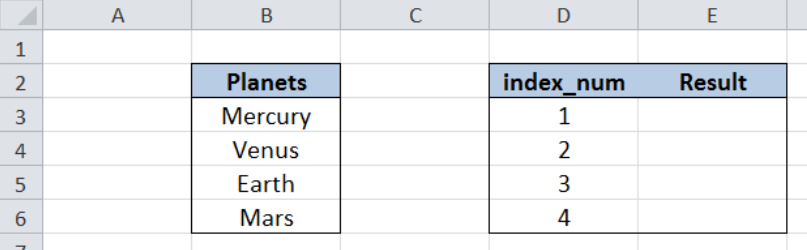 Figure 2. Sample data in using CHOOSE function
Figure 2. Sample data in using CHOOSE function
Selecting a value from the list using CHOOSE
In order to choose a value from our list of planets using the CHOOSE function, let us follow these steps:
Step 1. Select cell E3
Step 2. Enter the formula: =CHOOSE(D3,"Mercury","Venus","Earth","Mars")
Step 3. Press ENTER
Step 4: Copy the formula in cell E3 to cells E4:C6 by clicking the “+” icon at the bottom-right corner of cell E3 and dragging it down
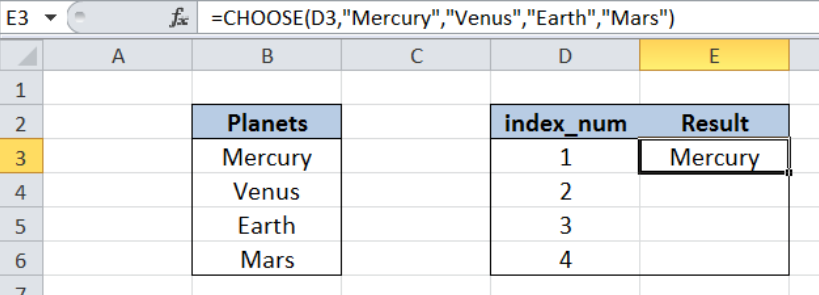 Figure 3. CHOOSE returning the first value in the list
Figure 3. CHOOSE returning the first value in the list
CHOOSE finds a value in the list based on the given index number. In cell E3, the index number provided is D3, or the value 1. Hence, our formula returns the first value in the list which is “Mercury”.
In the succeeding cells E4, E5 and E6, our CHOOSE function returns the second, third and fourth value in the list, respectively. The resulting values are shown below.
 Figure 4. CHOOSE returning values in the list corresponding to index_num
Figure 4. CHOOSE returning values in the list corresponding to index_num
CHOOSE function using cell reference
While using CHOOSE function, we can also use cell references to represent the values in our list. Let us follow these steps:
Step 1. Select cell E3
Step 2. Enter the formula: =CHOOSE($D3,B$3,B$4,B$5,B$6)
Step 3. Press ENTER
Step 4: Copy the formula in cell E3 to cells E4:C6 by clicking the “+” icon at the bottom-right corner of cell E3 and dragging it down
The procedure is still the same as in the previous example. Note that we have used cell references here, instead of hardcoding the values in the list within our formula. The table below shows the same results for the CHOOSE function in column E.
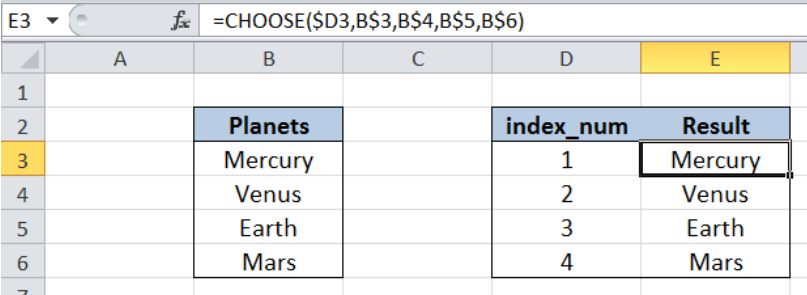 Figure 5. CHOOSE returning the same values by using cell references
Figure 5. CHOOSE returning the same values by using cell references
Most of the time, the problem you will need to solve will be more complex than a simple application of a formula or function. If you want to save hours of research and frustration, try our live Excelchat service! Our Excel Experts are available 24/7 to answer any Excel question you may have. We guarantee a connection within 30 seconds and a customized solution within 20 minutes.














Leave a Comment