We can use the excel IFNA function to generate a custom result when a formula ought to display the #N/A error. This function doesn’t detect other errors apart from the #N/A error. The steps below will walk through the process.
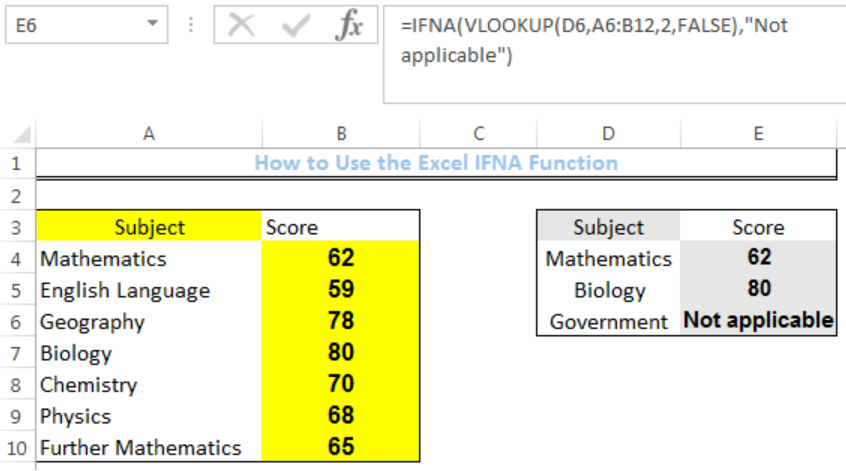 Figure 1: How to Use the Excel IFNA Function
Figure 1: How to Use the Excel IFNA Function
Formula
=IFNA(VLOOKUP(D4,A4:B10,2,FALSE),"Not applicable")
Setting up the Data
- We will set up the data by inputting the SUBJECTS for a student in Column A
- Column B contains the scores for each subject
- Column E is where we want the formula to return the result. We will use a VLOOKUP formula to check for the scores of the subjects if they are in the range (A4:B10)
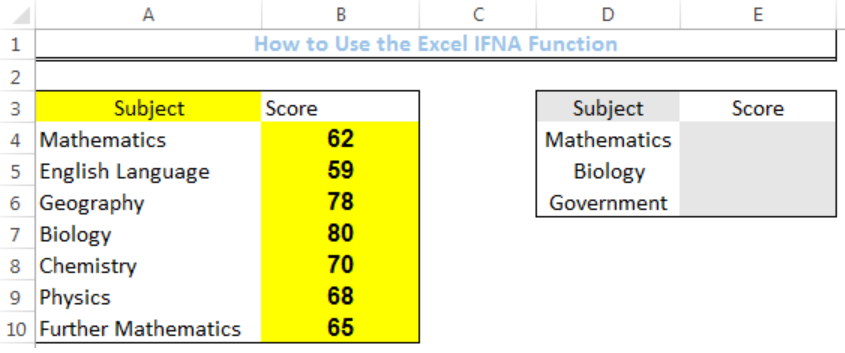 Figure 2: Setting up the Data
Figure 2: Setting up the Data
Excel IFNA Function
- We will click on Cell E4
- We will insert the formula below into the cell
=IFNA(VLOOKUP(D4,A4:B10,2,FALSE),"Not applicable")- We will press the enter key
 Figure 3: Result of VLOOKUP for Cell E4
Figure 3: Result of VLOOKUP for Cell E4
- We will click on Cell E4 again
- We will double-click on the fill handle (the small plus sign at the bottom right of Cell E4) and drag down to copy the formula into the other cells
 Figure 4: Result of Using the IFNA function
Figure 4: Result of Using the IFNA function
Without the IFNA Function
Without the IFNA Function, the formula for VLOOKUP is: =VLOOKUP(D4,A4:B10,2,FALSE). If we clear the data from Cell E4 to Cell E6 where our result is and input the formula below, our result will be like figure 5.
Formula: =VLOOKUP(D4,A4:B10,2,FALSE)
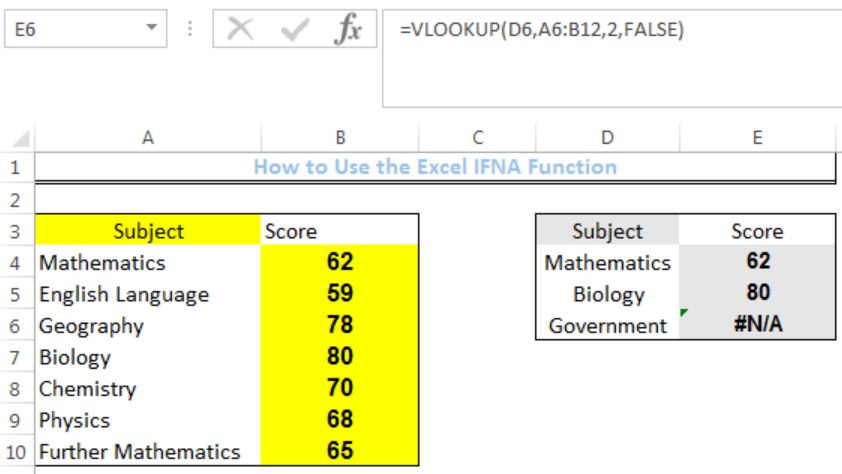 Figure 5: Without the IFNA Function
Figure 5: Without the IFNA Function
Instant Connection to an Expert through our Excelchat Service
Most of the time, the problem you will need to solve will be more complex than a simple application of a formula or function. If you want to save hours of research and frustration, try our live Excelchat service! Our Excel Experts are available 24/7 to answer any Excel question you may have. We guarantee a connection within 30 seconds and a customized solution within 20 minutes.














Leave a Comment