There are times when we are required to create email address from name when working with excel spreadsheets. This article provides a quick guide on the process.
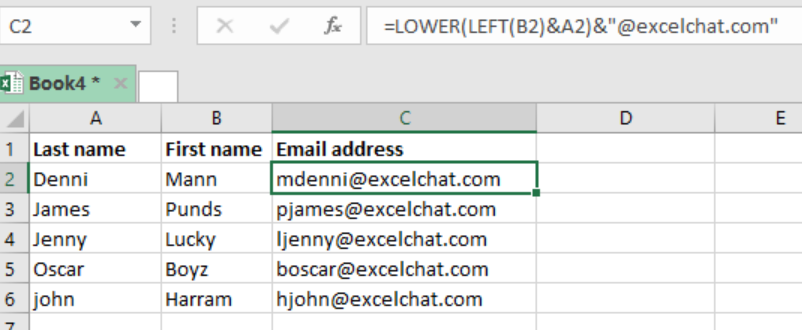 Figure 1: Example of how to create email address from name
Figure 1: Example of how to create email address from name
General syntax of the formula
=LOWER(LEFT(first) & last) “@domain.com”
Understanding the formula
It is actually easy to build an email address using the first and last name. What you will be required to do is to use a formula that concatenates values, with the help of LOWR and LEFT functions.
How the formula works
- If we want to build an email address from the name “Jenny Lucky” the formula will bring ljenny@excelchat.com.
- In the formula, the FIRST function is fundamental as it helps us get the first letter of the first name. in our case, this is in column B.
- The LEFT function will then get the “num_chars” value for the second argument. If the second argument is left blank, the default one will be 1. Note that this argument is optional.
- By the help of the concatenation operator (&), the letter from the first name is joined to the last name.
- The result of this is then wrapped by the LOWER function. This function will force all the text in it to lowercase.
- We then join the result to “@”, then domain to get the email address we are looking for.
Instant Connection to an Expert through our Excelchat Service
Most of the time, the problem you will need to solve will be more complex than a simple application of a formula or function. If you want to save hours of research and frustration, try our live Excelchat service! Our Excel Experts are available 24/7 to answer any Excel question you may have. We guarantee a connection within 30 seconds and a customized solution within 20 minutes.














Leave a Comment