We can insert Excel file into Word easily. This allows us to update our data automatically. This tutorial will walk all level of Excel users through the process of inserting Spreadsheets, Files, and Tables into Word.
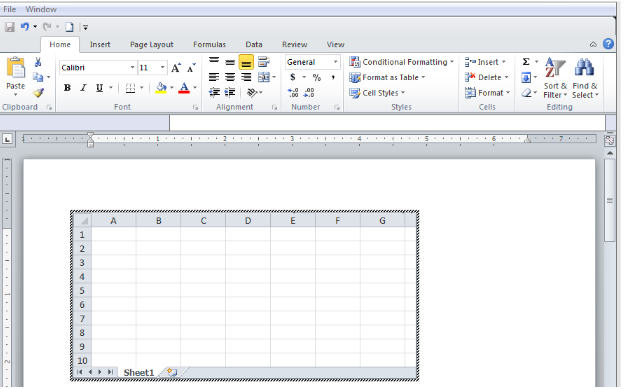 Figure 1 – How to insert spreadsheet into Word
Figure 1 – How to insert spreadsheet into Word
We can insert Embedded or Linked objects into recent versions of Microsoft Office. Embedded objects do not update automatically whereas Linked objects do. A linked spreadsheet needs to be available for it to update automatically. In addition, objects can be linked from Word and inserted into sheets.
How to Embed an Excel File in Word
- We will open the worksheet and a blank Word document
- We will select and copy the table in the Excel document
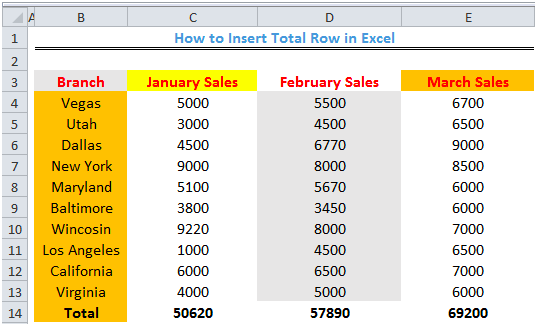 Figure 2- How to put Excel table into Word
Figure 2- How to put Excel table into Word
- We will go to the blank Word document and press Ctrl + V to paste
 Figure 3- How to Insert Excel table into Word
Figure 3- How to Insert Excel table into Word
This is a normal table and we can click on it to make any edit. Any formula we put in this table only display as text.
- We will go back to the same Excel spreadsheet and copy the table again
- In Word, we will go to the Home tab, click Paste and select Paste special. Alternatively, we can press Alt + Ctrl + V
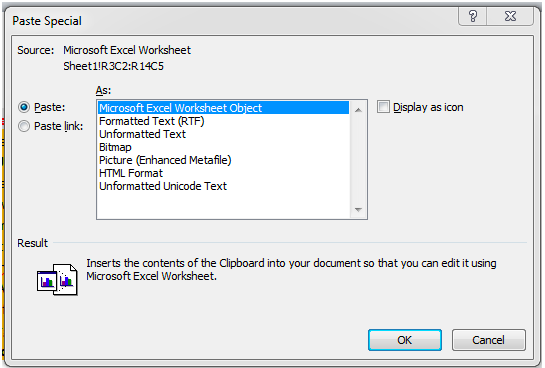 Figure 4- Paste special dialog box to insert table from Excel to Word
Figure 4- Paste special dialog box to insert table from Excel to Word
- We will click the Microsoft Excel Worksheet Object and click OK. After clicking OK, we will double-click on the table and this produces the embedded Excel interface in Word
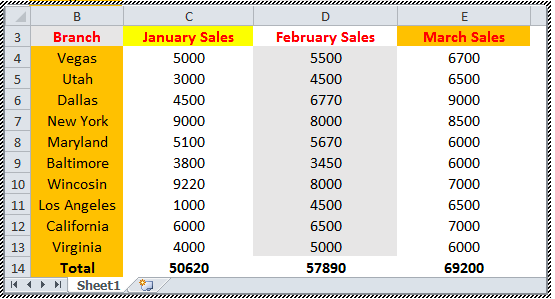 Figure 5- Insert Excel table into Word
Figure 5- Insert Excel table into Word
With this embedded table, we can do all sorts of things we know in Excel like use of formula, conditional formatting, etc. We can exit the Excel interface by clicking outside the table and continue regular work with our MS Word document.
How to Link Excel to Word
Any edit we make to the table in the Excel spreadsheet will not update in Word. We can fix this by linking Excel to Word.
- We will open the worksheet and a blank Word document
- We will select and copy the table in the Excel document
 Figure 6- How to link Excel table into Word
Figure 6- How to link Excel table into Word
- In Word, we will go to the Home tab, click Paste and select Paste special. Alternatively, we can press Alt + Ctrl + V. We will check the Paste Link box and click OK
 Figure 7- Paste special dialog box to link table from Excel to Word
Figure 7- Paste special dialog box to link table from Excel to Word
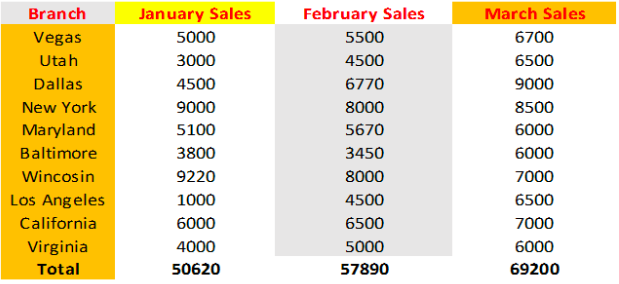 Figure 8 – Linked table
Figure 8 – Linked table
- Once we make any edit to the data in the Excel sheet, it automatically updates
 Figure 9- Edited and updated data
Figure 9- Edited and updated data
How to Insert an Excel file into Word
We can link our spreadsheet into Word and work on it with the in-Word Excel tool.
- We will click on the Insert tab to get a new Excel worksheet into Word
- We will click Object in the Text group
 Figure 10- Click Object
Figure 10- Click Object
- We will click Microsoft Excel Worksheet Object option
 Figure 11- Object Dialog box
Figure 11- Object Dialog box
- We will click OK to get a blank worksheet in our Word document.
 Figure 12- Blank Worksheet
Figure 12- Blank Worksheet
- We can edit this worksheet by double-clicking the worksheet to open the Excel editor in the document.
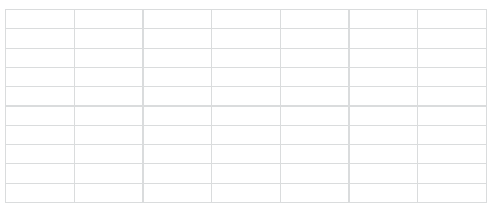 Figure 13- Excel Editor
Figure 13- Excel Editor
We can also apply everything we know in Excel in this worksheet.
Note – We follow the same procedure to insert Excel chart into Word or put an Excel graph into Word. However, we will see Microsoft Excel chart object in place of Microsoft Excel Worksheet Object
Instant Connection to an Excel Expert
Most of the time, the problem you will need to solve will be more complex than a simple application of a formula or function. If you want to save hours of research and frustration, try our live Excelchat service! Our Excel Experts are available 24/7 to answer any Excel question you may have. We guarantee a connection within 30 seconds and a customized solution within 20 minutes.














Leave a Comment