Excel allows a user to get a type of value in the cell using the TYPE function. This step by step tutorial will assist all levels of Excel users in getting a type of value in the cell.
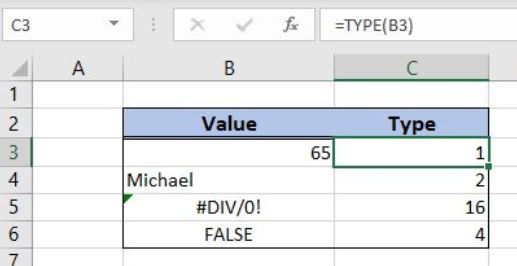 Figure 1. The result of the TYPE function
Figure 1. The result of the TYPE function
Syntax of the TYPE Formula
The generic formula for the TYPE function is:
=TYPE (value)
The parameter of the TYPE function is:
- value – a value which type we want to get.
Here are the results of the function depending on the type of value:
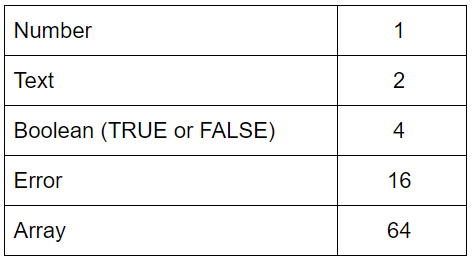
Setting up Our Data for the TYPE Function
Let’s look at the structure of the data we will use. In column B (“Value”), we have values and in column C (“Type”) we want to get a type for the values.
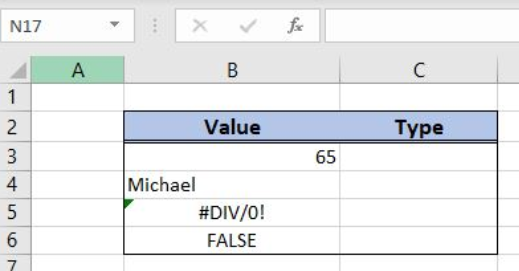 Figure 2. Data that we will use in the TYPE example
Figure 2. Data that we will use in the TYPE example
Get a Type of a Value Using the TYPE Function
In our example, we want to get a type of the value in the cell B3 (65). The result will be in the cell C3.
The formula looks like:
=TYPE(B3)
The parameter value is the cell B3.
To apply the TYPE function, we need to follow these steps:
- Select cell C3 and click on it
- Insert the formula:
=TYPE(B3) - Press enter
- Drag the formula down to the other cells in the column by clicking and dragging the little “+” icon at the bottom-right of the cell.
 Figure 3. Using the TYPE function to get the type of value
Figure 3. Using the TYPE function to get the type of value
Finally, the result in the cell E3 is 1, as the value in the cell B3 is the number (65).
Most of the time, the problem you will need to solve will be more complex than a simple application of a formula or function. If you want to save hours of research and frustration, try our live Excelchat service! Our Excel Experts are available 24/7 to answer any Excel question you may have. We guarantee a connection within 30 seconds and a customized solution within 20 minutes.














Leave a Comment