We can use the excel ISFORMULA function to check if a cell contains a formula or not. Even if the formula is valid or in an error state, the ISFORMULA function still returns TRUE if a formula is found and FALSE if otherwise. The steps below will walk through the process.
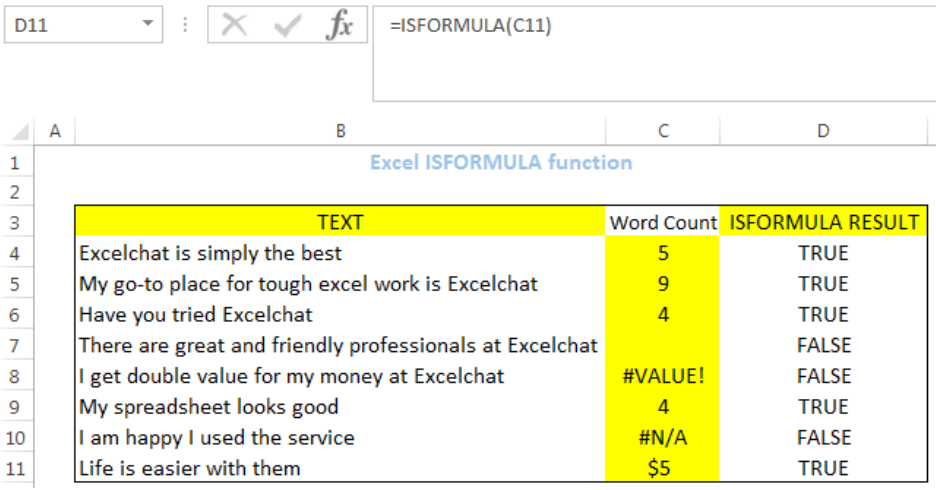 Figure 1: How to use the Excel ISFORMULA function
Figure 1: How to use the Excel ISFORMULA function
Syntax
=ISFORMULA(reference)
- Reference is the cell we want to check if it contains a formula
Formula
=ISFORMULA(D4)
Setting up the Data
- We have text values that are been counted. We will use the ISFORMULA FUNCTION to check if all the cells in Column C have the formula to count the TEXT in Column B
- We will set up the data by inputting the TEXT in Column B
- We will input the WORD COUNT into Column C
- Column D is where we want the ISFORMULA FUNCTION to return the result
 Figure 2: Setting up the Data
Figure 2: Setting up the Data
ISFORMULA Function
- We will click on Cell D4
- We will insert the formula below into the cell
=ISFORMULA(D4) We will press the enter key
 Figure 3: Output for Cell D4 with the ISFORMULA Function
Figure 3: Output for Cell D4 with the ISFORMULA Function
- We will click on Cell D4 again
- We will double-click on the fill handle (the small plus sign at the bottom right of Cell D4) and drag down to copy the formula into the other cells
 Figure 4: Result for Column D with the ISFORMULA function
Figure 4: Result for Column D with the ISFORMULA function
Note
- The FORMULATEXT Function can be used to display the formula in COLUMN C
Instant Connection to an Expert through our Excelchat Service
Most of the time, the problem you will need to solve will be more complex than a simple application of a formula or function. If you want to save hours of research and frustration, try our live Excelchat service! Our Excel Experts are available 24/7 to answer any Excel question you may have. We guarantee a connection within 30 seconds and a customized solution within 20 minutes.














Leave a Comment