There are times when we get comma-separated values (CSV) files when we would wish to have them in Excel format. Lucky enough, we can still import CSV into Excel in order for us to continue with our tasks. In this post, we shall look at the easy and quickest way on how to insert CSV into Excel.
It is critical for us to know that every row in Excel is treated as a record in a CSV file. Below is a step-by-step procedure on importing CSV file into Excel.
Step 1: Create your CSV file
The first thing you need to do is to create the CSV file which you intend to export into Excel.
Step 2: Open new spreadsheet
The next thing is to open a new spreadsheet where you want to import a CSV file to. To do this, simply click on Excel and a new Excel sheet shall be opened.
Step 3: Go to Data
Now that you have your Excel sheet open, head to the ribbon and click on Data. Then click on Get External Data, and select From Text.
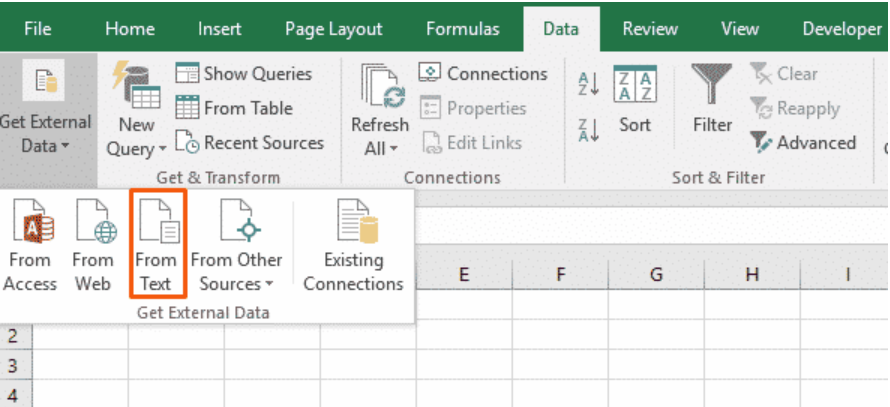 Figure 1: Excel ribbon
Figure 1: Excel ribbon
When you select From Text, you will see a file explorer come up. You will now have to select the CSV file to import which you had created in step 1 above.
When you have selected the CSV file to import to Excel, you will be able to see a Text Import Wizard. This will be able to walk you through all the steps you need in order to be able to import the file to Excel.
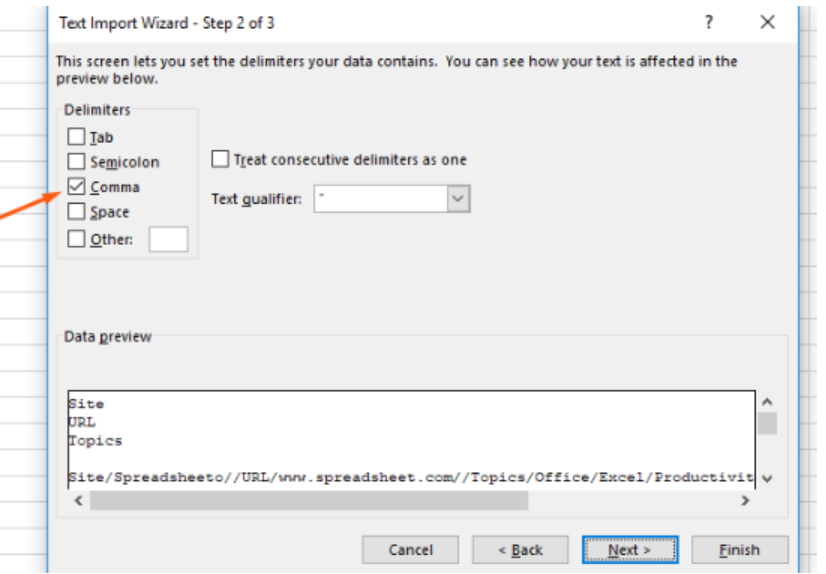 Figure 2: Text Import wizard
Figure 2: Text Import wizard
Notice that in figure 2 above, we have selected comma as our delimiter. We now have to click on next and next again to see a preview of the data. The last thing we shall have to do is click on Finish to get the data. Then select Existing worksheet to add the data to the current worksheet.
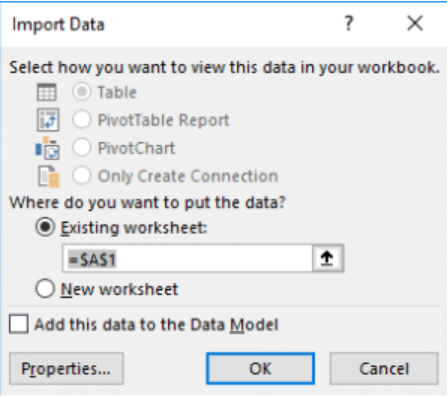 Figure 3: Select current worksheet
Figure 3: Select current worksheet
After selecting the current worksheet, simply click Oka and you will be able to see the data of the CSV file in Excel.
Instant Connection to an Expert through our Excelchat Service
Most of the time, the problem you will need to solve will be more complex than a simple application of a formula or function. If you want to save hours of research and frustration, try our live Excelchat service! Our Excel Experts are available 24/7 to answer any Excel question you may have. We guarantee a connection within 30 seconds and a customized solution within 20 minutes.














Leave a Comment