You may have a range of data in Excel and need to determine whether or not a cell is Blank. This article explains how to accomplish this using the IF function.
Determine if a cell is blank or not blank
Generally, the Excel IF function evaluates where a cell is Blank or Not Blank to return a specified value in TRUE or FALSE arguments. Moreover, IF function also tests blank or not blank cells to control unexpected results while making comparisons in a logical_test argument or making calculations in TRUE/FALSE arguments because Excel interprets blank cell as zero, and not as an empty or blank cell.
Syntax of IF function is;
IF(logical_test, value_if_true, value_if_false)
In IF statement to evaluate whether the cell is Blank or Not Blank, you can use either of the following approaches;
- Logical expressions Equal to Blank (=””) or Not Equal to Blank (<>””)
- ISBLANK function to check blank or null values. If a cell is blank, then it returns TRUE, else returns FALSE.
Following examples will explain the difference to evaluate Blank or Not Blank cells using IF statement.
Blank Cells
To evaluate the cells as Blank, you need to use either logical expression Equal to Blank (=””) of ISBLANK function inthe logical_test argument of the IF formula. In both methods logical_test argument returns TRUE if a cell is Blank, otherwise, it returns FALSE if the cell is Not Blank
For example, you need to evaluate that if a cell is Blank, the blank value, otherwise return a value “Delivered”. In both approaches, following would be the IF formula;
=IF(C2="","","Delivered")
OR
=IF(ISBLANK(C2),"","Delivered")
In both of the approaches, logical_test argument returns TRUE if a cell is Blank, and the value_if_true argument returns the blank value. Otherwise, the value_if_falseargument returns value “Delivered”.


Not Blank Cells
To evaluate the cells are Not Blank you need to use either the logical expression Not Equal to Blank (<>””) of ISBLANK function in logical_test argument of IF formula. In case of logical expression Not Equal to Blank (<>””) logical_test argument returns TRUE if the cell is Not Blank, otherwise, it returns FALSE. In case of the ISBLANK function, the logical_test argument returns FALSE if a cell is Not Bank. Otherwise it returns TRUE if a cell is blank.
For example, you need to evaluate that if a cell is Not Blank, then return a value “Delivered”, otherwise return a blank value. In both approaches, following would be the IF formula;
=IF(C2<>"","Delivered","")
In this approach, the logical expression Not Equal to Blank (<>“”) returns TRUE in thelogical_test argument if a cell is Not Blank, and the value_if_true argument returns a value “Delivered”, otherwise value_if_false argument a blank value.
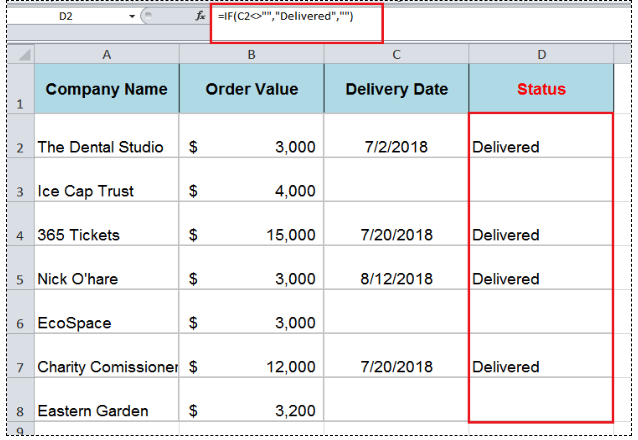
OR
=IF(ISBLANK(C2),"","Delivered")
This approach is opposite to first one above. In IF formula, ISBLANK function returns FALSE in thelogical_test argument if a cell is Not Blank, so value_if_true argument returns blank value and a value_if_false argument returns a value “Delivered”.

Still need some help with Excel formatting or have other questions about Excel? Connect with a live Excel expert here for some 1 on 1 help. Your first session is always free.
Are you still looking for help with the IF function? View our comprehensive round-up of IF function tutorials here.














Leave a Comment