When working with Excel spreadsheets, a time comes when we want to highlight all the blank cells within the worksheet we are working on. This might be because we want to apply conditional formatting to the empty cells so as not to confuse them with those with data when doing our analysis. This post provides a clear guide on how to select blank cells and highlight them with a different color.
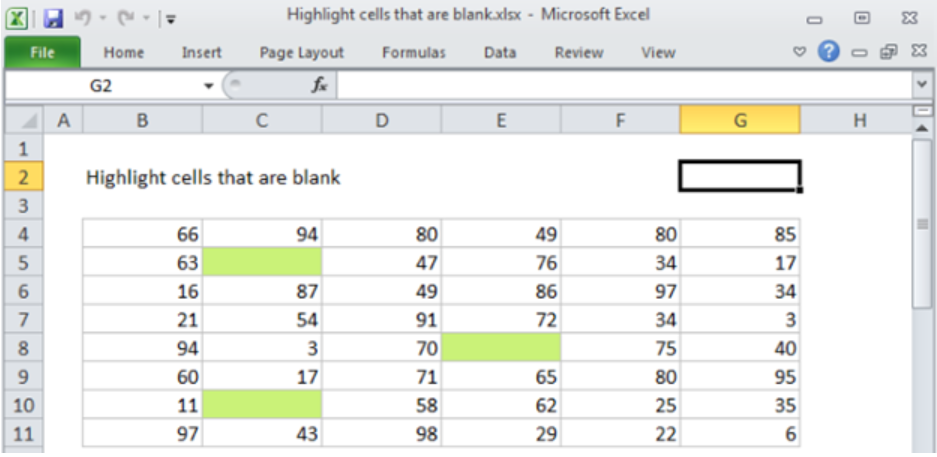 Figure 1: Highlight empty cells
Figure 1: Highlight empty cells
Highlighting empty cells with the selection and highlight approach
This approach is best when we want to find blank cells and highlight them irrespective of the column in which they are found. To do this, we need to follow the procedure below;
Step 1: select the entire data
The very first thing we need to do is to select the whole data where we have the cells that we want to highlight if empty. To do this, we simply select the top-left cell of the data. The next thing to do is locate click and drag the rectangular box vertically all the way down. Then when you have reached the very bottom cell of the data, hold Shift and click on the bottom-right cell to highlight all the data.
Step 2: Go to Special
Now we need to press the F5 function key to go to Special. Remember that to use the F5 function key we need to press it together with the Fn function; Fn + F5.
Then choose blanks and click Ok.
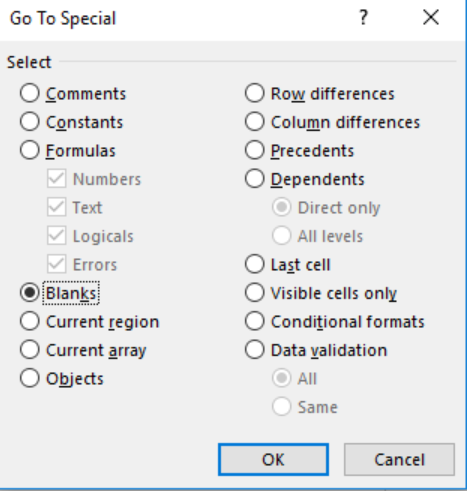 Figure 2: Go To Special
Figure 2: Go To Special
Note that when you select blanks and click on Ok, all the blank cells will be selected.
Step 3: Fill the blank cells with a color
The last thing you want to do is highlight the blank cells with a different color. To do this simply click on the Fill in the ribbon and select the color you want.
Instant Connection to an Expert through our Excelchat Service
Most of the time, the problem you will need to solve will be more complex than a simple application of a formula or function. If you want to save hours of research and frustration, try our live Excelchat service! Our Excel Experts are available 24/7 to answer any Excel question you may have. We guarantee a connection within 30 seconds and a customized solution within 20 minutes.














Leave a Comment