Have you been looking for the best tutorial on how to insert google sheets header and footer in your worksheet? If yes, then your search has come to an end, as this post provides a clear guide to help insert a predefined header and footer into your current worksheet. Also, you will learn how to create and edit your own custom header and footer in a worksheet.
Excel Headers and excel footers contain basic things such as the date, the page number, and company name among others. While these things look simple and basic, they actually make your work look more professional, and thus the reason you need to learn how to add elements in the header and footer.
Adding Excel and Google sheets header
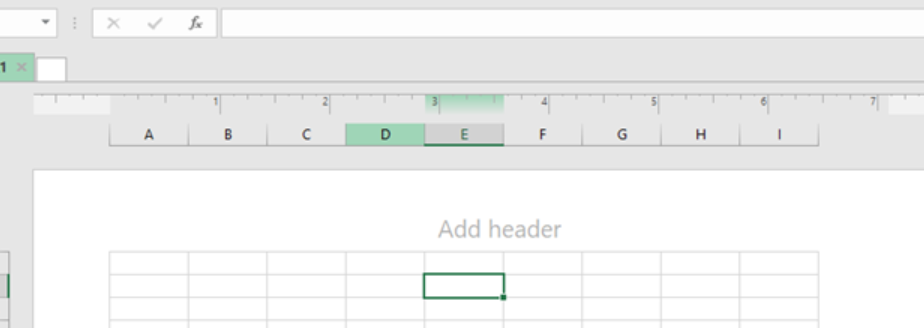
To add an excel header, you need to head to the “Insert tab”, then click on the Header & Footer button.

This will switch the worksheet to the Page Layout view.
The predefined header template comes in three versions, the top-left, top-center and top-right versions. This allows you to choose where you want the header to appear, either top left, top center or top right. Note that this will appear in a google sheet header row.
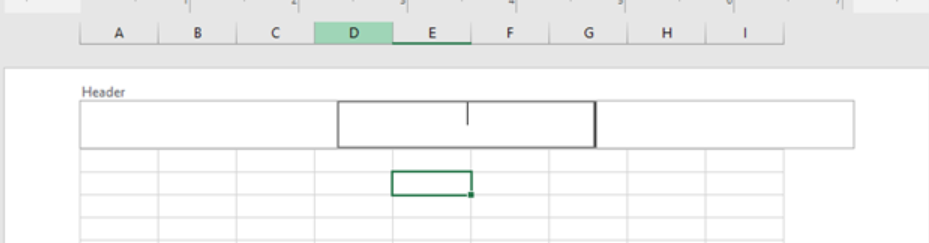
After putting in your header, be it the company name, page number or anything else, click anywhere in the sheet to leave the header section. You can edit the header section of an excel worksheet or Google sheet by simply clicking on the header.
If you wish to exit without saving the changes, simply click the Esc. button.
How to insert footer in excel and google sheet
Inserting an excel footer works the same way as inserting a header in excel and Google sheet. The only difference is that after reaching the Design tab, you will need to choose the Go to Footer tab.
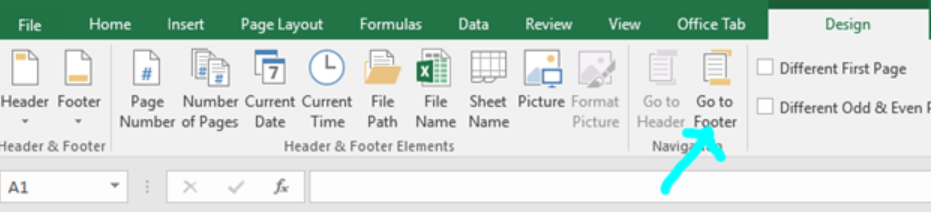
Alternatively, on the Design page, you can scroll down to the footer boxes at the bottom of the page, then choose the box you want.
Preset headers and footers in Excel
You can also use the preset headers and footers that are inbuilt in excel. To do this, the initial procedure is more or less the same as the above described procedures.
We need to click on the “Insert tab”, then head to the Header & Footer button. From here, you will see Header or Footer. You can add a header as well as add footer in this section.
Most of the time, the problem you will need to solve will be more complex than a simple application of a formula or function. If you want to save hours of research and frustration, try our live Excelchat service! Our Excel Experts are available 24/7 to answer any Excel question you may have. We guarantee a connection within 30 seconds and a customized solution within 20 minutes.














Leave a Comment