While working with Excel, we sometimes enter long text strings in a cell so that the contents either spill over to the empty adjacent cells, or are visually clipped such that we cannot see the rest of the contents.
We can display all the contents of column C above by doing any of these methods:
- Adjust the column width to show the contents
- Wrap the text in cells C4:C6
- Insert a line break or a hard return
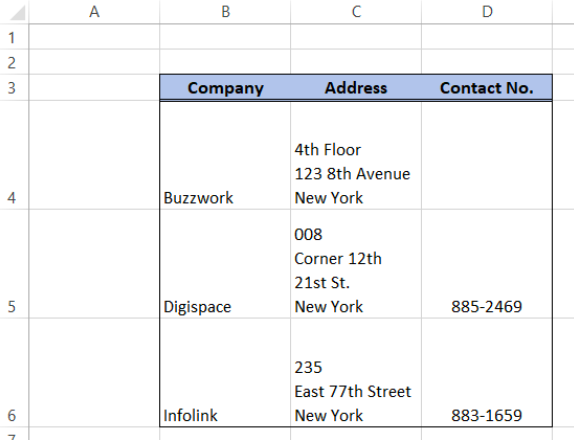 Figure 1. Final result: Inserting a hard return
Figure 1. Final result: Inserting a hard return
This article assists all levels of Excel users on how to add a hard return in a cell.
What is a hard return?
Hard return, also referred to as a paragraph or line break, causes a line to break at a certain point, and begins the next line with the remaining text string.
It can be done through the keyboard shortcut:
Alt + Enter
How to add a hard return?
In order to make a hard return or the equivalent of a carriage return, we simply follow these steps:
- Enter the edit mode by pressing F2 or double-clicking the cell we want to edit
- Suppose we want to insert a hard return before “123” in cell C4. We place the cursor to the left of “123”.
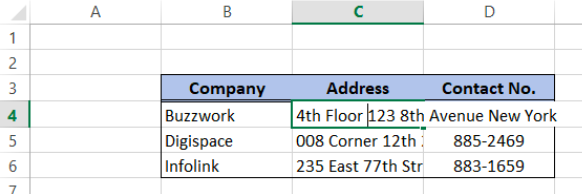 Figure 2. Enter edit mode and place cursor at specific position
Figure 2. Enter edit mode and place cursor at specific position
- Press Alt + Enter on the keyboard
Only “4th Floor” remains in the first line of text while “123 8th Avenue New York” is now on the second level.
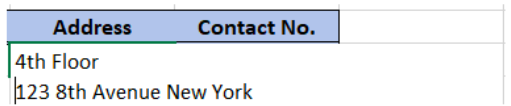 Figure 3. Inserting a hard return through Alt + Enter
Figure 3. Inserting a hard return through Alt + Enter
We can insert one more hard return within the cell after “Avenue” to enter “New York” on the third line. Below image shows the output after we have inserted hard returns to cell C4. All the contents of the cell are now visible in the window.
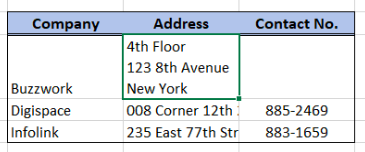 Figure 4. Output: Hard return in a cell
Figure 4. Output: Hard return in a cell
We can do the same to the succeeding cells C5 and C6 in order to display all the contents in the cells.
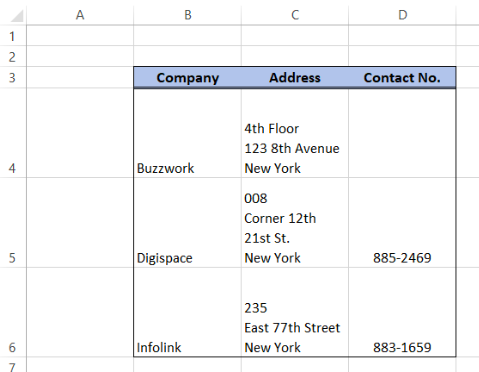 Figure 5. Output: Hard return within cells
Figure 5. Output: Hard return within cells
We have successfully added hard returns within the cells and we can now apply this tip when entering data into our worksheet. Hard returns come in handy when we want to force line breaks within cells with long text strings or sentences, and it is super easy to do with just one shortcut: Alt + Enter.
Instant Connection to an Excel Expert
Most of the time, the problem you will need to solve will be more complex than a simple application of a formula or function. If you want to save hours of research and frustration, try our live Excelchat service! Our Excel Experts are available 24/7 to answer any Excel question you may have. We guarantee a connection within 30 seconds and a customized solution within 20 minutes.














Leave a Comment