We can use the excel FIND FUNCTION to locate the position of a specific character or substring within a text string in an Excel sheet. The FIND function returns a #VALUE! error if the substring is not found. The steps below will walk through the process.
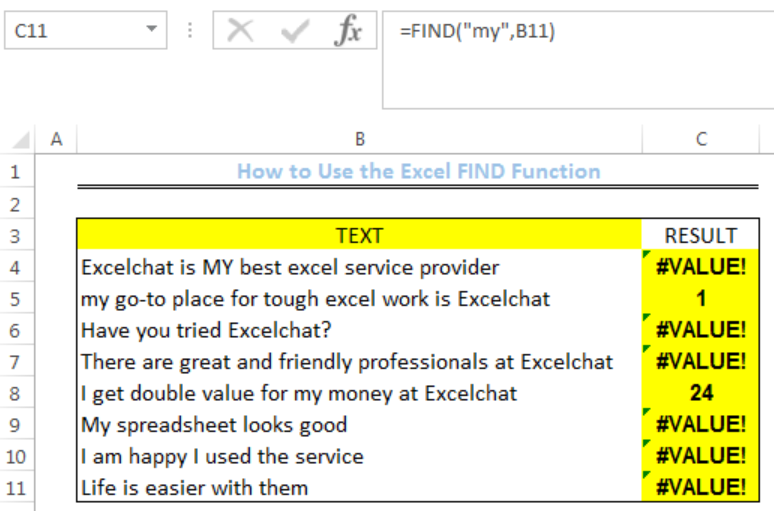 Figure 1: How to Use the Excel FIND Function
Figure 1: How to Use the Excel FIND Function
Syntax
=FIND(find-text, within-text, [start-num])
- Start-num- This is optional and it specifies the character where the search begins. When omitted, the search begins from the first character of the within-text string.
Formula
=FIND("my",B4)
Setting up the Data
- We will set up the data by inputting the TEXT into Column B
- Column C is where we want the formula to return the result
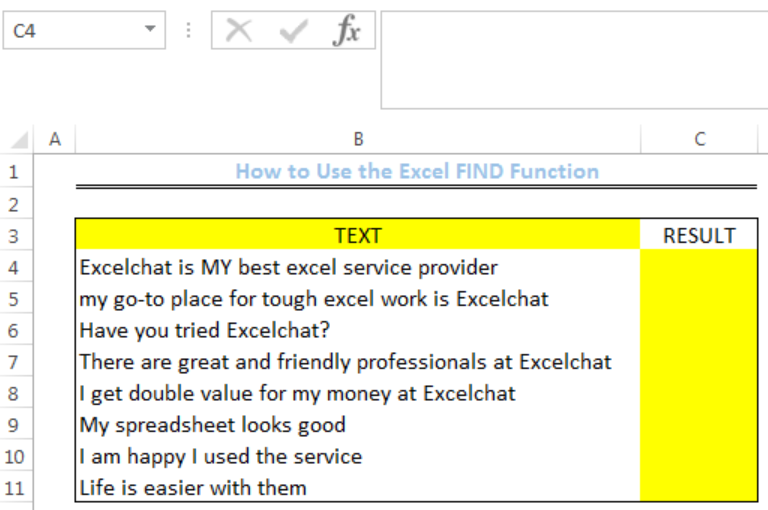 Figure 2: Setting up the Data
Figure 2: Setting up the Data
Using the Excel FIND Function
We intend to use the FIND function to locate the position of the word “my” in the text values of Column B
- We will click on Cell C4
- We will insert the formula below into the cell
=FIND("my",B4) - We will press the enter key
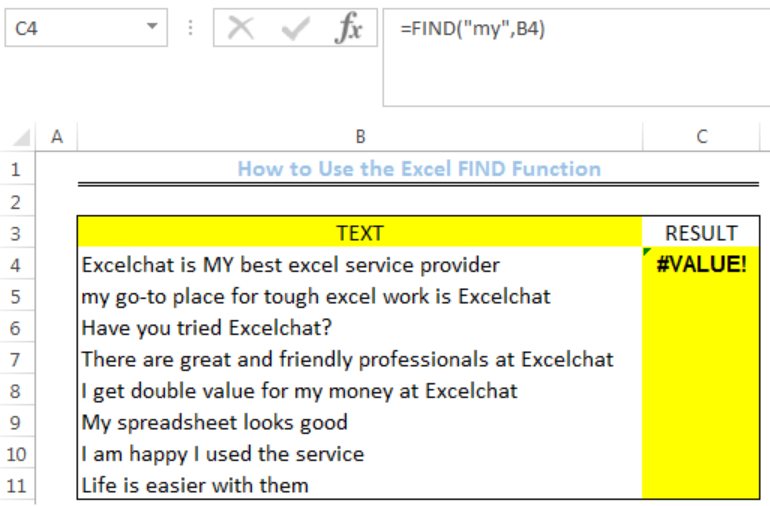 Figure 3: #VALUE error returned by the FIND function for Cell B4
Figure 3: #VALUE error returned by the FIND function for Cell B4
- We will click on Cell C4 again
- We will double-click on the fill handle (the small plus sign at the bottom right of Cell C4) and drag down to copy the formula into the other cells
 Figure 4: Result of the FIND function
Figure 4: Result of the FIND function
Note
- The FIND function is case sensitive. This is why Cell B4 and Cell B9 returns the #Value! error
- The FIND function does not allow the use of wildcard characters
- The FIND function returns the first character in the search string if the find-text is an empty string
Instant Connection to an Expert through our Excelchat Service
Most of the time, the problem you will need to solve will be more complex than a simple application of a formula or function. If you want to save hours of research and frustration, try our live Excelchat service! Our Excel Experts are available 24/7 to answer any Excel question you may have. We guarantee a connection within 30 seconds and a customized solution within 20 minutes.














Leave a Comment