We can export or import contacts from Excel to Outlook and vice versa. In this tutorial, we will explore the ways to export contacts from Microsoft Outlook 2013, 2010, 2016, 2019 and Microsoft Office 365/Outlook.com to Excel.
 Figure 1 – How to export contact group from outlook
Figure 1 – How to export contact group from outlook
How to Export Contacts from Outlook 2013, 2016 and 2019
- We will go to our Microsoft Outlook account. Next, we will open the Outlook Menu and select File
 Figure 2 – Export outlook contact group to excel
Figure 2 – Export outlook contact group to excel
- We will click on Open & Export Option, then we will select Import/Export
 Figure 3 – Outlook export contact group
Figure 3 – Outlook export contact group
- Now, we will click on Export to a file option and tap Next
 Figure 4 – How to export a contact group from outlook
Figure 4 – How to export a contact group from outlook
- In the Create a file dialog window, we will select Comma Separated Value
 Figure 5 – How to use outlook export contact group
Figure 5 – How to use outlook export contact group
- Under our Outlook account name, we will select Contacts folder (This is an important step especially when we are using a friend’s computer)
 Figure 6 – How to export contacts from outlook to excel
Figure 6 – How to export contacts from outlook to excel
- We will select browse to navigate and select the location we want to save our file and tap Next
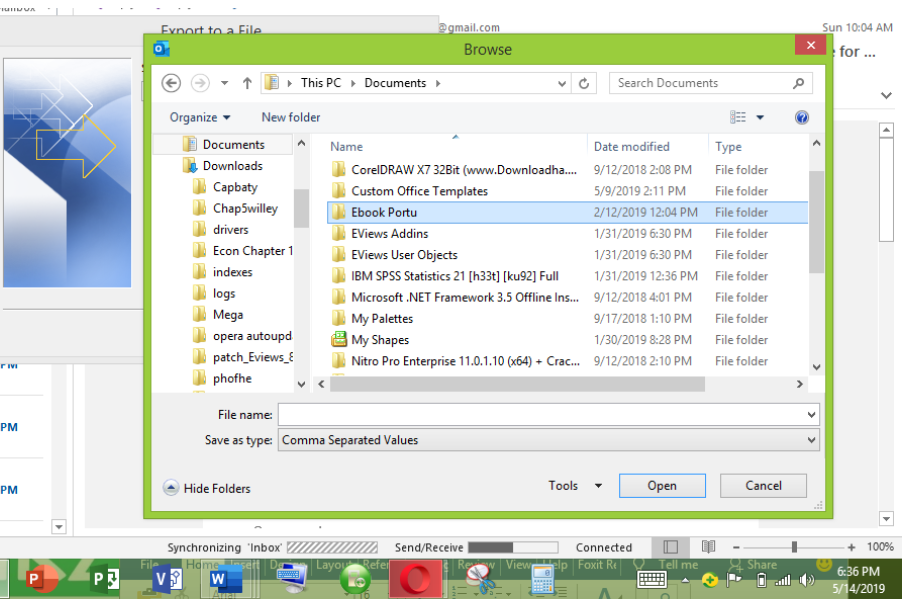 Figure 7 – Export contacts from outlook
Figure 7 – Export contacts from outlook
- Type the name you want after picking the location. In our example, we will name the file My Contacts.
 Figure 8 – Export contacts from outlook.
Figure 8 – Export contacts from outlook.
- We will click Next
 Figure 9 – How to export contacts from outlook to excel
Figure 9 – How to export contacts from outlook to excel
- Finally, we will validate the action by marking the Export “Contacts from Folder: Contacts and click on Finish.
 Figure 10- Export outlook contacts to excel
Figure 10- Export outlook contacts to excel
- We will now have an Excel file called My Contacts in our Computer.
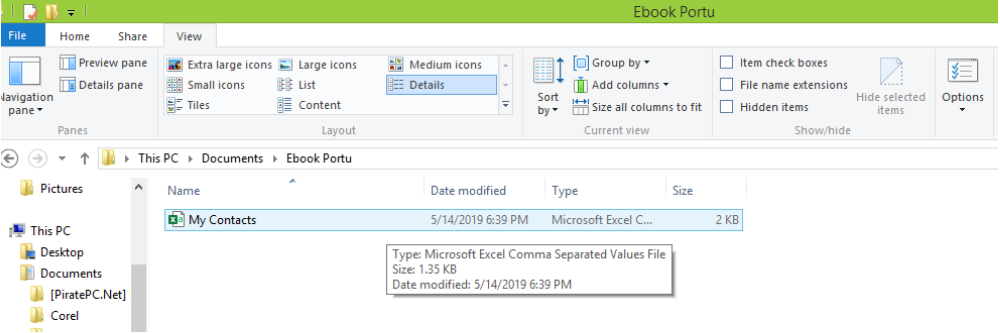 Figure 11 – Export contacts outlook
Figure 11 – Export contacts outlook
How to Export Contacts from Outlook to Microsoft Outlook 2010
- First, we will open our Microsoft account and select File
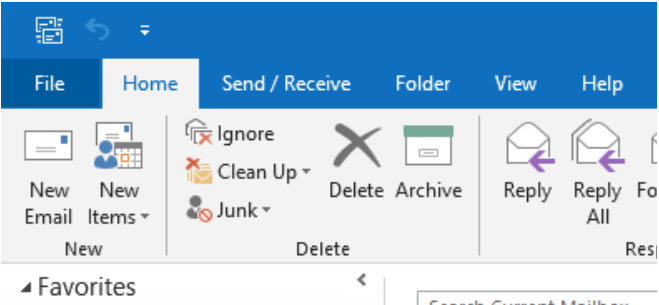 Figure 12 – How to export outlook contact group to excel
Figure 12 – How to export outlook contact group to excel
- We will click on Option and then select Advanced option
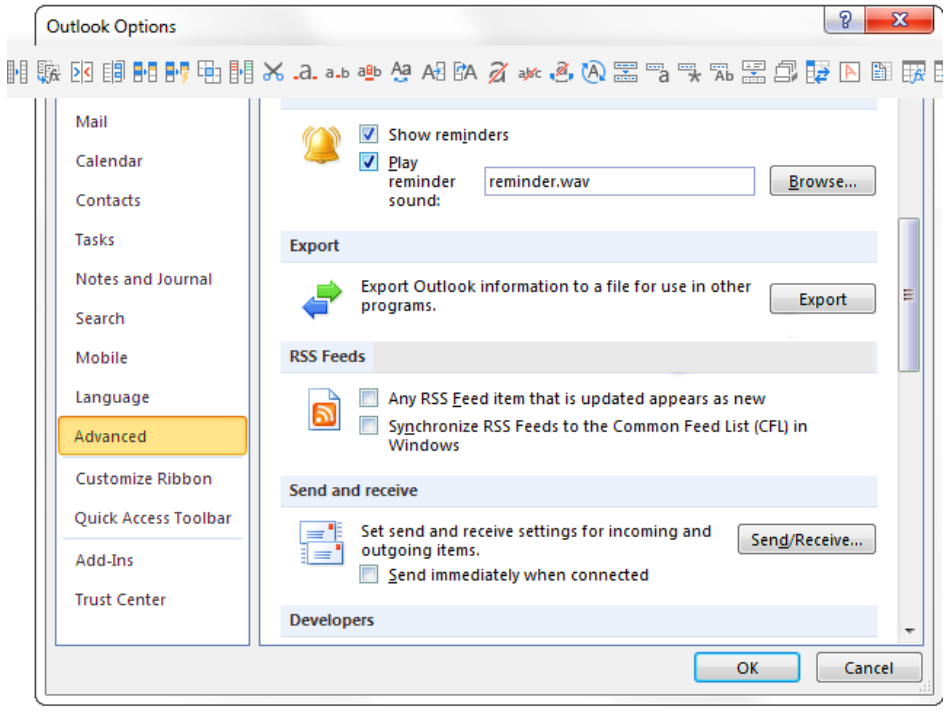 Figure 13- Outlook export contact group
Figure 13- Outlook export contact group
- Now we will click on Export
- Next, we will click on Export to a file and then click on Next
- We will select “Comma Separated Values (Windows) in the Select file type to import from the dialog box.
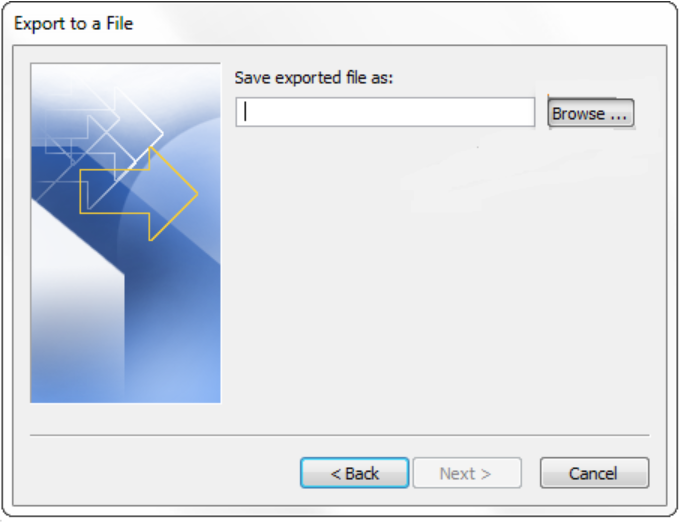 Figure 14 – Export contacts from outlook
Figure 14 – Export contacts from outlook
- Under our Microsoft Outlook, we will select Contacts option and tap Next
- We will click browse, and select the folder we want to save the CSV file
- Next, we will click on Finish
How to Export contacts from Microsoft Office 365/Outlook.com
- First, we will log into our Office 365 account online
 Figure 15 – How to export contacts from outlook to excel
Figure 15 – How to export contacts from outlook to excel
- We will click on the Outlook Apps icon
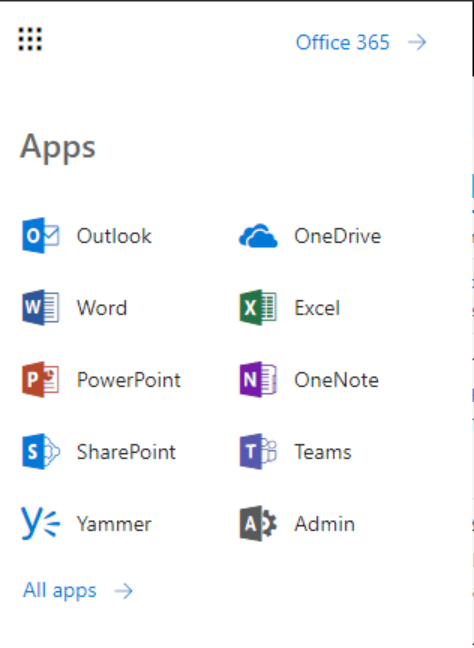 Figure 16 – How to export contact group from outlook
Figure 16 – How to export contact group from outlook
- It will redirect us to Outlook.com
- We will click the People option at the bottom left corner of our screen.
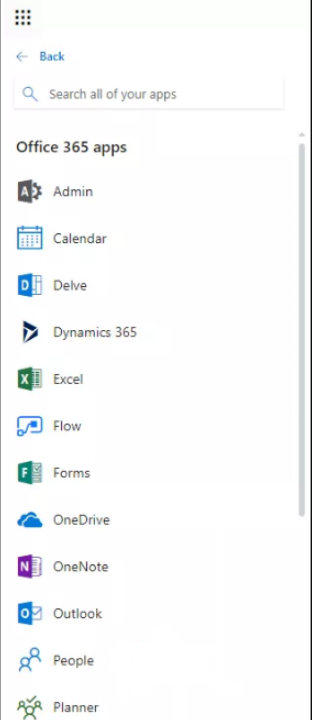 Figure 17 – Using Office 365 to export contacts from outlook
Figure 17 – Using Office 365 to export contacts from outlook
- We will select Manage and choose to Export Contacts from the drop-down menu.
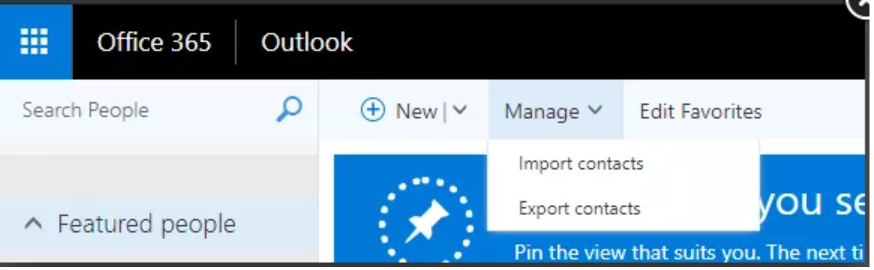 Figure 18 – Export contacts from outlook to excel
Figure 18 – Export contacts from outlook to excel
- Under the Which contacts do you want to export?; we will choose the All Contacts option and mark the select a file format “Microsoft Outlook CSV”
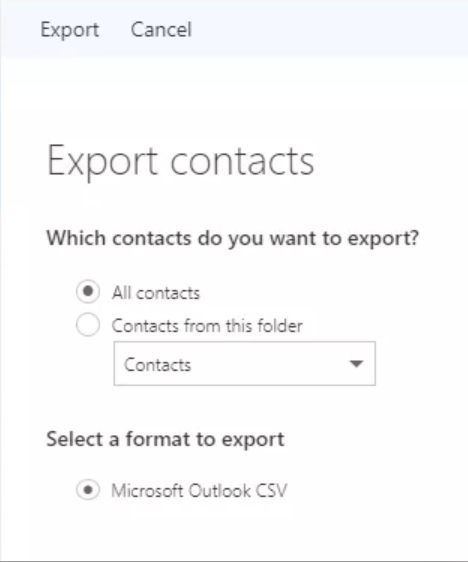 Figure 19 – Export contacts from outlook
Figure 19 – Export contacts from outlook
Explanation
When we export contacts out of the Microsoft Outlook, it saves to our Computer as a CSV file. This CSV file opens automatically as an Excel document. We can now use Excel to update, modify or edit our .csv file.
Instant Connection to an Excel Expert
Most of the time, the problem you will need to solve will be more complex than a simple application of a formula or function. If you want to save hours of research and frustration, try our live Excelchat service! Our Excel Experts are available 24/7 to answer any Excel question you may have. We guarantee a connection within 30 seconds and a customized solution within 20 minutes.














Leave a Comment