Binary numbers are commonly applied in computer technology. However, more people prefer to use hexadecimals in mathematics, computations and computer programming because it is easier to understand.
The table below shows the conversion of the decimal numbers 1 to 15 to binary and hexadecimals.
 Figure 1. Decimal numbers 1 to 15 converted to binary and hexadecimals
Figure 1. Decimal numbers 1 to 15 converted to binary and hexadecimals
BIN2HEX Function in Excel
BIN2HEX function converts a binary number to hexadecimal.
A binary number (BIN) is expressed in the base 2 numeral system, using only the digits 1 and 0; while a hexadecimal (HEX) is in the base 16 numeral system, using the numbers 0 to 9 and the letters A to F.
Syntax
=BIN2HEX(number, [places])
Where
- number: binary number we want to convert to hexadecimal; maximum of 10 digits only
- places: optional; the number of characters to use in the hexadecimal; if omitted, BIN2HEX only uses the minimum number of necessary characters
Setting up the Data
Below table shows some binary numbers to be converted to hexadecimal.
 Figure 2. Sample binary numbers for conversion to hexadecimal
Figure 2. Sample binary numbers for conversion to hexadecimal
Converting Binary to Hexadecimal
Conversion of a binary number to hexadecimal in Excel in pretty straightforward.
In cell C3, enter the formula:
=BIN2HEX(B3)
The binary number 1100100 is converted to its hexadecimal value of 64.
 Figure 3. Entering the formula for BIN2HEX
Figure 3. Entering the formula for BIN2HEX
Specifying the number of places
In cell C4, enter the formula
=BIN2HEX(B4,3)
The value for the argument “places” is 3, so Excel adds a zero “0” before the value 65 to return a three-digit hexadecimal “065”.
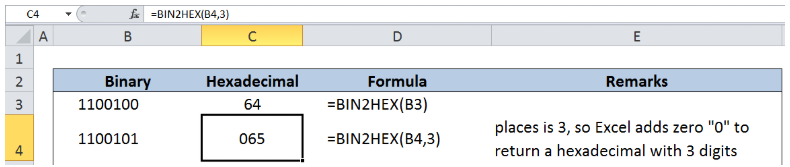 Figure 4. Entering the BIN2HEX formula with value for “places”
Figure 4. Entering the BIN2HEX formula with value for “places”
Below table shows the conversion of the largest 8-bit and 10-bit binary numbers to hexadecimal.
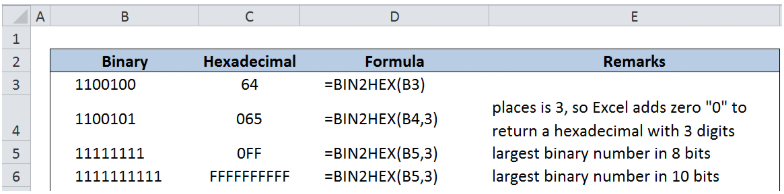 Figure 5. More examples using BIN2HEX function
Figure 5. More examples using BIN2HEX function
Error Values in BIN2HEX
Below are the common reasons for the BIN2HEX function to return error values:
- If the binary number is not a valid binary number, BIN2HEX returns the #NUM! error value.
- Example: 101a converted to hexadecimal
 Figure 6. BIN2HEX error with an invalid binary number
Figure 6. BIN2HEX error with an invalid binary number
- If the binary number contains more than 10 characters (10 bits).
- Example: 11111111111 converted to hexadecimal
 Figure 7. BIN2HEX error with an 11-digit binary number
Figure 7. BIN2HEX error with an 11-digit binary number
- Invalid value for places.
- Example: 11 as value for places
 Figure 8. BIN2HEX error with value for places > 10
Figure 8. BIN2HEX error with value for places > 10
- If places is not an integer.
- If places is nonnumeric, BIN2HEX returns the #NAME? error value.
- If places is negative, BIN2HEX returns the #NUM! error value.
 Figure 9. BIN2HEX errors with invalid values for places
Figure 9. BIN2HEX errors with invalid values for places
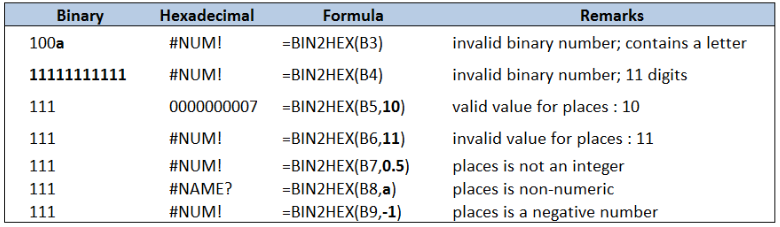 Figure 10. Common errors with BIN2HEX function
Figure 10. Common errors with BIN2HEX function
Most of the time, the problem you will need to solve will be more complex than a simple application of a formula or function. If you want to save hours of research and frustration, try our live Excelchat service! Our Excel Experts are available 24/7 to answer any Excel question you may have. We guarantee a connection within 30 seconds and a customized solution within 20 minutes.














Leave a Comment