When working with Excel sheets, you may accidentally add many worksheets to a workbook. This will require you to delete the sheets that you have accidentally added. But not so many people know how to do away with multiple sheets in Excel, and would thus take a lot of time deleting each one of them. This post looks at how we can delete multiple sheets in Excel.
Deleting a single sheet in Excel workbook
If you have added just one worksheet in the workbook and would wish to delete the sheet, then you can simply click on the worksheet that you would like to delete. Then click on the Home tab in the ribbon. After that, click on Delete and then on delete sheet. This will simply delete the current worksheet.
Alternatively, you can simply click on the sheet that you want to delete then click Alt + HDS. This will simply delete the current sheet.
Deleting a single sheet by right-clicking
You can also delete a single sheet in a workbook by right-clicking on the sheet then selecting the Delete as shown in figure 1 below;
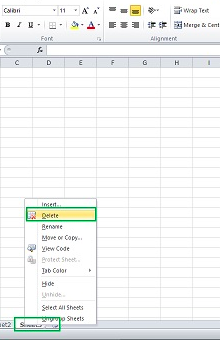 Figure 1: Deleting single sheet in Excel by right-clicking
Figure 1: Deleting single sheet in Excel by right-clicking
Delete multiple sheets in Excel
Just as it is with deleting single sheets in Excel, we can remove multiple sheets in a workbook. To do this, we simply need to select all the sheets we want to delete and then right-click on anyone of them. The next thing we would want to do is to select delete. This way, you will have all the sheets deleted.
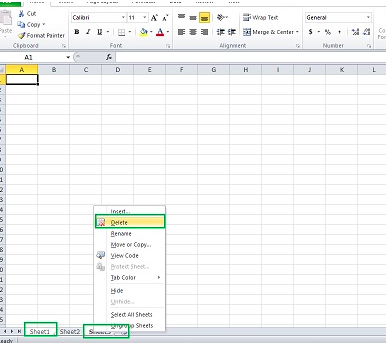 Figure 2: Deleting multiple sheets by right-clicking
Figure 2: Deleting multiple sheets by right-clicking
You can also delete multiple cells by using the shortcut Alt + HDS
To do this, you need to select all the sheets that you want to delete. To select all of them, hold down the Ctrl key and then click on each of the worksheets that you want to delete.
Instant Connection to an Expert through our Excelchat Service
Most of the time, the problem you will need to solve will be more complex than a simple application of a formula or function. If you want to save hours of research and frustration, try our live Excelchat service! Our Excel Experts are available 24/7 to answer any Excel question you may have. We guarantee a connection within 30 seconds and a customized solution within 20 minutes.














Leave a Comment