Excel allows us to easily combine date and time through the use of simple arithmetic operations and some formatting adjustments. This article provides a step-by-step tutorial on how to add date and time.
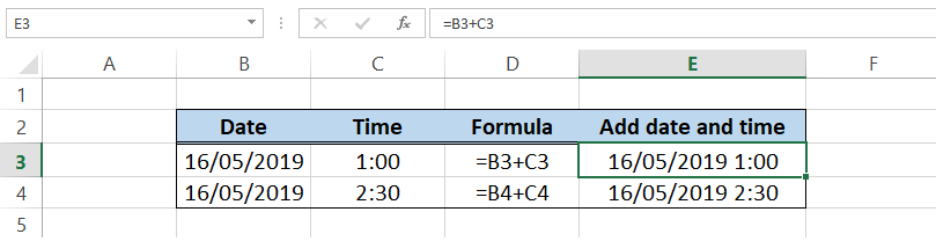 Figure 1. Final result: How to add date and time
Figure 1. Final result: How to add date and time
Date and time
Date has a different format as time. To add time to a date, we must first understand how date and time are managed in Excel. When we enter a date in a cell, say 16/05/2019, the date will be displayed with a pre-set format such as this:
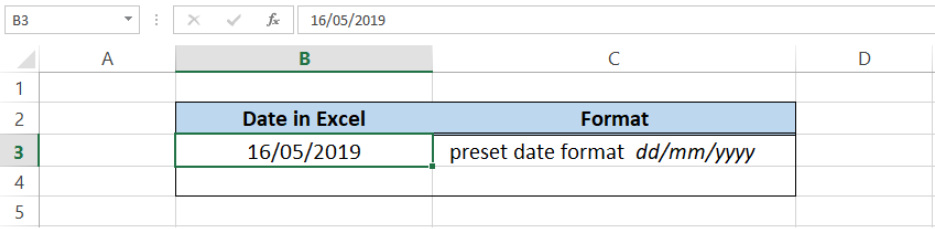 Figure 2. Date in pre-set format
Figure 2. Date in pre-set format
We might wonder, what is the default time of a date when we enter it on a cell? To find out, let us change the format of the cell such that both the date and time are displayed.
- Enter the date in B4
- Select the cell and press Ctrl + 1 to launch the Format Cells dialog box
- In Format Cells, select Number tab > Custom > dd/mm/yyyy h:mm
 Figure 3. Format Cells dialog box
Figure 3. Format Cells dialog box
Cell B4 is now displaying the date and time for the date we have entered. As shown below, the default time for a date is 0:00 or 12 midnight. This is key to understanding how to add date and time.
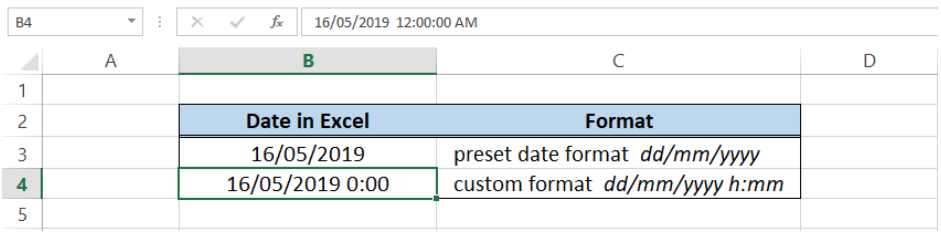 Figure 4. Date in custom format showing the time
Figure 4. Date in custom format showing the time
How to add date and time?
Add cell references
Suppose we have a date in one cell and a time in another cell. In order to add date and time, we simply enter the cell reference of date, a plus sign “+” for addition, then the cell reference for time. For example, we enter the formula =B3+C3 in cell E3.
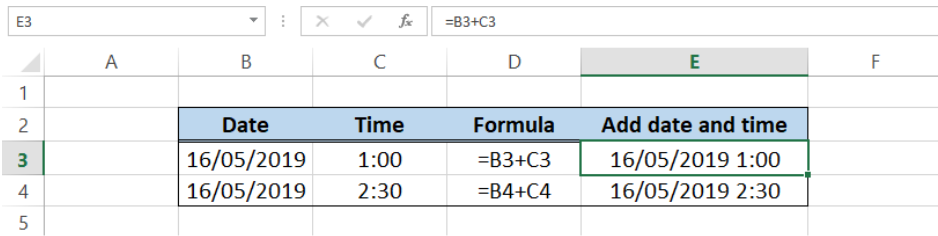 Figure 5. Output: Add date and time
Figure 5. Output: Add date and time
Column E shows the result when we add date and time using cell references.
Add hours to date
Excel has a unique way of storing time, wherein one day has the value “1”. Since there are 24 hours in a day, one hour is expressed as 1/24. Hence, when we want to add hours to a date, we divide the hours by 24, then add the resulting value to the date.
For example, we want to add 3 hours to the date in B3. We enter the formula in E3:
=B3+C3/24
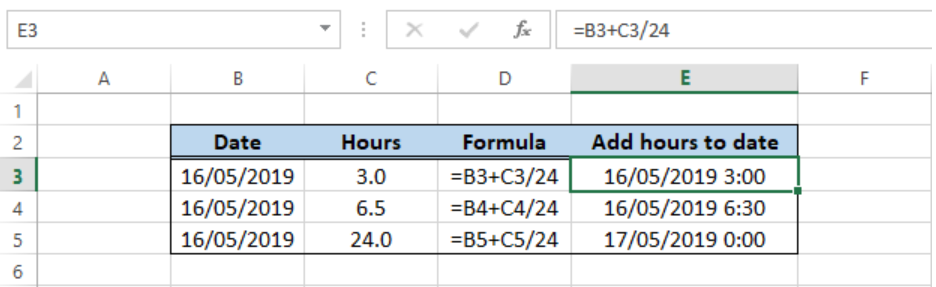 Figure 6. Output: Add hours to date
Figure 6. Output: Add hours to date
Column E shows that we have successfully added the date and time in columns B and C. In row 5, we want to add 24 hours to a date. 24 hours is equivalent to one day. Using our formula, we have obtained the result in E5, 17/05/2019, which is one day after the date 16/05/2019.
Instant Connection to an Excel Expert
Most of the time, the problem you will need to solve will be more complex than a simple application of a formula or function. If you want to save hours of research and frustration, try our live Excelchat service! Our Excel Experts are available 24/7 to answer any Excel question you may have. We guarantee a connection within 30 seconds and a customized solution within 20 minutes.














Leave a Comment