Excel allows us the ability to quickly extract the number of workdays (excluding weekends and holidays) between two dates. This article will step through the process.
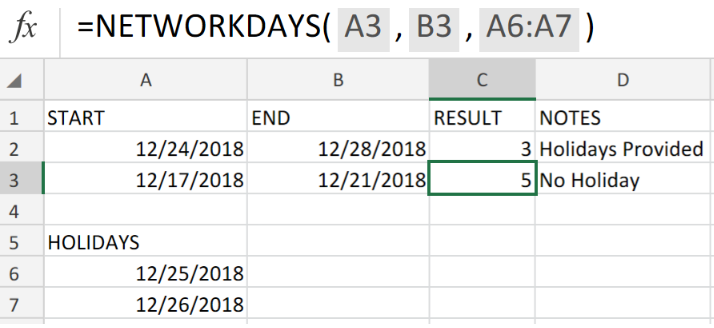 Figure 1. Get Work Dates Between Dates in Excel.
Figure 1. Get Work Dates Between Dates in Excel.
To determine the total number of days in a week that are workdays, as well as holidays, we are going to utilize the Excel NETWORKDAYS function. The NETWORKDAYS function operates by automatically excluding a custom list of specified holidays as well as weekends.
Generic Formula
=NETWORKDAYS(start_date,end_date,holidays)
The NETWORKDAYS function operates by automatically excluding a custom list of specified holidays as well as weekends.
How to use the NETWORKDAYS function in Excel.
We are now going to demonstrate how to use the NETWORKDAYS function to exclude specific holidays from actual workdays.
This can be done by following 3 simple steps;
- Label the columns of our worksheet appropriately. The columns should contain information on the start dates and end dates to be checked for any holidays.
See the example illustrated below;
 Figure 2. Get Workdays Between Dates in Excel.
Figure 2. Get Workdays Between Dates in Excel.
In the example above, we have our list of specified holiday dates in cells A5:A7.
Our start dates are in column A, while our end dates are in column B.
- Our purpose here is to determine how many workdays we have between the start and end dates.
The NETWORKDAYS formula we are going to enter into the cell C2 is as follows;
=NETWORKDAYS(A2,B2,A6:A7)
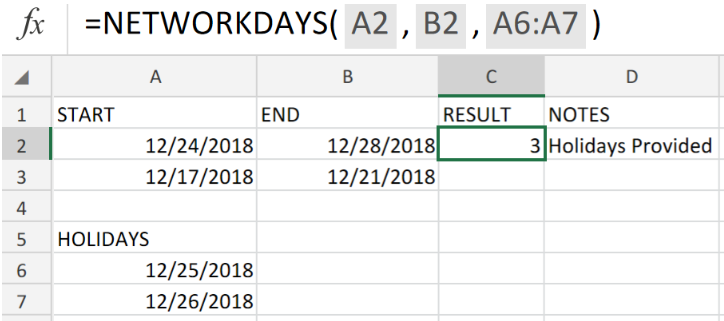 Figure 3. Get Workdays Between Dates in Excel.
Figure 3. Get Workdays Between Dates in Excel.
We have been able to determine that there were actually 3 workdays within the start and end dates.
- Go ahead and modify the formula in cell C2 above and copy into cell C3 to get the amount of workdays for the next start and end dates.
 Figure 4. Get Workdays Between Dates in Excel.
Figure 4. Get Workdays Between Dates in Excel.
Note
- if they are workdays, NETWORKDAYS Function will automatically include both the start date and end date in its calculation.
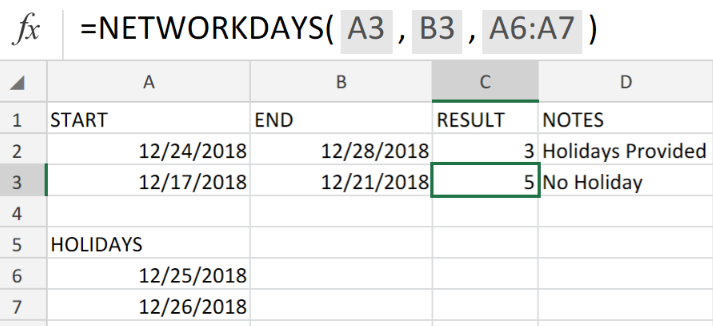 Figure 5. Final Result.
Figure 5. Final Result.
Instant Connection to an Expert through our Excelchat Service:
Our live Excelchat Service is here for you. We have Excel Experts available 24/7 to answer any Excel questions you may have. Guaranteed connection within 30 seconds and a customized solution for you within 20 minutes














Leave a Comment