Excel has made working with dates easier than ever before. We can perform some very handy tasks with dates. One such trick is to find days between two dates ignoring the year. DATEDIF helps us do this very easily. In this tutorial, we will learn how to get days between dates ignoring years.
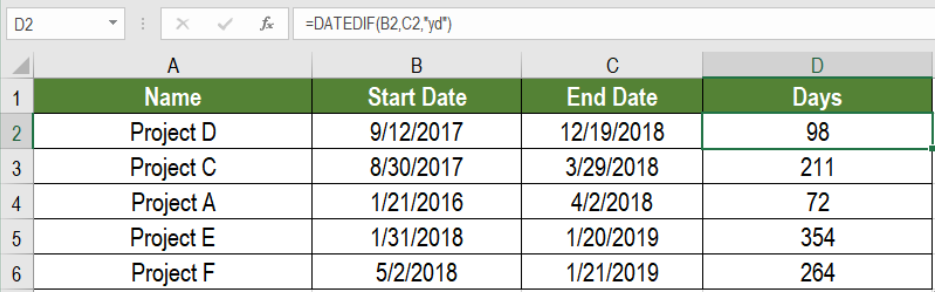 Figure 1. Example of How to Get Days Between Dates Ignoring Years
Figure 1. Example of How to Get Days Between Dates Ignoring Years
General Formula
=DATEDIF(start date,end date,"yd")
Process
This formula is based on the function DATEDIF. It calculates the days,months or years between two dates. It can represent this difference between two dates in a numbers of ways. DATEDIF uses three arguments. They are: start date, end date, and unit. We provide the start and end dates with the unit and Excel displays the difference.
The unit argument controls the representation of the result. To get days between dates ignoring years, we use the “yd” unit here. It returns the days ignoring years.
Setting up Data
The following example uses a project information database. Column A, B and C has the project names, start date and end dates.
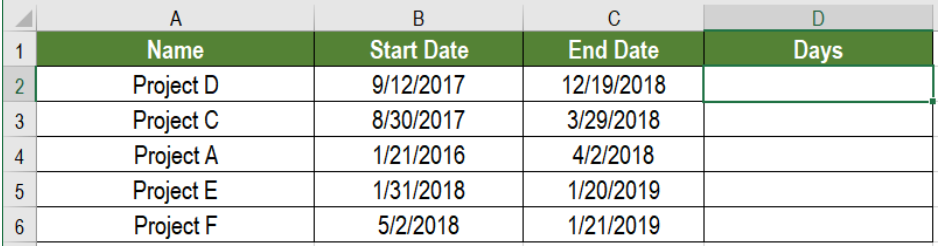 Figure 2. The Sample Data Set
Figure 2. The Sample Data Set
To find the days to complete the projects ignoring years in column D:
- We need to select cell D2 with our mouse.
- Assign the formula
=DATEDIF(A2,B2,”yd”)to D2. - Press Enter to apply the formula to D2.
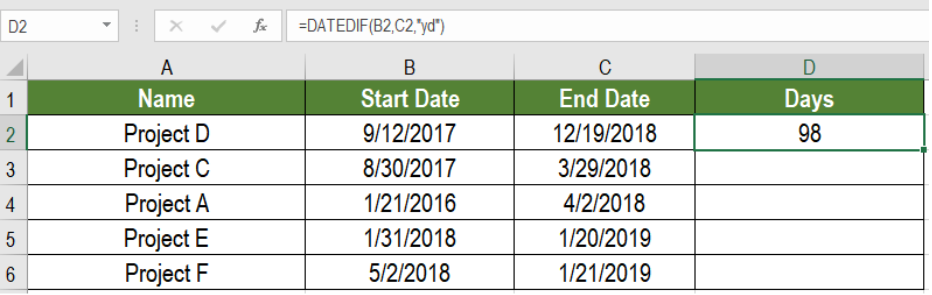 Figure 3. Applying the Formula to the Data
Figure 3. Applying the Formula to the Data
- Drag the formula from cells D2 to D6 to copy the formula to the entire column.
This will make column D display the days between the dates ignoring years.
Most of the time, the problem you will need to solve will be more complex than a simple application of a formula or function. If you want to save hours of research and frustration, try our live Excelchat service! Our Excel Experts are available 24/7 to answer any Excel question you may have. We guarantee a connection within 30 seconds and a customized solution within 20 minutes.














Leave a Comment