Excel has a unique way of storing time through serial numbers, making it possible to perform mathematical operations and conversions to values of time. This step by step tutorial will assist all levels of Excel users in converting Excel time to decimal minutes.
 Figure 1. Final result: Convert Excel time to decimal minutes
Figure 1. Final result: Convert Excel time to decimal minutes
Setting up our Data
Our data consists of two columns: Time (column B) and Result (column C). We want to convert the time in column B into decimal minutes. The results will be recorded in column C.
It is important to set the format for column C to General or Number so that the decimal minutes is correctly presented.
 Figure 2. Sample data to convert time to decimal minutes
Figure 2. Sample data to convert time to decimal minutes
Convert Excel time to decimal minutes
Excel time can be easily converted to decimal minutes by multiplying the time by 1440. Our formula looks like this:
Decimal Minutes = Time x 1440
How the formula works
Excel uniquely stores times as numbers. The value for one whole day is 1. There are 24 hours in one day. Hence, one hour is stored as a fraction of one day or 1/24.
Below table shows some examples of how times are stored in fraction and in decimal form. The reference time is 12 midnight, which has the value zero “0”.
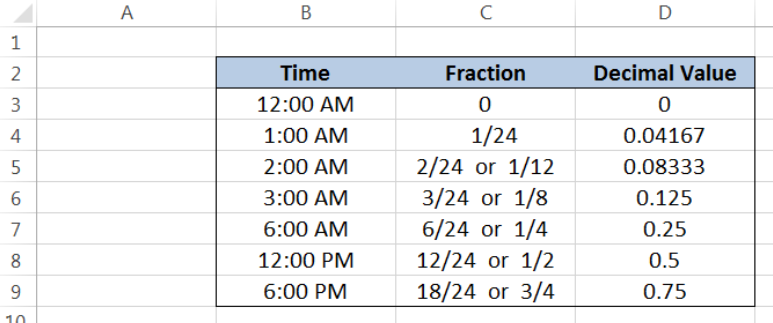 Figure 3. Sample data showing how times are stored in Excel
Figure 3. Sample data showing how times are stored in Excel
Notice that the value for 6:00 AM is ¼ or 0.25, since it corresponds to one-fourth of one day. In the same way, 12:00 PM has the value ½ or 0.5, which corresponds to one-half of one day.
Since each hour is represented as 1/24, time can be converted to decimal hours by multiplying it by 24. There are 60 minutes in one hour. Hence, an hour can be converted to minutes by multiplying it by 60. Finally, our formula for decimal minutes looks like this:
Decimal Minutes = Time x 24 x 60
Decimal Minutes = Time x 1440
Examples:
In order to convert the given times in our data into decimal minutes, let us follow these steps:
Step 1. Select cell C3
Step 2. Enter the formula: =B3*1440
Step 3. Press ENTER
Step 4. Copy the formula in C3 to cells C4:C9 by clicking the “+” icon at the bottom-right corner of cell C3 and dragging it down
As discussed earlier, the reference for the value of time in Excel is always 12:00 AM, which has a zero value. Hence, the value in cell C3 is zero.
 Figure 4. Entering the formula to convert time to decimal minutes
Figure 4. Entering the formula to convert time to decimal minutes
In cell C4, we convert 2:00 AM to decimal minutes. 2:00 AM has a value of 2/24. When converted to decimal minutes, we multiply it by 1440. The formula becomes:
Decimal minutes = 2/24 x 1440
Decimal minutes = 120
As a result, cell C4 has a value of “120”.
 Figure 5. Converting 2:00 AM to decimal minutes “120”
Figure 5. Converting 2:00 AM to decimal minutes “120”
The succeeding examples are converted to decimal minutes in the same manner.
 Figure 6. Output: Convert Excel time to decimal minutes
Figure 6. Output: Convert Excel time to decimal minutes
Notes:
- Each succeeding time shows an increasing trend in the value of time from 12:00 AM up to 11:00 PM, as shown above
Most of the time, the problem you will need to solve will be more complex than a simple application of a formula or function. If you want to save hours of research and frustration, try our live Excelchat service! Our Excel Experts are available 24/7 to answer any Excel question you may have. We guarantee a connection within 30 seconds and a customized solution within 20 minutes.














Leave a Comment