When we have a targeted deadline to meet or an expiration date is given then we may need to calculate the days remaining until deadline date or expiration date from today. In some cases, we have two dates and we need to calculate the days remaining between these two dates.
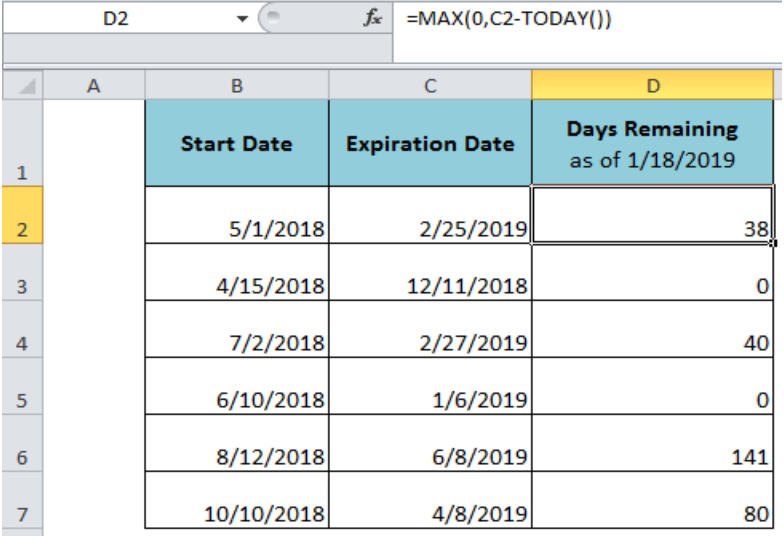 Figure 1. How to Calculate Days Remaining
Figure 1. How to Calculate Days Remaining
Calculate Days Remaining Until Expiration from Today
In case of an activity deadline date or a product expiry date, we need to calculate the days remaining until expiration or deadline date from today. In Excel, we can accomplish this task by subtracting Today’s date from expiration or deadline date, =Expiration Date – Today’s Date. But in case, the expiration date has passed before Today’s date then this formula will return the negative value. Therefore, the following amendment is needed to ignore the negative value and show 0 instead, such as;
=MAX(0, Exp_date - Today_date)
The MAX function will tackle the negative value and return 0 instead. In our example, we will insert this formula in cell D2 and copy down or drag the fill handle to get the days remaining in other calculations.
=MAX(0,C2-TODAY())
 Figure 2. Calculating Days Remaining as of Today
Figure 2. Calculating Days Remaining as of Today
Calculate Days Remaining Between Two Dates
If we have two dates given as start date and end date, and we need to calculate the days remaining between two dates, then we will simply subtract the start date from end date to get the difference in days, =End Date – Start Date. In our example, we will insert the following formula in cell D2 and drag down the fill handle or copy the formula to get the remaining calculations in other cells;
=C2-B2
 Figure 3. Calculating Days Remaining Between Two Dates
Figure 3. Calculating Days Remaining Between Two Dates
Instant Connection to an Expert through our Excelchat Service
Most of the time, the problem you will need to solve will be more complex than a simple application of a formula or function. If you want to save hours of research and frustration, try our live Excelchat service! Our Excel Experts are available 24/7 to answer any Excel question you may have. We guarantee a connection within 30 seconds and a customized solution within 20 minutes.














Leave a Comment