As such, there is no specific formula of creating all the elements of timesheet at once. It’s a step by step process of putting few different formulas and keys in Excel. And FInal Result can be seen below:
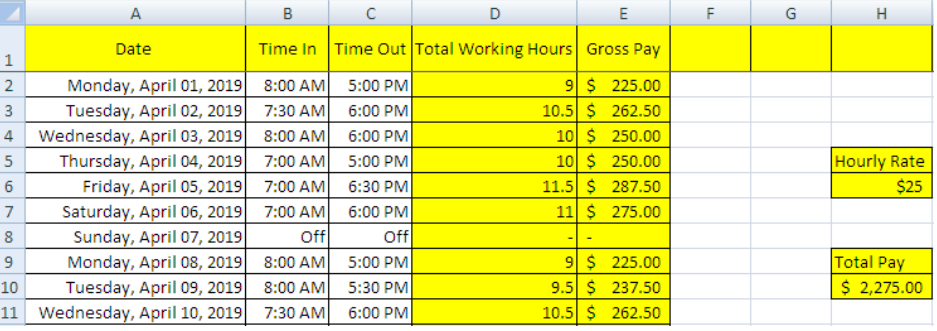 Figure 1 – Final Result
Figure 1 – Final Result
Step 1
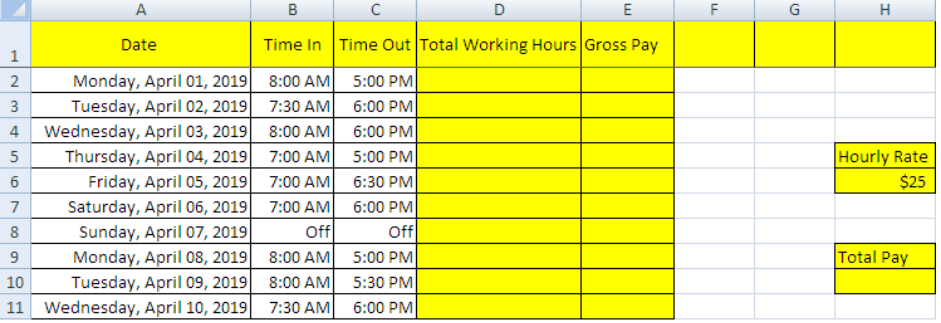 Figure 2 – Setting up data
Figure 2 – Setting up data
This is an example of an individual that works in a company and gets paid on hourly basis.
- Categorize the cells in the first row according to your requirements.
- Click on column A, select “format cells”, click on “date” and choose the format of date.
- Write date in A2 and drag it to A11. The date for the next 9 days will automatically appear.
- Time in and Time Out is filled on daily basis by the individual.
Step 2
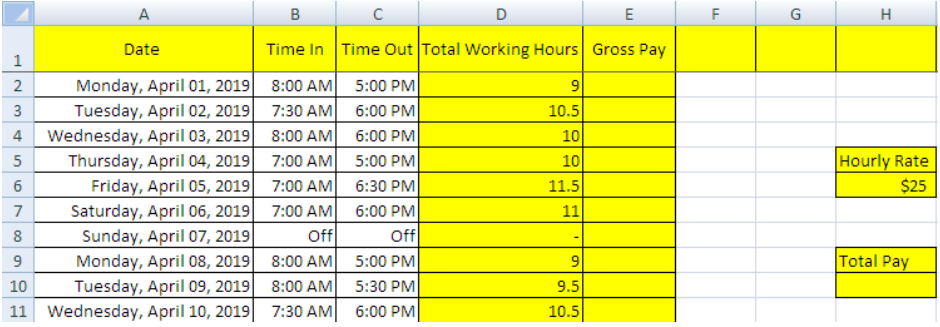 Figure 3 – Calculate “Total number of working hours”
Figure 3 – Calculate “Total number of working hours”
In this step, we will find out the “Total Number of working Hours” by using a formula.
Formula: =(time out-time in)*24
Or
=(C2-B2)* 24 in this case
- Calculate the total working hours by entering the formula
=(C2-B2)*24in cell D2. - Select cell D2 and copy the formula, then select column D and choose “formulas” from “pasting options”.
- Excel will automatically calculate the working hours for the rest of the days.
Step 3
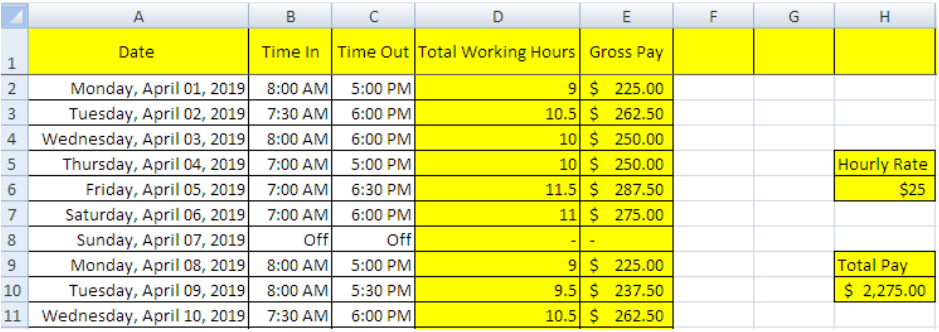 Figure 4 – Calculate “Gross Pay”
Figure 4 – Calculate “Gross Pay”
In step no.3, we are going to find out “Gross Pay” with the help of another simple formula.
Formula: =Hourly rate*Working hours
Or
=H6*D2 in this case
- Write formula
=H6*D2in the cell E2 to calculate gross pay. - Lock the formula by clicking “F4” and press “Enter”.
- Copy the formula from cell E2 and then click column E and select pasting formulas.
Step 4
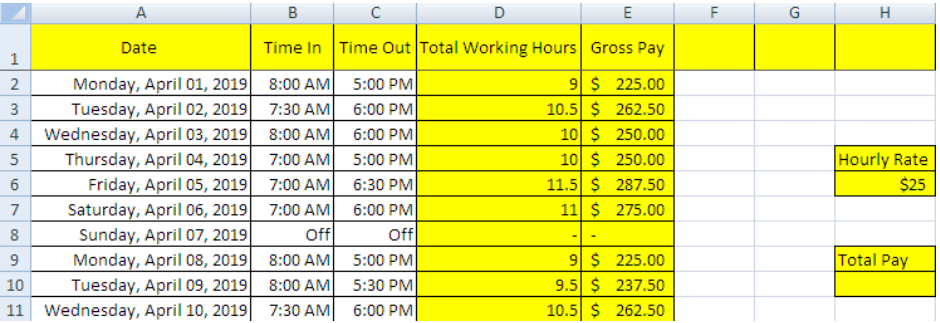 Figure 5 – Final result
Figure 5 – Final result
The final step of the worksheet is to calculate the payment of the worker for 10 days.
Formula: =SUM(Gross Pay Column)
Or
=SUM(E:E)
- Select cell H10.
- Write
=SUM(E:E)and press Enter. - Instead of writing E:E, you can also simply click on column E to get the same result.
Notes:
- We can continue with the same timesheet for the 11th working day or for the whole month.
- Excel will automatically calculate the gross pay and total pay on entering data every day.
- While entering formulas, if we counter with #VALUE! Or #####, we can click the text and “delete” and re-write the text of our choice.
Most of the time, the problem you will need to solve will be more complex than a simple application of a formula or function. If you want to save hours of research and frustration, try our live Excelchat service! Our Excel Experts are available 24/7 to answer any Excel question you may have. We guarantee a connection within 30 seconds and a customized solution within 20 minutes.














Leave a Comment