If we want to get the sum of given records that match a given specified criteria, we can use the excel DSUM function. In this article, we will provide a clear guide on how use the excel DSUM function.
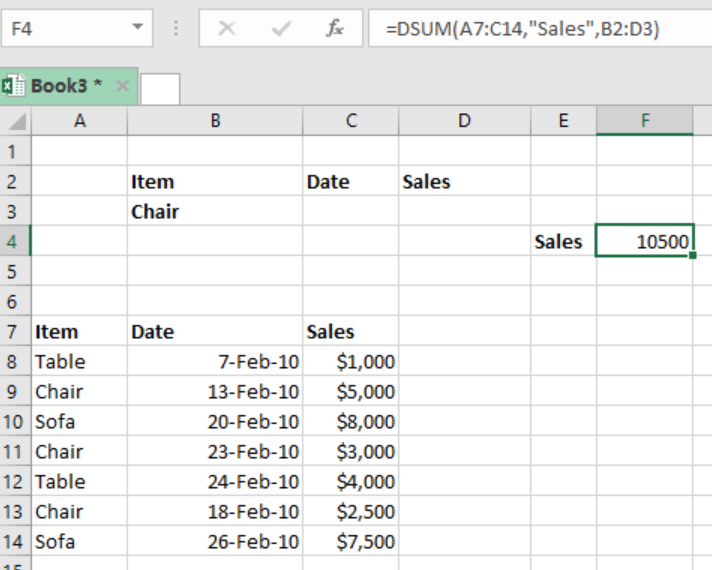 Figure 1: How to use the DSUM function in excel
Figure 1: How to use the DSUM function in excel
General syntax of the formula
=DSUM(database, field, criteria)
Where;
Database- refers to the data range including the headers
Field- refers to the field name or the index to count
Criteria– criteria to use in the range including the headers
Understanding the formula
- We use this function to calculate the sum of values that are in a set of records that match our given criteria.
- This formula sums the values that have been extracted from a certain field in the supplied database.
- When working with this function you can use a variety of expressions, including wildcards.
Using the multi-row criteria
It is important to know that the DSUM function can include more than one row below the headers. In this case, each row needs to be joined by the OR logic. Also, the expressions in the given criteria will be joined by the AND logic.
Example
 Figure 2: Example of how the DSUM function is used to find sum for different dates
Figure 2: Example of how the DSUM function is used to find sum for different dates
In this example, we want to find the sum of blanket sales in two different dates. To do this, we proceed as follows;
Step 1: Tabulate the table with the data
Step 2: Indicate where you want to have your answer, in our case, we want the answer in cell G6.
Step 3: in cell G6, input the formula =DSUM(B9:D16,"Sales",C4:E5)
Step 4: press enter to get the sum of the price of blanket in two different dates.
Instant Connection to an Expert through our Excelchat Service
Most of the time, the problem you will need to solve will be more complex than a simple application of a formula or function. If you want to save hours of research and frustration, try our live Excelchat service! Our Excel Experts are available 24/7 to answer any Excel question you may have. We guarantee a connection within 30 seconds and a customized solution within 20 minutes.














Leave a Comment