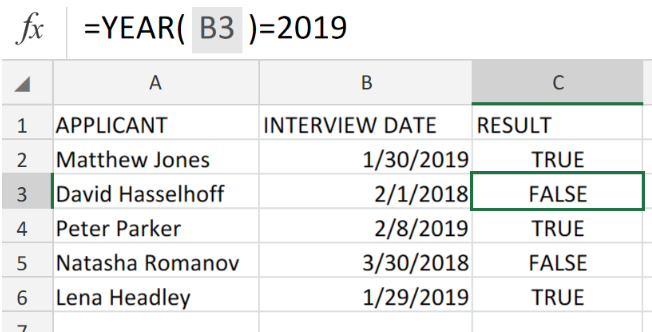 Figure 1. Excel Data Validation Using the YEAR Function.
Figure 1. Excel Data Validation Using the YEAR Function.
Let’s assume that we have to generate a DATA VALIDATION using Excel YEAR Function to permit entries of dates occurring within a specific year, we must utilize a custom formula syntax based on the YEAR Function in Excel.
Formula Syntax
=YEAR(date)
This formula syntax returns as a result TRUE or FALSE. Which simply means that formula will return FALSE if all conditions in the formula are FALSE, and TRUE when all conditions in the formula are TRUE.
How to use Excel DATA VALIDATION Using the YEAR Function.
Let’s say we have to create a data entry validation for dates occurring before the year 2019 in Excel,we are going to get this done by following 3 simple steps;
- In our worksheet example below, we have a collection of dates scheduled for interviews;
 Figure 2. Excel Data Validation Using the YEAR Function.
Figure 2. Excel Data Validation Using the YEAR Function.
Our purpose here is to flag any date entries that occur before the year 2019.
- The DATA VALIDATION formula that we will enter into cell C2 of our worksheet example is as follows;
=YEAR(B2)=2019
 Figure 3. Excel Data Validation Using the YEAR Function.
Figure 3. Excel Data Validation Using the YEAR Function.
Excel returned the result of the Data Validation as TRUE because the date falls within the year 2019 (assume that today is 27th of January 2019).
- Copy and paste the modified version of the Data Validation formula in cell C2 above, down into the other cells in the RESULT column for the next results.
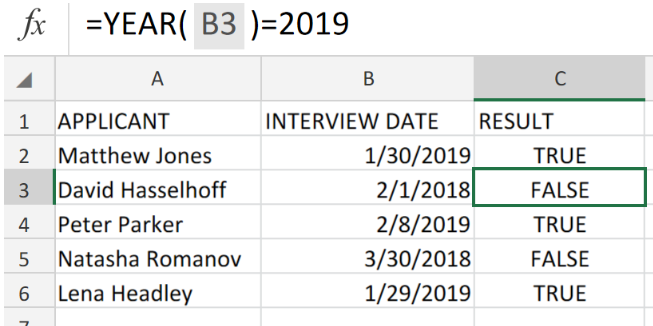 Figure 4. Excel Data Validation Using the YEAR Function.
Figure 4. Excel Data Validation Using the YEAR Function.
We can utilize the custom data validation formula based on the YEAR function to permit a user to enter only dates in a specific year.
Anytime a user adds or changes a cell value, data validation rules are triggered.
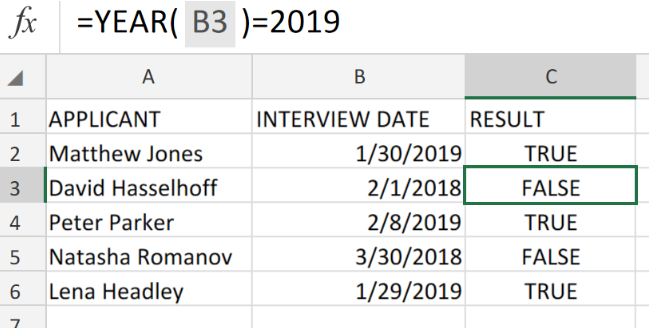 Figure 5. Final Result.
Figure 5. Final Result.
Instant Connection to an Expert through our Excelchat Service:
Our live Excelchat Service is here for you. We have Excel Experts available 24/7 to answer any Excel questions you may have. Guaranteed connection within 30 seconds and a customized solution for you within 20 minutes.














Leave a Comment