We can use Excel to calculate almost everything we can think of. Many people do not know that they can use this package to calculate the covariance of a given series of data. Notice that covariance in Excel is a very important measure and one has to know how to find covariance in Excel. In this post, we shall look at how to do covariance in Excel.
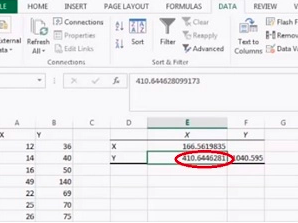 Figure 1: Sample Covariance in Excel
Figure 1: Sample Covariance in Excel
Step-by-step guide on how to do covariance in Excel
Step 1: Prepare your data
You first need to prepare the data which you want to find covariance for. The data should be in two columns, X values and Y values.
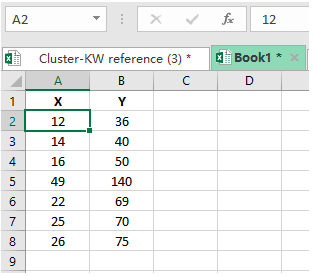 Figure 2: Data for covariance in Excel
Figure 2: Data for covariance in Excel
Step 2: Go to Data analysis
The next thing we need to do is go to the data analysis. To do this, simply click on the Data tab in the ribbon and select Data analysis.
Step 3: Choose Covariance
In the Data Analysis window that appears, select covariance and the click Ok.
Step 4: Input Range
Then next thing we need to do is to click on Input Range. Here, we shall now be required to select all the data for which we want to find covariance. Remember to include column heads if they are present.
Step 5: Output area
We now need to select the output area. This is where we shall have our covariance displayed. Usually, the best place to have the output is immediately after the data on the right.
Once we have selected where we want our covariance displayed, we just click Ok and we shall have our covariance.
Instant Connection to an Expert through our Excelchat Service
Most of the time, the problem you will need to solve will be more complex than a simple application of a formula or function. If you want to save hours of research and frustration, try our live Excelchat service! Our Excel Experts are available 24/7 to answer any Excel question you may have. We guarantee a connection within 30 seconds and a customized solution within 20 minutes.














Leave a Comment